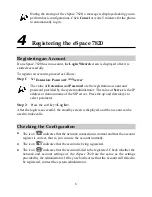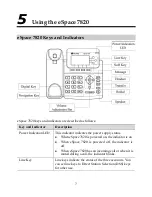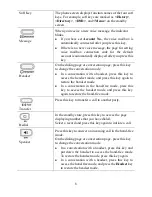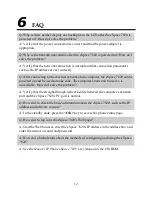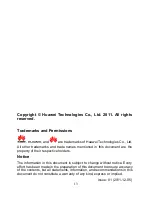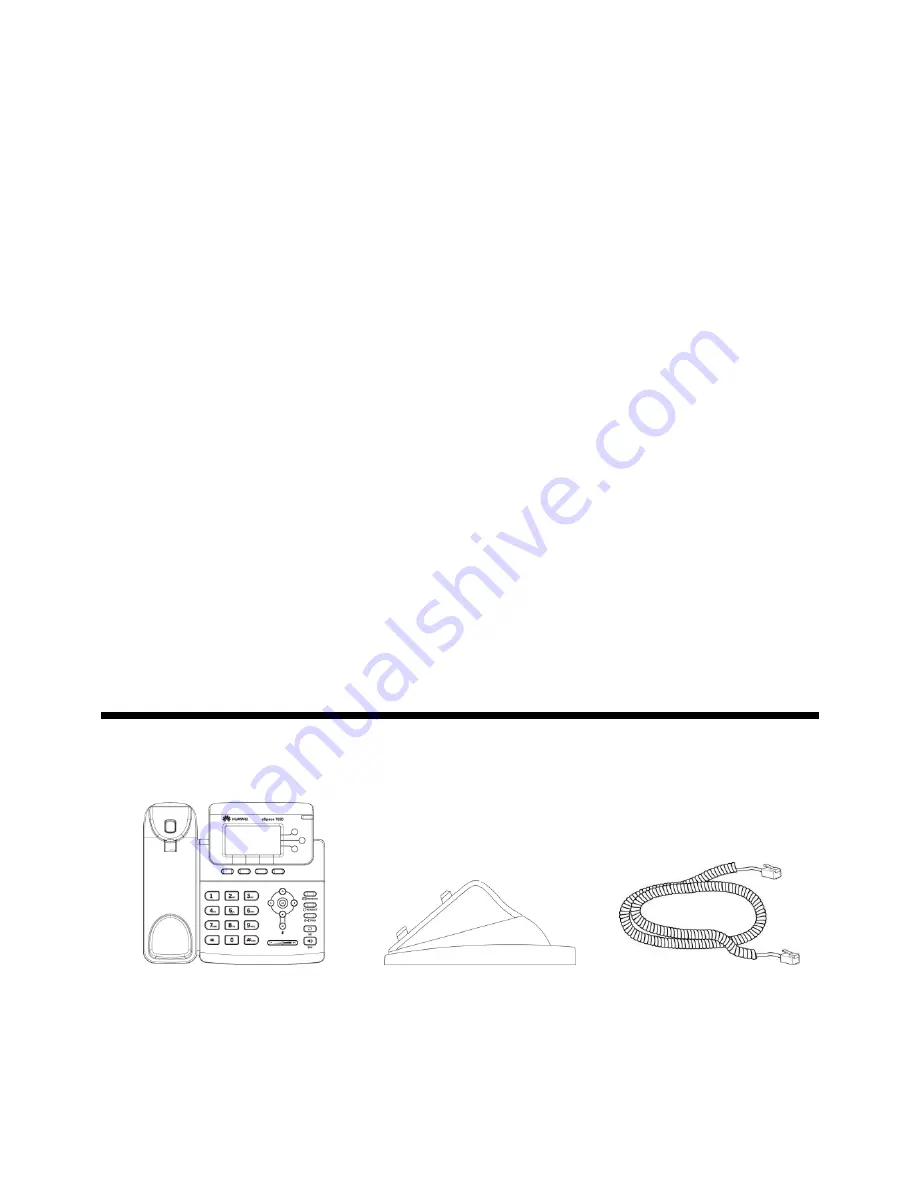
1
Huawei IP Phone eSpace 7820
Quick Start
Welcome to Huawei IP Phone eSpace 7820 (eSpace 7820 for short).
The eSpace 7820 is a high-performance network phone that enables you to enjoy
convenient voice communication.
Product appearances and screen shots in this document are for reference only.
For details about eSpace 7820, see the
Huawei IP Phone eSpace 7820 User Manual
in
the CD-ROM.
1
Packing List
Verify that the following components are contained in the product package. If any of
them are lost, contact the distributor.
Main case (1)
Phone stand (1)
Handset cord (1)