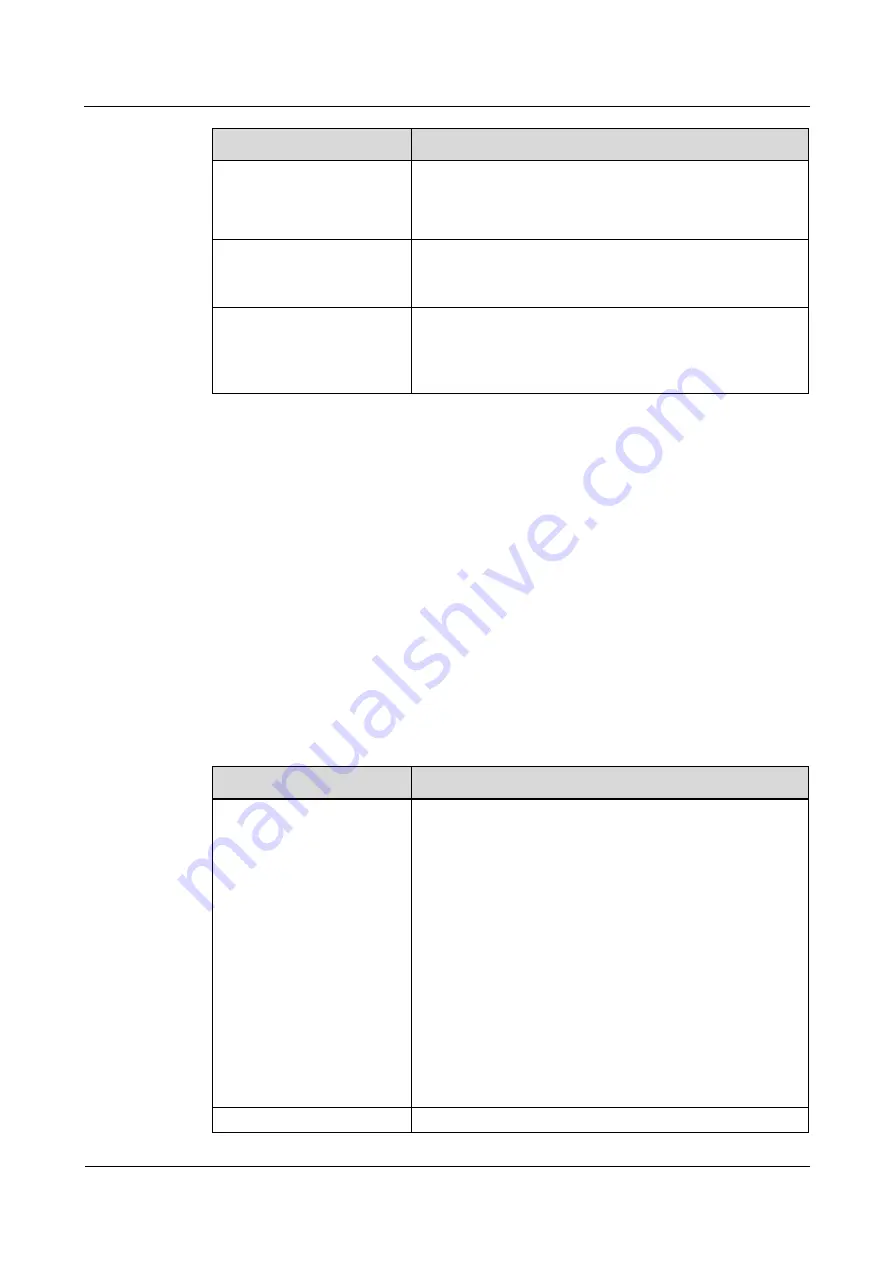
eSpace 7800&7900 IP Phone
Troubleshooting Cases
2 Troubleshooting Cases
Issue 01 (2013-12-26)
Huawei Proprietary and Confidential
Copyright © Huawei Technologies Co., Ltd.
16
Possible Cause
How to Resolve
port connected to the IP
phone, but is not configured
or is incorrectly configured
on the IP phone.
on the login screen, choose
More
>
Network
>
Network
Access
>
VLAN
, enable VLAN, and correctly configure the
VLAN ID and VLAN priority.
The address pool on the
DHCP server has no
available IP address.
Confirm with your network administrator that there is any
available IP address in the address pool.
The switch's port connected
to the IP phone has filtered
out the MAC address of the
IP phone.
Check whether MAC address filtering is configured on the
switch. If yes, on the phone login screen, choose
More
>
Network Status
>
Network
and check whether the IP
phone's MAC address is filtered out.
2.2.5 Failed to Connect to eSight in HTTPS Mode
Applicable Models
eSpace 7900 series
Applicable Versions
All versions
Symptom
The HTTPS mode has been set for an IP phone to connect to eSight, but eSight fails to
discover the IP phone.
Possible Causes and Solutions
Possible Cause
How to Resolve
The device certificate on the
IP phone does not match
that on eSight.
View the device certificate on the IP phone and eSight. If
the two device certificates do not match, replace the device
certificate on the IP phone or eSight to ensure certificate
consistency.
View the device certificate on the IP phone.
You can use any of the following methods:
- On the phone web page, choose
Advanced >
Certificates
.
- On the phone login screen, choose
More > Network >
Status > Certificates > Device Certificate
.
- On the phone home screen, choose
Apps > Status >
Certificates > Device Certificate
.
View the device certificate on eSight.
For detailed operations, see the related eSight document.
The IP phone's system time
Change the system time of the IP phone to be within the






























