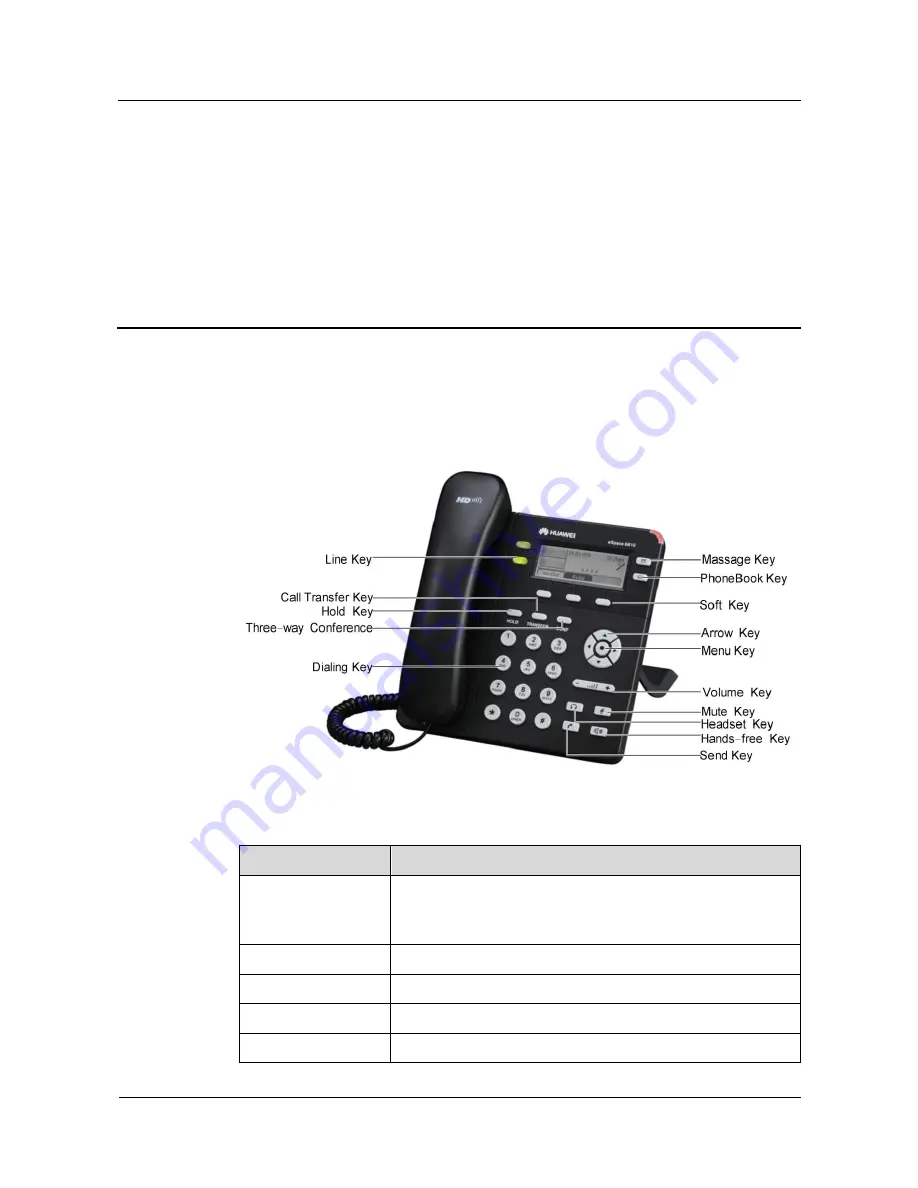
Huawei IP Phone eSpace 6810
User Manual
5 Using the eSpace 6810
Issue 01 (2011-12-07)
Huawei Proprietary and Confidential
Copyright © Huawei Technologies Co., Ltd.
18
5
Using the eSpace 6810
5.1 Getting to Know the Keyboard
Figure 5-1
Getting to know the keypad
Table 5-1
eSpace 6810 keypad
Key
Description
Line Key
Two line keys with dual-color LED indicator lights. Each line
key supports an independent SIP account.
The two line keys provide the hands-free feature.
Call Transfer Key
Transfer the current call to another number.
Three-way Conference Set up a three-party conference call for the caller and callee.
Mute Key
Mute the call (the other party cannot hear your voice).
Hold Key
Hold the current call, and press the corresponding LINE key to








































