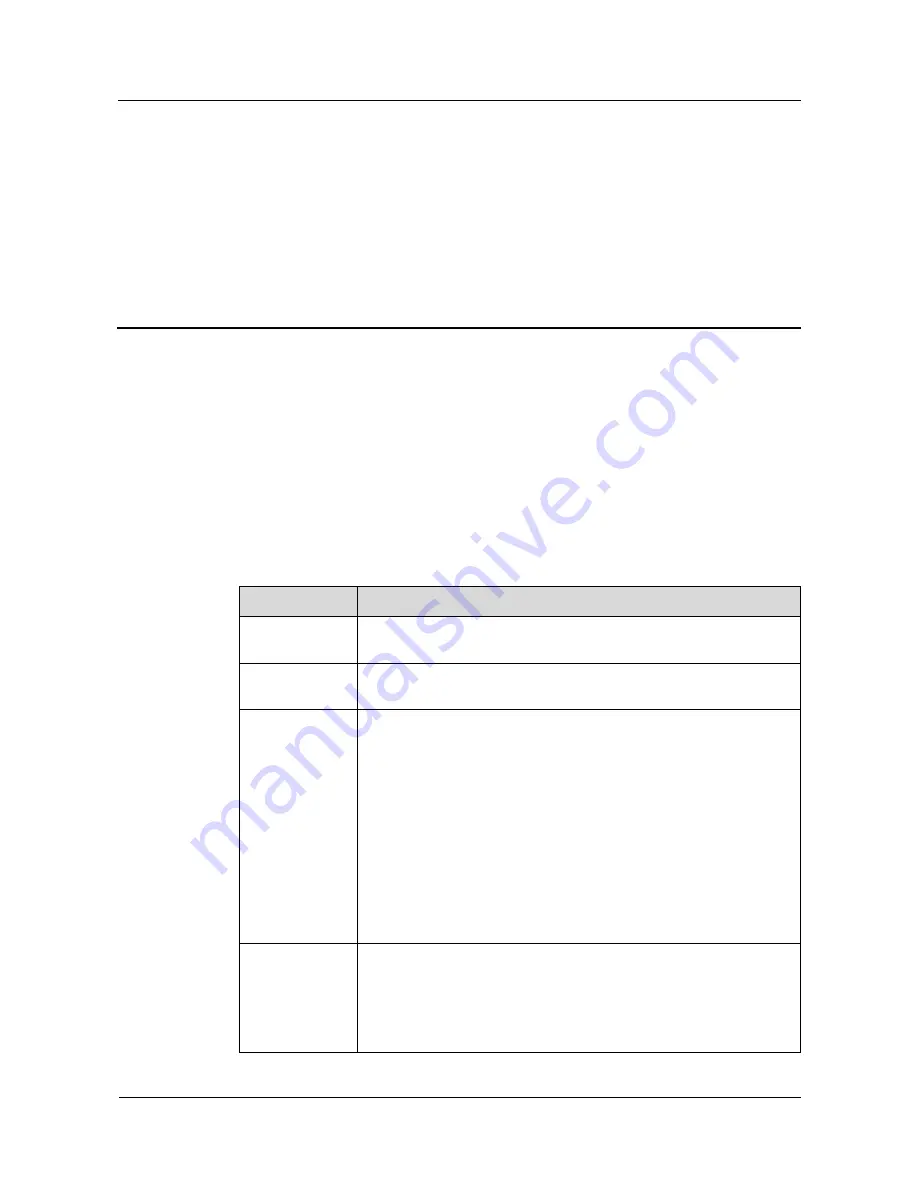
Huawei IP Phone eSpace 6810
User Manual
4 Configuring the eSpace 6810
Issue 01 (2011-12-07)
Huawei Proprietary and Confidential
Copyright © Huawei Technologies Co., Ltd.
11
4
Configuring the eSpace 6810
4.1 Configuring the Phone Through the Keypad
To enter the configuration menu, press
MENU
. View the menu by pressing
UP
,
DOWN
,
LEFT
, or
RIGHT
. Press
MENU
to confirm the selection of a menu item, and delete an entry
by pressing
BackSpace
.For details, see
Figure 5-1
.
The phone automatically exits the menu when an incoming call comes or the phone is
off-hook. If no keypad operation is performed within one minute, the IP phone automatically
displays the standby image.
Table 4-1
Keypad configuration menu
Menu
Configuration Description
Call History
Displays history records of received, dialed, transfered and missed
calls.
Status
Displays the network status, account status, software version, MAC
address, and hardware version of the phone.
Phone Book
Displays the phone book and related option.
[New Entry]Add a phone book record.After the fields such as
First
Name
,
Last name
,
Number
, and
Acct
are set or selected, select
Confirm Add
and press
MENU
to confirm the operation. Select
Cancel & Return
and press
MENU
to cancel the added
information and return to the previous menu.
[Download Phonebook]Select
Download Phonebook
and press
MENU
. Then the phone downloads the updated phone book from
the TFTP or HTTP server. This requires corresponding
configuration of the download items of the phone book on the Web
page.
[Delete All Entries]Delete all contacts in the phone book.
Preference
Displays the preference submenus of a user.
[Do Not Disturb]Choose this menu to enable or disable the DND
function.
[Ring Tone]Choose this menu to set different ring tones.
[Ring Volume]Press
MENU
to hear the selected ring volume. Press















































