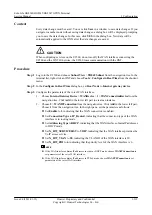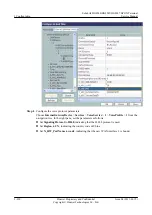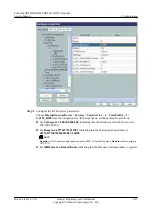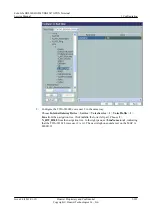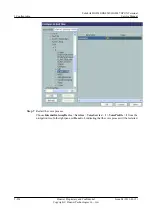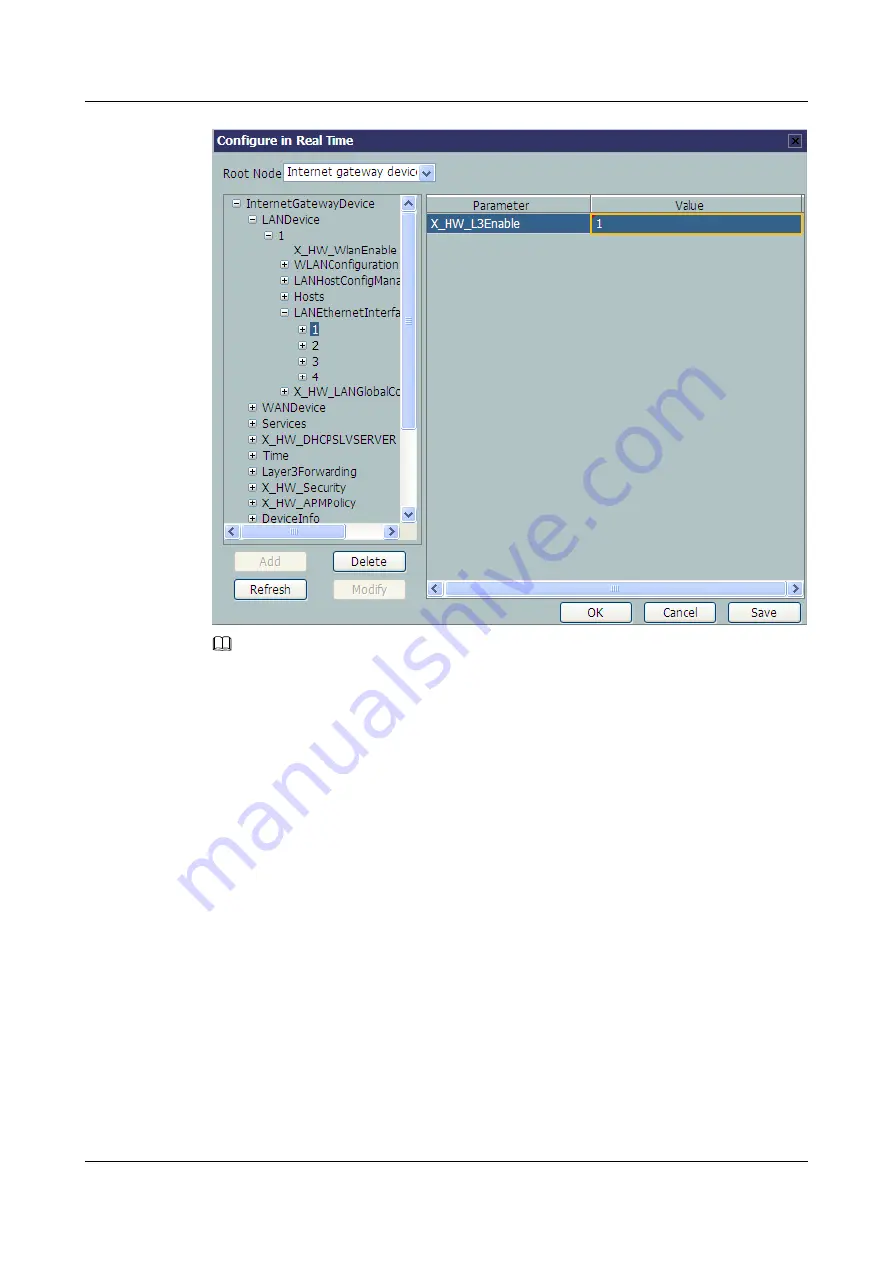
NOTE
l
When
X_HW_L3Enable
is set to
0
, it indicates that the corresponding LAN port works in the L2
mode.
l
When
X_HW_L3Enable
is set to
1
, it indicates that the corresponding LAN port works in the L3
mode.
By default,
X_HW_L3Enable
is set to
0
.
Step 4
Configure the parameters of the WAN interface.
1.
Choose
InternetGatewayDevice
>
WANDevice
>
1
>
WANConnectionDevice
from the
navigation tree. Click
Add
in the lower left part to create an instance.
2.
Choose
2
>
WANPPPConnection
from the navigation tree and click
Add
in the lower left
part. Choose the new
1
branch from the navigation tree. In the right pane, set parameters
as follows:
l
Set
Enable
to
1
, indicating that the WAN connection is enabled.
l
Set
Connection Type
to
IP_Routed
, indicating that the connection type of the WAN
interface is in routing mode.
l
Set
NATEnable
to
1
, indicating that the NAT function is enabled.
l
Set
Username
to
iadtest@pppoe
and
Password
to
iadtest
, indicating that the PPPoE
user name is
iadtest@pppoe
and the password is
iadtest
.
l
Set
X_HW_SERVICELIST
to
INTERNET
, indicating that the WAN interface
provides Internet access.
l
Set
X_HW_VLAN
to
10
, indicating the VLAN ID of the WAN interface is 10.
l
Set
X_HW_PRI
to
1
, indicating the priority level of the WAN interface is 1.
EchoLife HG8240/HG8245/HG8247 GPON Terminal
Service Manual
3 Configuration
Issue 04 (2011-01-12)
Huawei Proprietary and Confidential
Copyright © Huawei Technologies Co., Ltd.
3-209