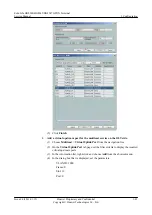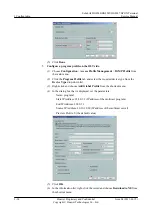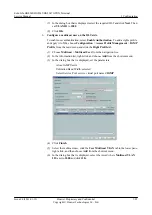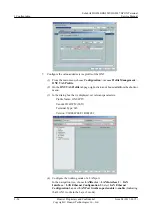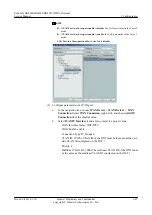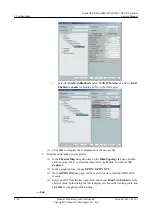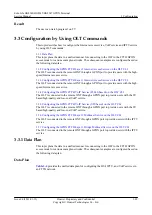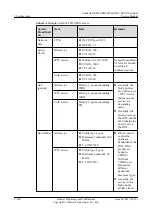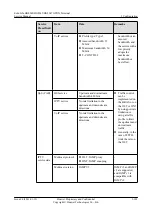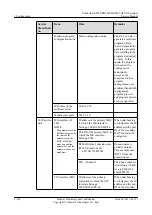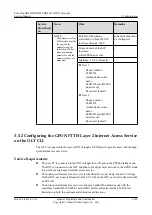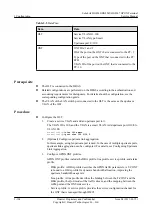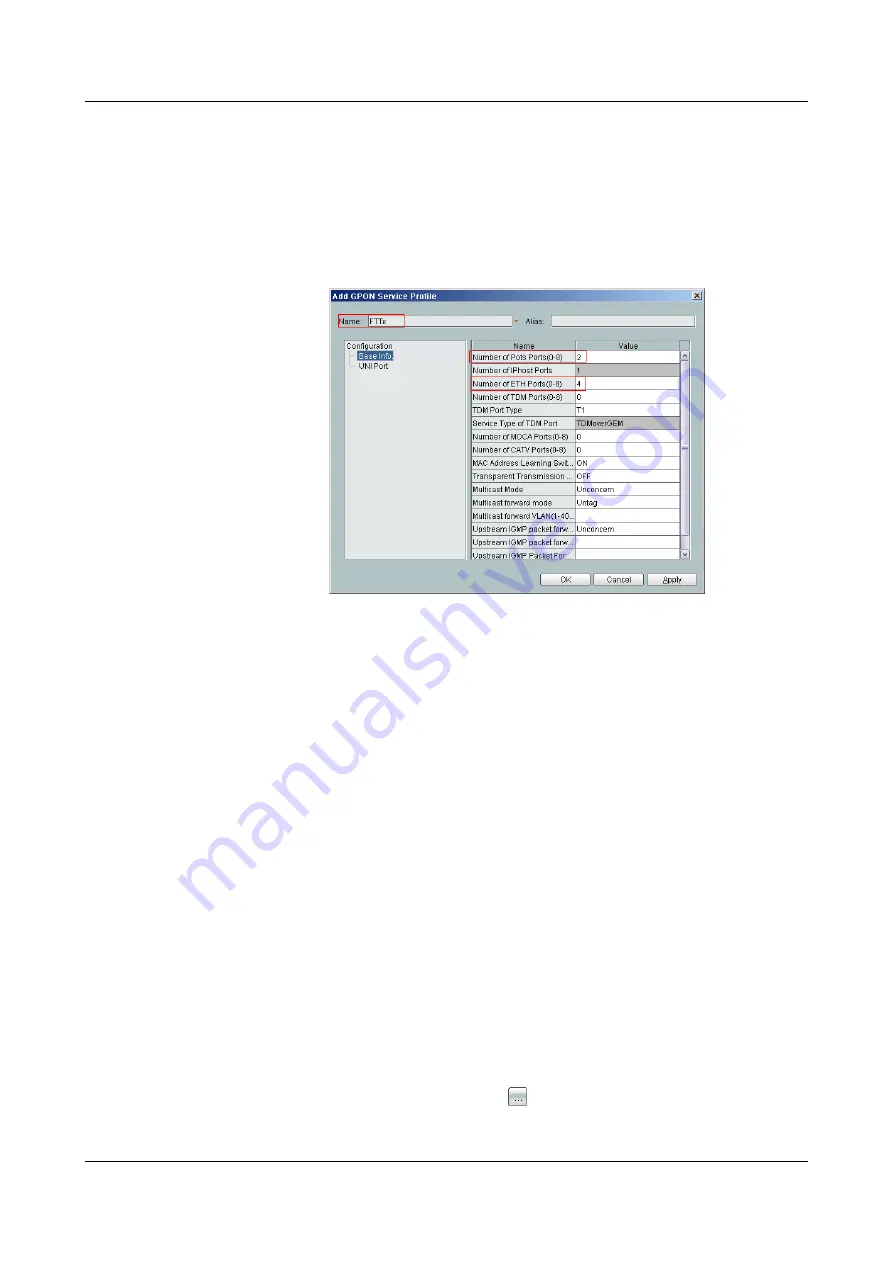
(3) Right-click and choose
Add Global Profile
from the shortcut menu.
(4) In the dialog box that is displayed, set the parameters.
–
Set
Name
to
FTTx
.
–
Choose
Base Info.
from the navigation tree and set the parameters.
–
Number of Pots Ports: 2
–
Number of ETH Ports: 4
(5) Click
OK
.
(6) In the information list, right-click the record and choose
Download to NE
from
the shortcut menu.
(7) In the dialog box that is displayed, select the required NE(s), and click
OK
.
5.
Confirm the ONT.
(1) In the Main Topology, double-click the required OLT in the
Physical Root
navigation tree; or right-click the required OLT and choose
NE Explorer
from
the shortcut menu.
(2) Choose
GPON
>
GPON UNI Port
from the navigation tree.
(3) On the
GPON UNI Port
tab page, set the filter criteria to display the required
GPON UNI ports.
(4) In the information list, right-click GPON UNI port 0/2/1 and choose
Enable
ONU Auto Find
from the shortcut menu.
(5) Click the
Auto-Discovered ONU Info
tab in the lower pane, right-click the ONU
with SN 32303131B39FD641, and then choose
Confirm ONU
from the shortcut
menu.
–
Name: ONT
–
ONU ID: 0
–
ONU Type: ONT
–
On the
Basic Parameters
tab page, set the parameters.
–
Line Profile: FTTx (click next to
Line Profile
and select the line profile
named FTTx in the dialog box that is displayed)
EchoLife HG8240/HG8245/HG8247 GPON Terminal
Service Manual
3 Configuration
Issue 04 (2011-01-12)
Huawei Proprietary and Confidential
Copyright © Huawei Technologies Co., Ltd.
3-89