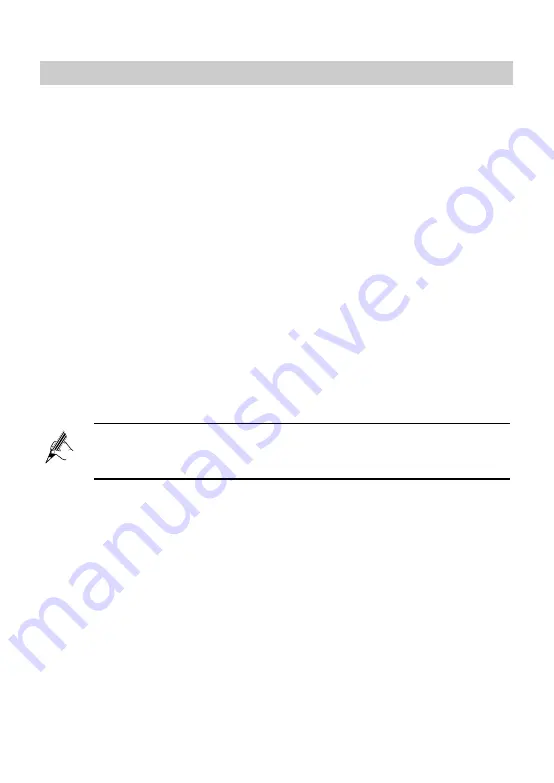
14
4.2
Setting Up a Wireless Connection Manually
If your network adapter does not support the WPS function, you can set up a
wireless connection between your PC and the HG532e manually.
Takes Windows XP as an example, to set up a wireless connection between
your PC and the HG532e manually, do as follows:
Step 1
Enable the wireless configuration service provided by Windows XP.
1. Right-click
My Computer
, and then choose
Manage
from the
shortcut menu.
2. In the
Computer Management
window, choose
Computer
Management (Local)
>
Services and Applications
>
Services
.
3. From the services listed in the right pane of the
Computer
Management
window, right-click
Wireless Zero Configuration
, and
then choose
Properties
from the shortcut menu.
4. In the
Wireless Zero Configuration Properties (Local Computer)
dialog box, check whether
Service status
is
Started
. If not, click
Start
.
5. Click
OK
to close the dialog box, and then close the
Computer
Management
window.
Step 1
Record the WLAN name and the WLAN access password.
Step 2
Configure the wireless network connection on your computer.
1. Choose
Start
>
All Programs
>
Accessories
>
Communications
>
Network Connections
.
2. In the
Network Connections
window, right-click
Wireless Network
Connection
to display a shortcut menu, and then choose
Properties
from the shortcut menu.
3. In the
Wireless Network Connection Properties
dialog box, select
Wireless Networks
.
4. Select
Use Windows to configure my wireless network settings
.
5. Click
View Wireless Networks
.
6. In the
Wireless Network Connection
dialog box, select the WLAN
with the same name as the WLAN name that you have recorded from
The WLAN name (SSID) and WLAN access password of the HG532e
are preset before delivery. You can find them from the label on the
bottom of the HG532e.






























