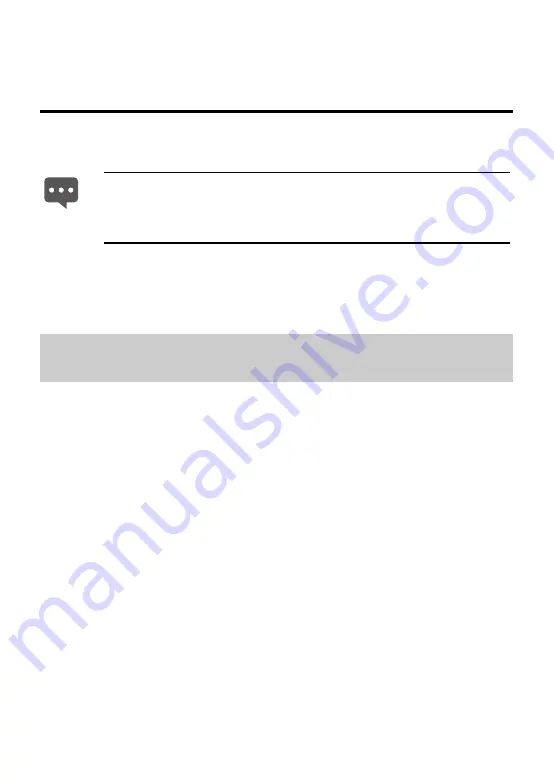
13
4 Accessing the Network Wirelessly
If a wireless network adapter is installed on your computer, you can connect
your computer to the HG532e through a wireless connection.
After the installation of a wireless network adapter, you need to configure the
wireless network connection on your computer. You can configure the wireless
network connection through the software provided with the wireless network
adapter.
4.1
Setting Up a Wireless Connection by Pressing
Buttons
The HG532e supports the Wi-Fi Protected Setup (WPS) function. If your
network adapter also supports the WPS function, you can use the WPS
function to set up a wireless connection between your PC and the HG532e
quickly.
To configure the wireless network connection, do as follows:
Step 1
Check whether the WLAN indicator of the HG532e is on. If the WLAN
indicator is off, Press the
WLAN
button on the side panel of the
HG532e to enable the WLAN function.
Step 2
Press the WPS button on the side panel of the HG532e to enable the
HG532e to enter the WPS negotiation state.
Step 3
Enable the WPS negotiation function of the wireless network adapter
on your PC within two minutes, and then wait for a moment (typically
10s and at most 120s).
The WPS indicator of the HG532e becomes on from the blinking state,
indicating that the HG532e is connected to your PC through the WLAN. The
WPS indicator state lasts 300s, and then turns off.
The hardware installation methods and driver installation methods
of wireless network adapters provided by different companies vary
from each other. For details, see the installation guide provided by
the wireless network adapter provider.






























