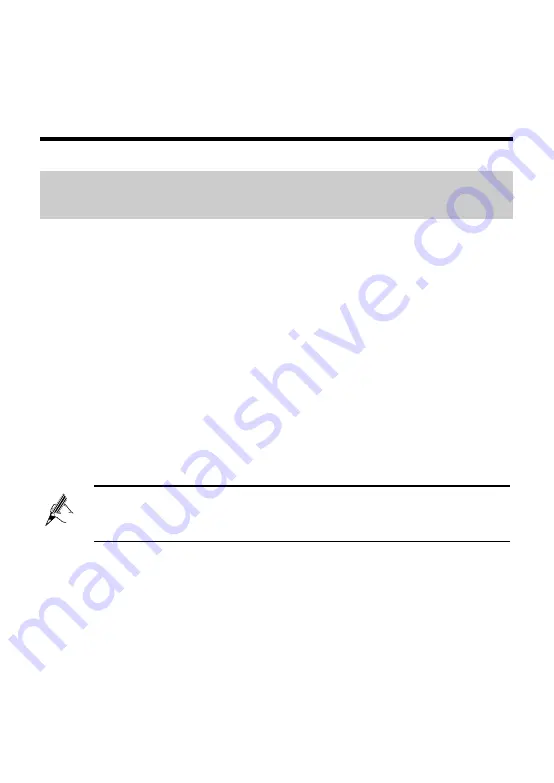
10
3 Setting the Network-Access
Parameters
3.1
Logging In to the Web-Based Configuration
Utility
The HG532e provides an easy-to-use Web-based configuration utility. You can
view and set the parameters of the HG532e through this utility.
To log in to the Web-based configuration utility, do as follows:
Step 1
Set the network connection of your PC and ensure that your PC
obtains an IP address automatically, do as follows:
1. In
the
Control Panel
window, double-click
Network Connections
to
display the Network Connections window.
2. In the Network Connections window, right-click the working
Local
Area
Connection
and choose
Properties
.
3. In
the
This connection uses the following items
group box of the
Local Area Connection Properties
dialog box, select
Internet
Protocol (TCP/IP)
. Click
Properties
.
4. Ensure that your PC select
Obtain an IP address automatically
.
Step 2
Start the Internet Explorer on your PC and ensure that the Internet
Explorer does not use any proxy server.
Take the Internet Explorer 6.0 as an example. To ensure that the Internet
Explorer does not use any proxy server, do as follows:
1. Launch the Internet Explorer on your computer.
2. Choose
Tools > Internet
Options.
3. On
the
Connect
tab of the
Internet Options
dialog box, click
LAN
Settings
.
By default, the DHCP function of the HG532e is enabled. In this case,
the HG532e assigns an IP address to your PC automatically and you
do not need to configure the IP address of your PC.






























