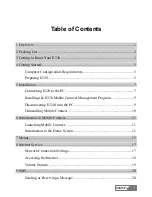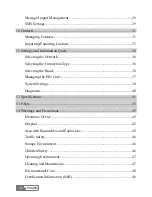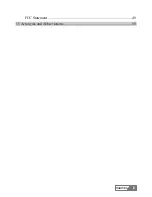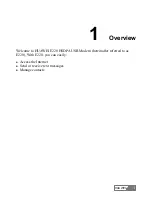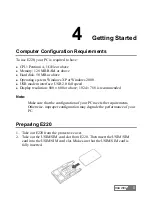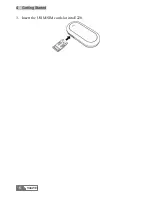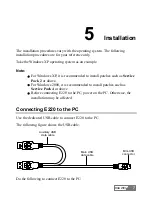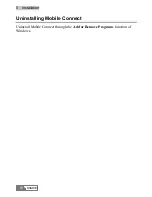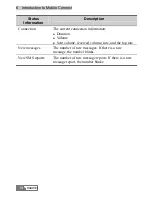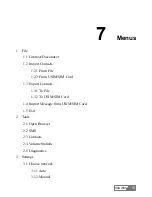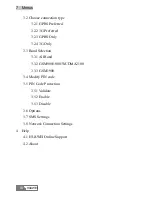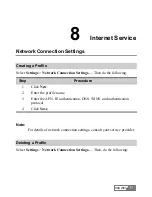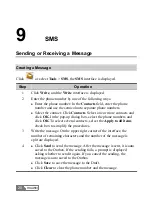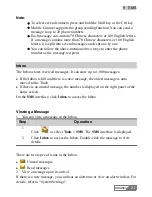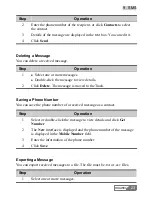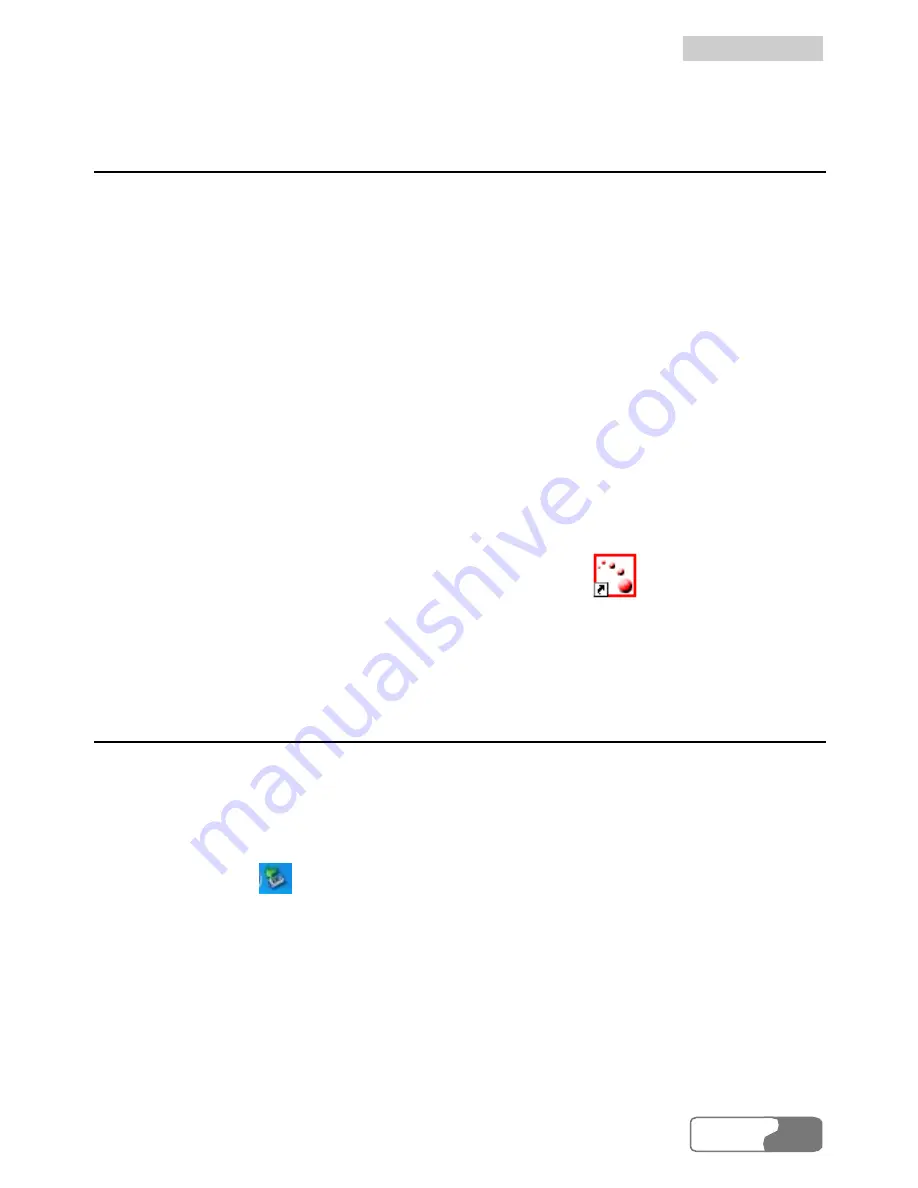
5 Installation
Installing the E220 Mobile Connect Management
Program
1.
Connect E220 to the PC.
2.
The setup program auto runs. Then the E220 installation interface appears.
Note:
If the auto-run program does not start, double-click the
AutoRun.exe
file
in the drive path to run it.
3.
Select the language in the
Choose Language
dialog box and click
Next
.
4.
Follow the remaining instructions.
5.
Click
Finish
to complete the installation.
Note:
Do not disconnect E220 during the installation.
6.
When the installation completes, the shortcut icon
of the
Mobile
Connect
management program (hereinafter referred to as Mobile Connect)
appears on the desktop.
Disconnecting E220 from the PC
Before disconnecting E220, stop it through the hardware removing function of
Windows.
Do the following:
1.
Double-click
on the lower right corner of the PC screen and the
Safely
Remove Hardware
dialog box is displayed.
2.
Select
Huawei Mass Storage USB Device
to stop E220.
3.
After the system prompts you that it is safe to remove the device, disconnect
E220.
HUAWEI
9
Содержание E220
Страница 4: ......
Страница 7: ...HUAWEI iii FCC Statement 49 15 Acronyms and Abbreviations 50 ...
Страница 8: ......
Страница 14: ...4 Getting Started HUAWEI 6 3 Insert the USIM SIM card slot into E220 ...