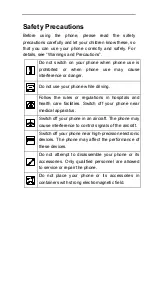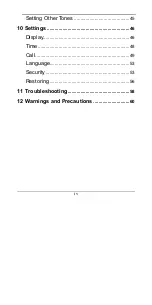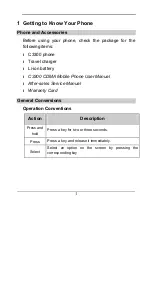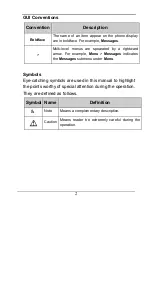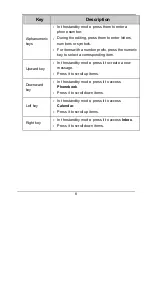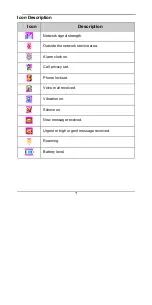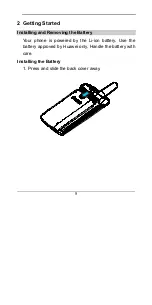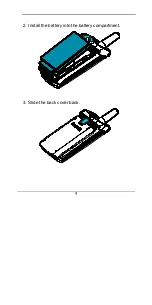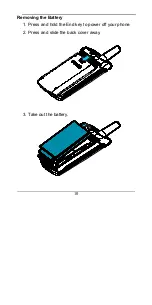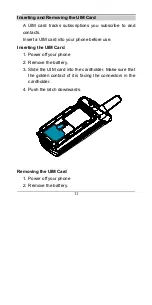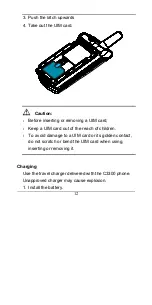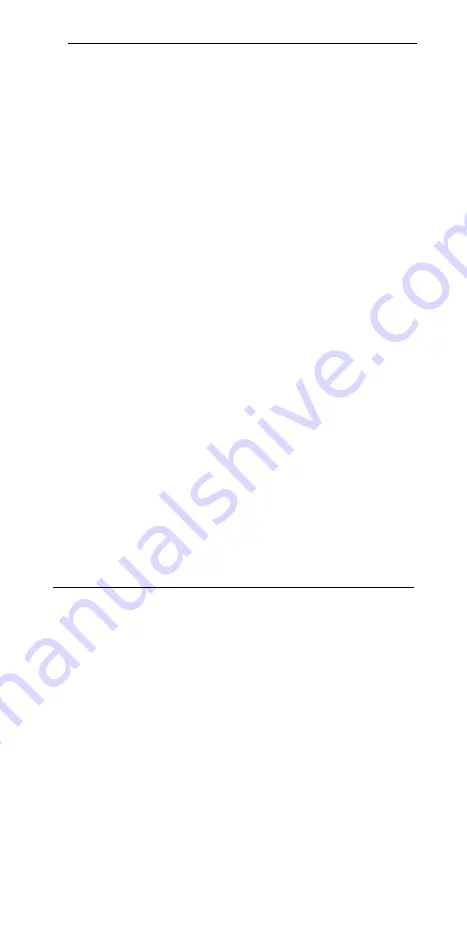
ii
Entering Text in Hindi
.........................................24
Entering Numbers
...............................................25
Entering Symbols
................................................25
5 Short Message Service
......................................26
Creating a Message
...........................................26
Inbox
......................................................................27
Outbox
...................................................................28
Draftbox
................................................................28
Voice Mail
.............................................................29
Deleting All
...........................................................29
Settings
.................................................................30
6 Phonebook
............................................................32
Searching a Contact
..........................................32
Adding a Contact
................................................32
Groups
...................................................................33
Speed Dial
............................................................34
Copying All Contacts
..........................................34
Deleting All Contacts
..........................................35
Options
..................................................................35
Содержание C3300
Страница 2: ......
Страница 4: ......
Страница 13: ...3 Your Phone Antenna Indicator Speaker ...
Страница 19: ...9 2 Install the battery into the battery compartment 3 Slide the back cover back ...