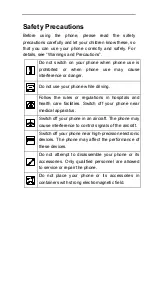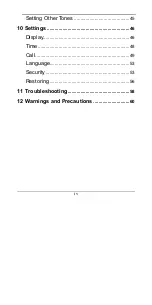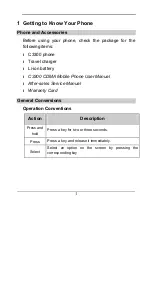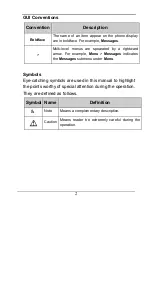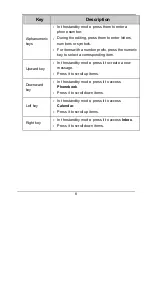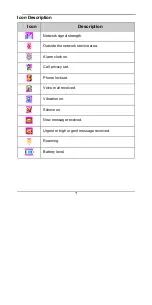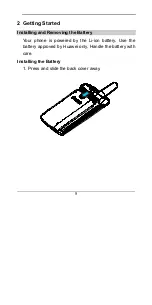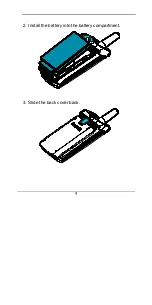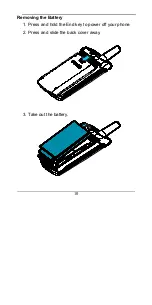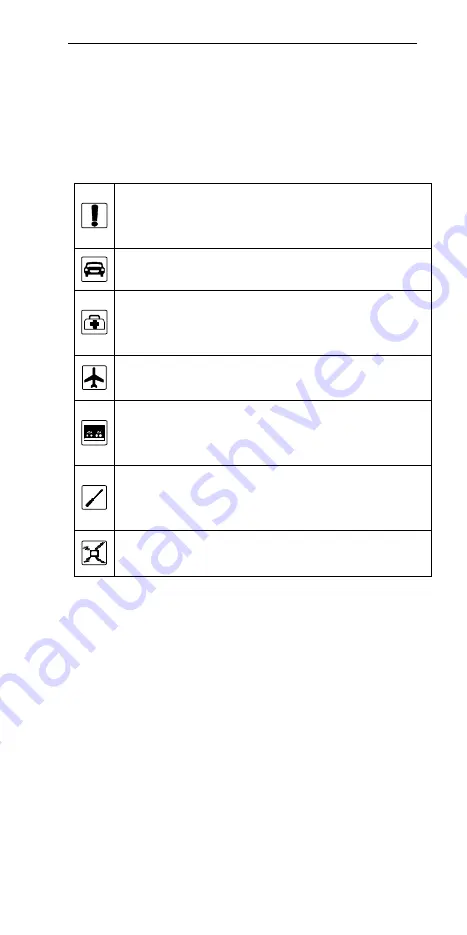
Safety Precautions
Before using the phone, please read the safety
precautions carefully and let your children know these, so
that you can use your phone correctly and safely. For
details, see
“
Warnings and Precautions
”
.
Do not switch on your phone when phone use is
prohibited or when phone use may cause
interference or danger.
Do not use your phone while driving.
Follow the rules or regulations in hospitals and
health care facilities. Switch off your phone near
medical apparatus.
Switch off your phone in an aircraft. The phone may
cause interference to control signals of the aircraft.
Switch off your phone near high-precision electronic
devices. The phone may affect the performance of
these devices.
Do not attempt to disassemble your phone or its
accessories. Only qualified personnel are allowed
to service or repair the phone.
Do not place your phone or its accessories in
containers with strong electromagnetic field.
Содержание C3300
Страница 2: ......
Страница 4: ......
Страница 13: ...3 Your Phone Antenna Indicator Speaker ...
Страница 19: ...9 2 Install the battery into the battery compartment 3 Slide the back cover back ...