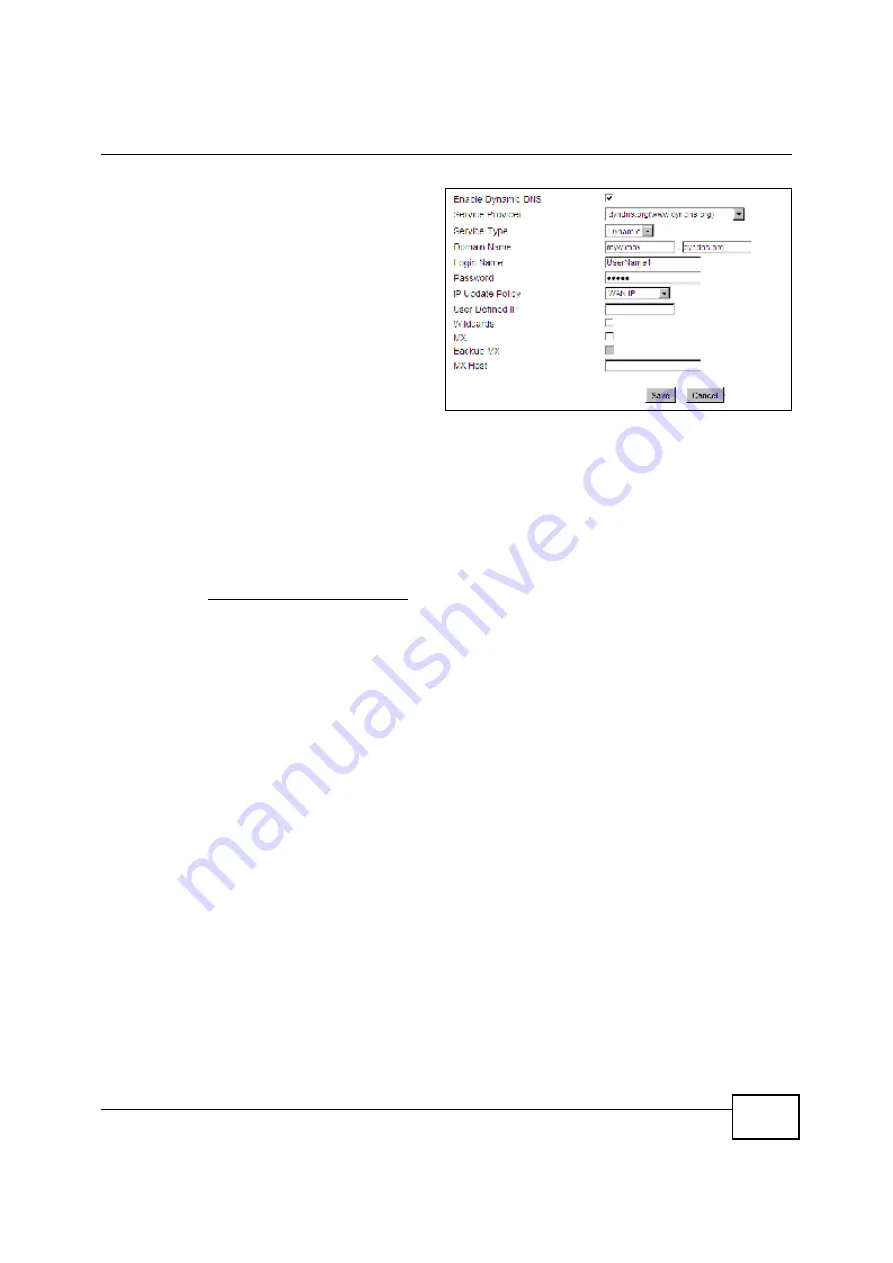
Chapter 4 Tutorials
BM2022 Users Guide
45
1
Select
Enable Dynamic DNS
.
2
Select
dyndns.org
for the service
provider.
3
Select
Dynamic
for the service type.
4
Type
mywimax.dyndns.org
in the
Domain Name
field.
5
Enter the user name (
UserName1
) and
password (
12345
).
6
Select
WAN IP
for the IP update policy.
7
Click
Save
.
4.8.3 Testing the DDNS Setting
Now you should be able to access the BM2022 from the Internet. To test this:
1
Open a web browser on the computer (using the IP address
a.b.c.d
) that is connected to the
Internet.
2
Type
http://mywimax.dyndns.org
and press [Enter].
3
The BM2022s login page should appear. You can then log into the BM2022 and manage it.
4.9 Configuring Static Route for Routing to Another
Network
In order to extend your Intranet and control traffic flowing directions, you may connect a router to
the BM2022s LAN. The router may be used to separate two department networks. This tutorial
shows how to configure a static routing rule for two network routings.
In the following figure, router
R
is connected to the BM2022s LAN.
R
connects to two networks,
N1
(192.168.1.x/24) and
N2
(192.168.10.x/24). If you want to send traffic from computer
A
(in
N1
Содержание BM2022
Страница 12: ...15 PART I User s Guide ...
Страница 22: ...Chapter 2 Introducing the Web Configurator BM2022 User s Guide 26 ...
Страница 55: ...59 PART II Technical Reference ...
Страница 56: ...60 ...
Страница 60: ...Chapter 5 System Status BM2022 User s Guide 64 ...
Страница 86: ...Chapter 6 WiMAX BM2022 User s Guide 90 ...
Страница 187: ...Chapter 12 Maintenance BM2022 User s Guide 192 ...
Страница 193: ...Chapter 13 Troubleshooting BM2022 User s Guide 198 ...
Страница 203: ...Appendix A WiMAX Security BM2022 User s Guide 208 ...
Страница 237: ...Appendix C Pop up Windows JavaScript and Java Permissions BM2022 User s Guide 242 ...
Страница 273: ...Appendix E Importing Certificates BM2022 User s Guide 278 ...






























