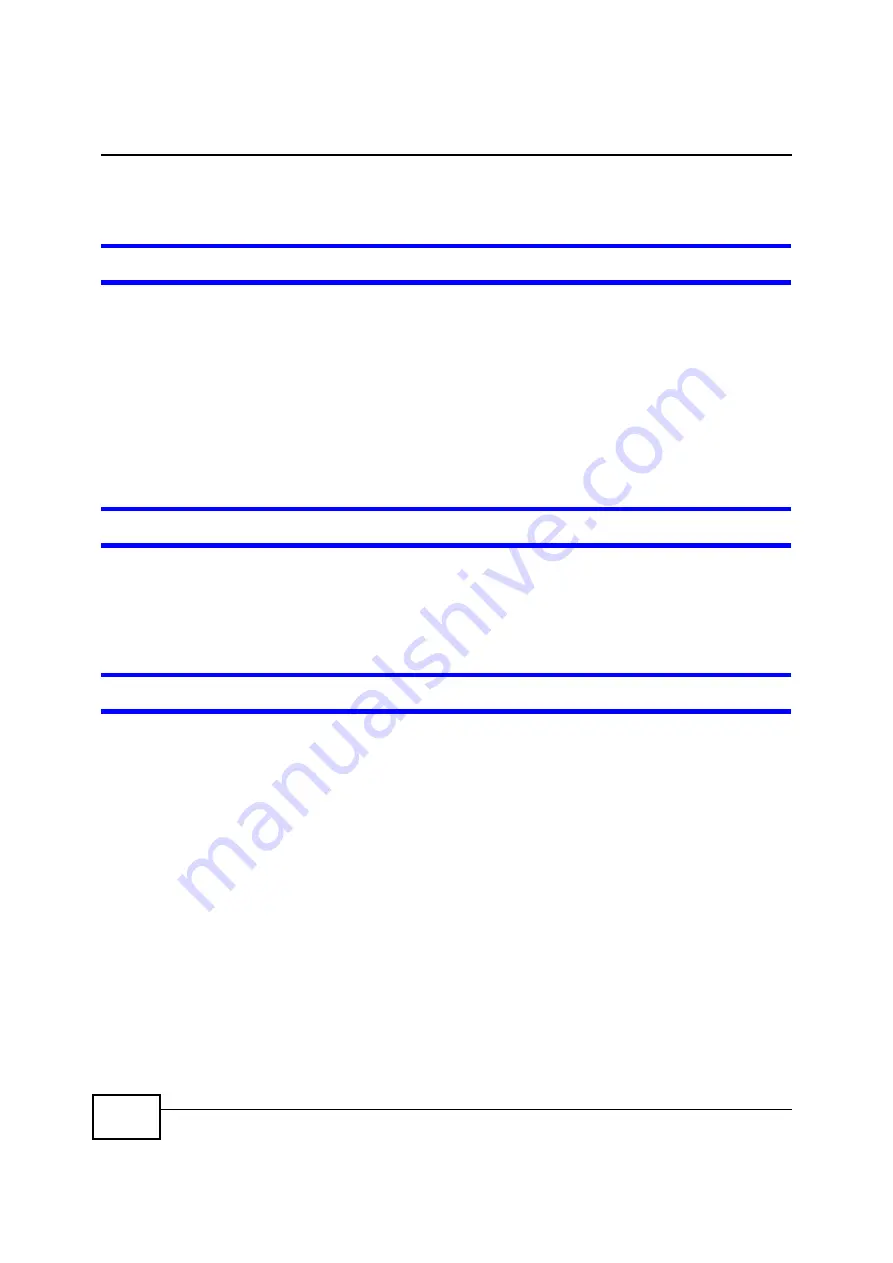
Chapter 13 Troubleshooting
BM2022 Users Guide
194
13.2 BM2022 Access and Login
I forgot the IP address for the BM2022.
1
The default IP address is
192.168.1.1
.
2
If you changed the IP address and have forgotten it, you might get the IP address of the BM2022
by looking up the IP address of the default gateway for your computer. To do this in most Windows
computers, click
Start > Run
, enter
cmd
, and then enter
ipconfig
. The IP address of the
Default
Gateway
might be the IP address of the BM2022 (it depends on the network), so enter this IP
address in your Internet browser.
3
If this does not work, you have to reset the BM2022 to its factory defaults. See
Section 12.16 on
page 187
.
I forgot the password.
1
The default password is
1234
.
2
If this does not work, you have to reset the BM2022 to its factory defaults. See
Section 12.16 on
page 187
.
I cannot see or access the
Login
screen in the web configurator.
1
Make sure you are using the correct IP address.
The default IP address is
192.168.1.1
.
If you changed the IP address (
Section 7.6 on page 98
), use the new IP address.
If you changed the IP address and have forgotten it, see the troubleshooting suggestions for
I
forgot the IP address for the BM2022.
2
Check the hardware connections, and make sure the LEDs are behaving as expected. See the Quick
Start Guide and
Section 1.2.1 on page 19
.
3
Make sure your Internet browser does not block pop-up windows and has JavaScript and Java
enabled. See
Appendix C on page 233
.
4
If there is a DHCP server on your network, make sure your computer is using a dynamic IP address.
Your BM2022 is a DHCP server by default.
If there is no DHCP server on your network, make sure your computers IP address is in the same
subnet as the BM2022. See
Appendix D on page 243
.
5
Reset the BM2022 to its factory defaults, and try to access the BM2022 with the default IP address.
See
Chapter 2 on page 21
.
Содержание BM2022
Страница 12: ...15 PART I User s Guide ...
Страница 22: ...Chapter 2 Introducing the Web Configurator BM2022 User s Guide 26 ...
Страница 55: ...59 PART II Technical Reference ...
Страница 56: ...60 ...
Страница 60: ...Chapter 5 System Status BM2022 User s Guide 64 ...
Страница 86: ...Chapter 6 WiMAX BM2022 User s Guide 90 ...
Страница 187: ...Chapter 12 Maintenance BM2022 User s Guide 192 ...
Страница 193: ...Chapter 13 Troubleshooting BM2022 User s Guide 198 ...
Страница 203: ...Appendix A WiMAX Security BM2022 User s Guide 208 ...
Страница 237: ...Appendix C Pop up Windows JavaScript and Java Permissions BM2022 User s Guide 242 ...
Страница 273: ...Appendix E Importing Certificates BM2022 User s Guide 278 ...






























