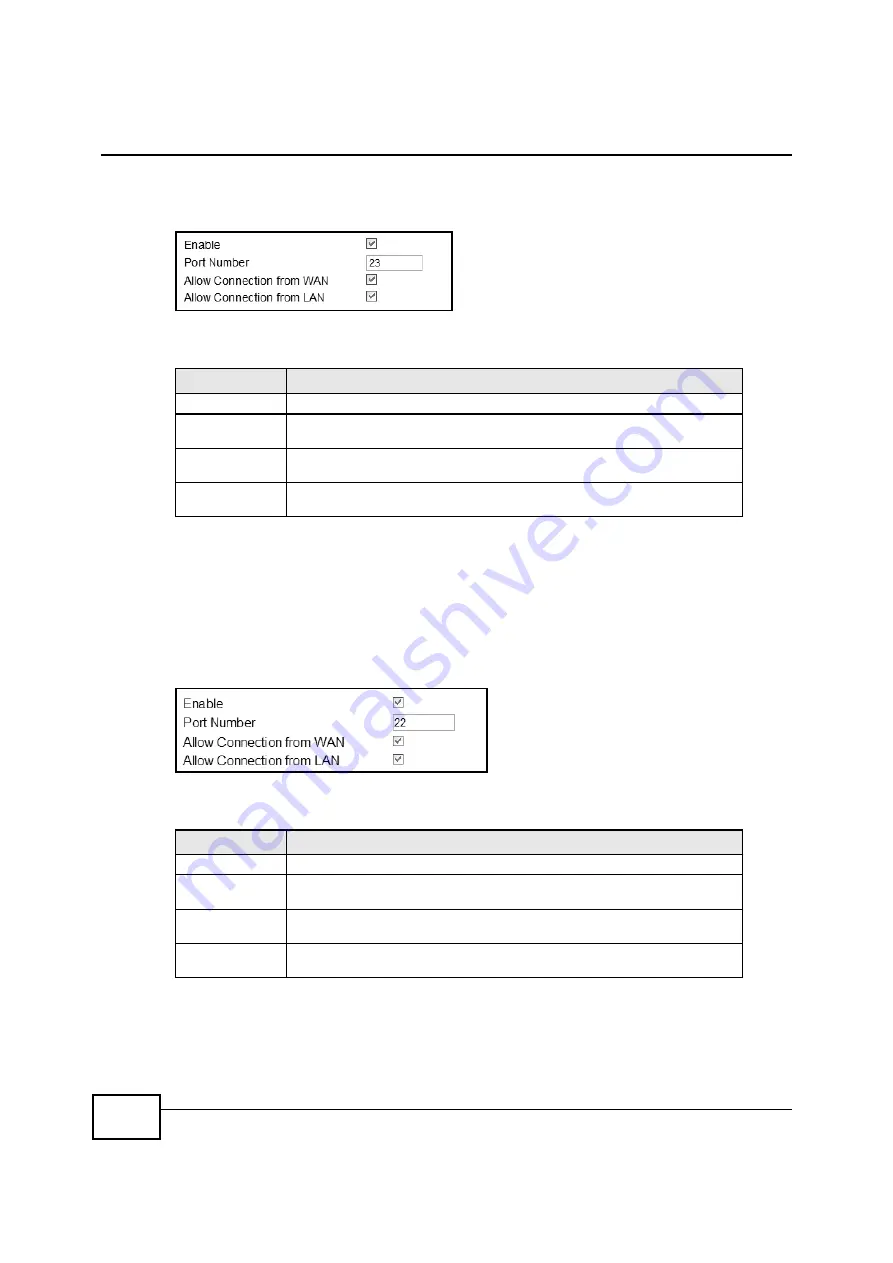
Chapter 12 Maintenance
BM2022 Users Guide
178
Click
Maintenance > Remote MGMT > Telnet
to open this screen as shown next.
Figure 97
Telnet Screen
This screen contains the following fields:
12.5 SSH
Use this screen to allow remote access to the WiMAX Device from a network connection over SSH.
Click
Maintenance > Remote MGMT > SSH
to open this screen as shown next.
Figure 98
SSH Screen
This screen contains the following fields:
Table 79
Telnet
LABEL
DESCRIPTION
Enable
Select this to enable remote management using this service.
Port Number
Enter the port number this service can use to access the BM2022. The computer
must use the same port number.
Allow Connection
from WAN
Select this to allow connections using this service that originate on the WAN.
Allow Connection
from LAN
Select this to allow connection using this service that originate on the LAN.
Table 80
SSH
LABEL
DESCRIPTION
Enable
Select this to enable remote management using this service.
Port Number
Enter the port number this service can use to access the BM2022. The computer
must use the same port number.
Allow Connection
from WAN
Select this to allow connections using this service that originate on the WAN.
Allow Connection
from LAN
Select this to allow connection using this service that originate on the LAN.
Содержание BM2022
Страница 12: ...15 PART I User s Guide ...
Страница 22: ...Chapter 2 Introducing the Web Configurator BM2022 User s Guide 26 ...
Страница 55: ...59 PART II Technical Reference ...
Страница 56: ...60 ...
Страница 60: ...Chapter 5 System Status BM2022 User s Guide 64 ...
Страница 86: ...Chapter 6 WiMAX BM2022 User s Guide 90 ...
Страница 187: ...Chapter 12 Maintenance BM2022 User s Guide 192 ...
Страница 193: ...Chapter 13 Troubleshooting BM2022 User s Guide 198 ...
Страница 203: ...Appendix A WiMAX Security BM2022 User s Guide 208 ...
Страница 237: ...Appendix C Pop up Windows JavaScript and Java Permissions BM2022 User s Guide 242 ...
Страница 273: ...Appendix E Importing Certificates BM2022 User s Guide 278 ...






























