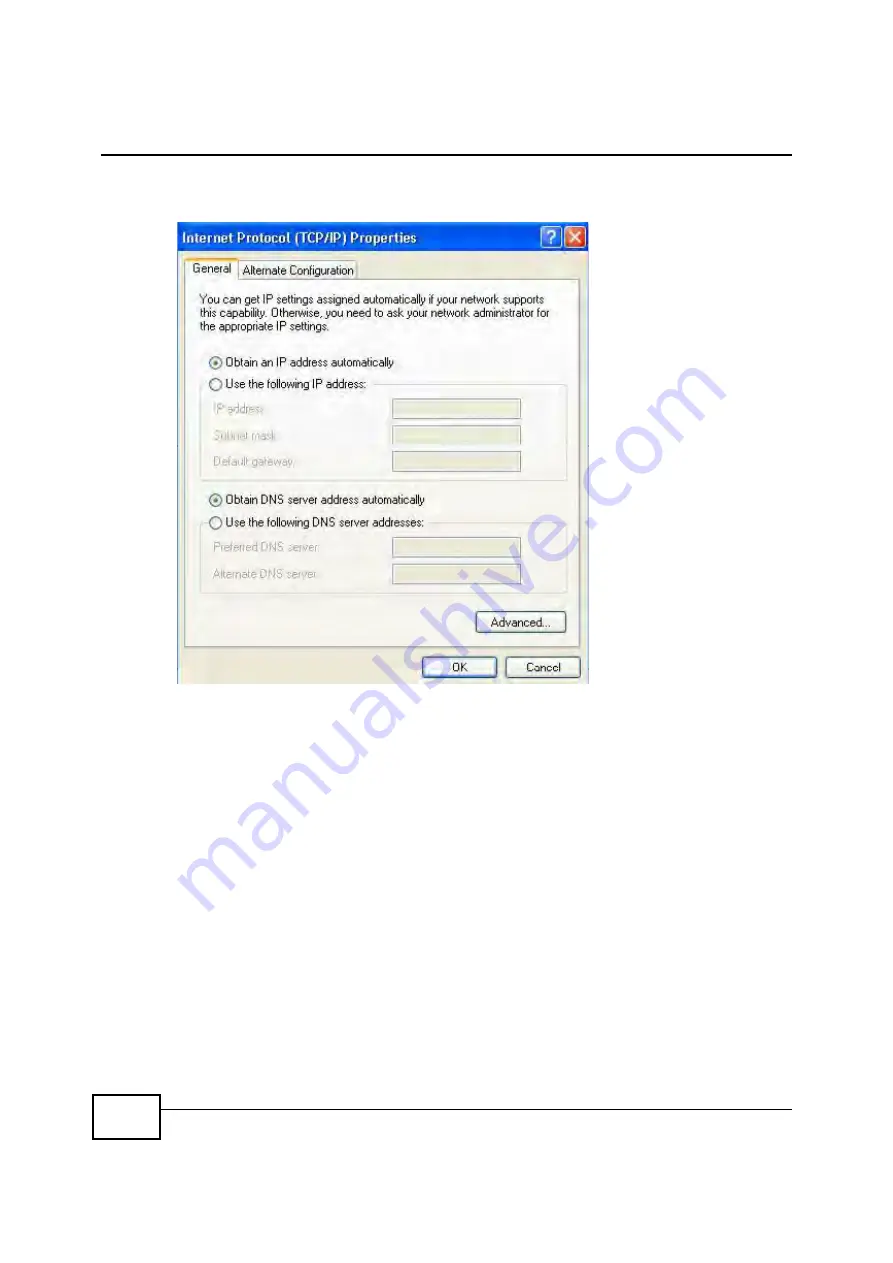
Appendix B Setting Up Your Computers IP Address
BM2022 Users Guide
212
5
The
Internet Protocol TCP/IP Properties
window opens.
Figure 120
Windows XP: Internet Protocol (TCP/IP) Properties
6
Select
Obtain an IP address automatically
if your network administrator or ISP assigns your IP
address dynamically.
Select
Use the following IP Address
and fill in the
IP address
,
Subnet mask
, and
Default
gateway
fields if you have a static IP address that was assigned to you by your network
administrator or ISP. You may also have to enter a
Preferred DNS server
and an
Alternate
DNS
server,
if that information was provided.
7
Click
OK
to close the
Internet Protocol (TCP/IP) Properties
window.
Click
OK
to close the
Local Area Connection Properties
window.
Verifying Settings
1
Click
Start
>
All Programs
>
Accessories
>
Command Prompt
.
2
In the
Command Prompt
window, type "ipconfig" and then press [ENTER].
You can also go to
Start > Control Panel > Network Connections
, right-click a network
connection, click
Status
and then click the
Support
tab to view your IP address and connection
information.
Содержание BM2022
Страница 12: ...15 PART I User s Guide ...
Страница 22: ...Chapter 2 Introducing the Web Configurator BM2022 User s Guide 26 ...
Страница 55: ...59 PART II Technical Reference ...
Страница 56: ...60 ...
Страница 60: ...Chapter 5 System Status BM2022 User s Guide 64 ...
Страница 86: ...Chapter 6 WiMAX BM2022 User s Guide 90 ...
Страница 187: ...Chapter 12 Maintenance BM2022 User s Guide 192 ...
Страница 193: ...Chapter 13 Troubleshooting BM2022 User s Guide 198 ...
Страница 203: ...Appendix A WiMAX Security BM2022 User s Guide 208 ...
Страница 237: ...Appendix C Pop up Windows JavaScript and Java Permissions BM2022 User s Guide 242 ...
Страница 273: ...Appendix E Importing Certificates BM2022 User s Guide 278 ...






























