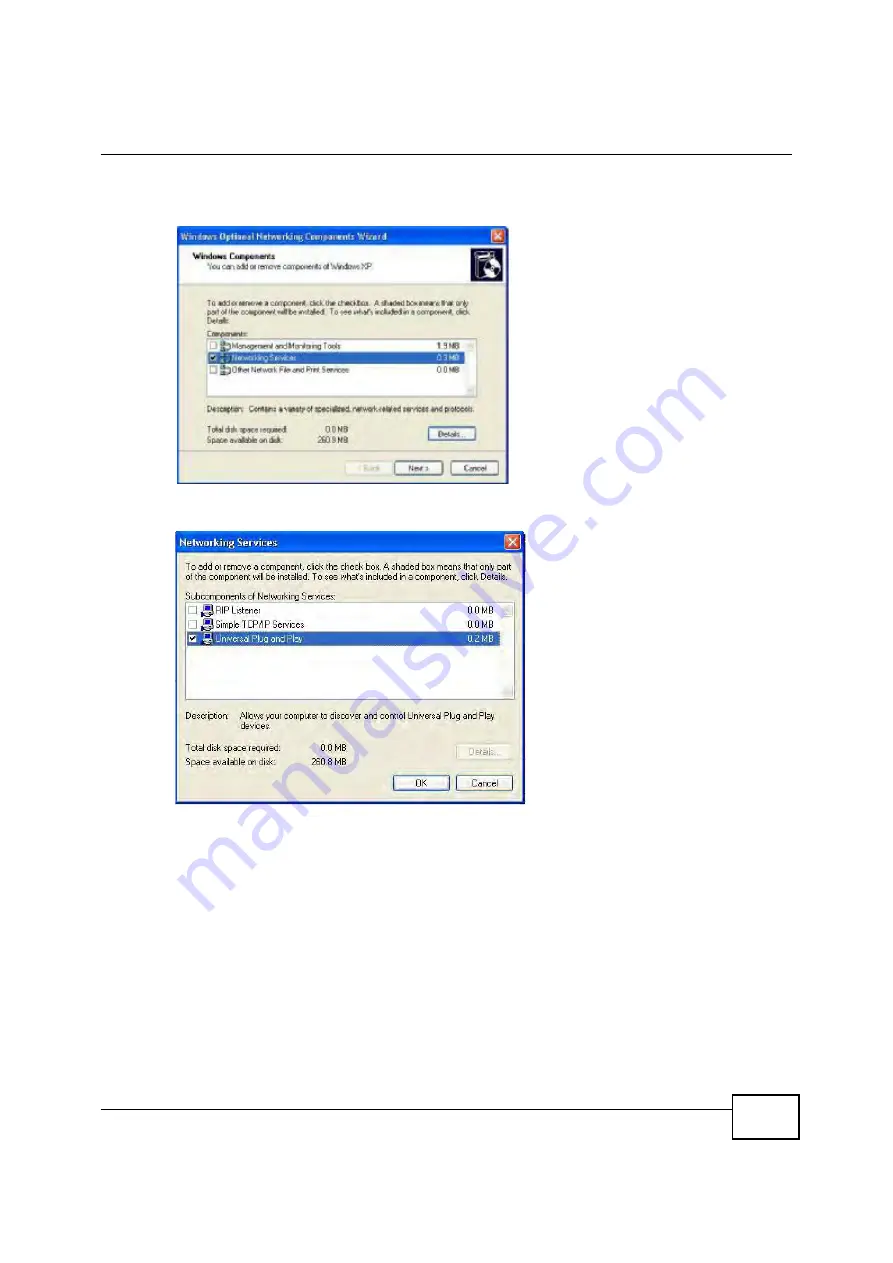
Chapter 7 Network Setting
BM2022 Users Guide
111
4
The
Windows Optional Networking Components Wizard
window displays. Select
Networking
Service
in the
Components
selection box and click
Details
.
5
In the
Networking Services
window, select the
Universal Plug and Play
check box.
6
Click
OK
to go back to the
Windows Optional Networking Component Wizard
window and
click
Next
.
7.16.1.1 Auto-discover Your UPnP-enabled Network Device in Windows XP
This section shows you how to use the UPnP feature in Windows XP. You must already have UPnP
installed in Windows XP and UPnP activated on the BM2022.
Make sure the computer is connected to a LAN port of the BM2022. Turn on your computer and the
BM2022.
1
Click
Start
and
Control Panel
. Double-click
Network Connections
. An icon displays under
Internet Gateway.
Содержание BM2022
Страница 12: ...15 PART I User s Guide ...
Страница 22: ...Chapter 2 Introducing the Web Configurator BM2022 User s Guide 26 ...
Страница 55: ...59 PART II Technical Reference ...
Страница 56: ...60 ...
Страница 60: ...Chapter 5 System Status BM2022 User s Guide 64 ...
Страница 86: ...Chapter 6 WiMAX BM2022 User s Guide 90 ...
Страница 187: ...Chapter 12 Maintenance BM2022 User s Guide 192 ...
Страница 193: ...Chapter 13 Troubleshooting BM2022 User s Guide 198 ...
Страница 203: ...Appendix A WiMAX Security BM2022 User s Guide 208 ...
Страница 237: ...Appendix C Pop up Windows JavaScript and Java Permissions BM2022 User s Guide 242 ...
Страница 273: ...Appendix E Importing Certificates BM2022 User s Guide 278 ...






























