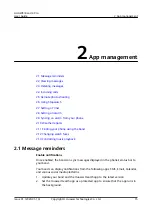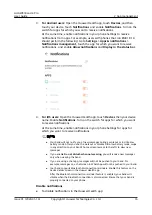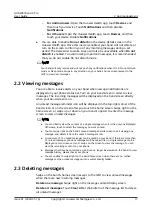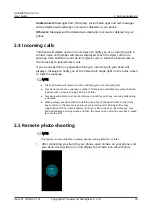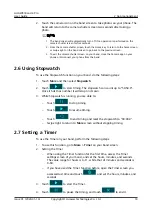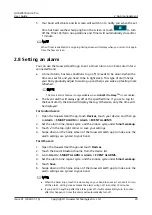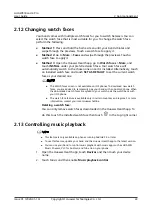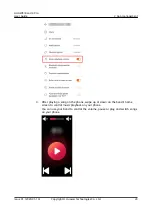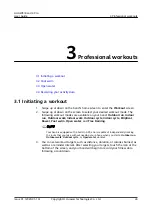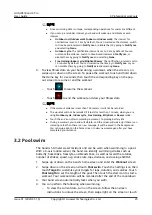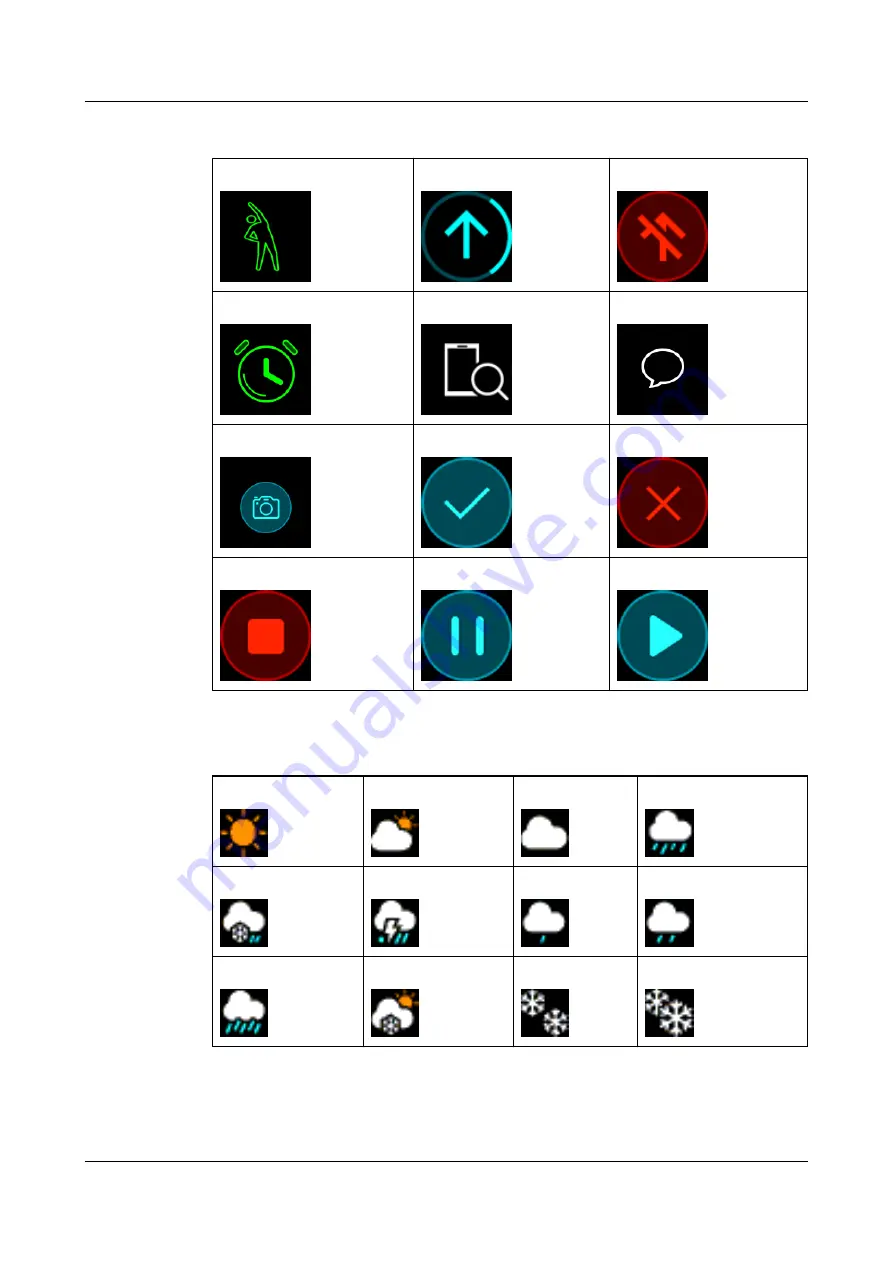
Others:
Activity reminder
Updating
Update error
Alarms
Find phone
Unread text messages
Take a photo
Confirm
Cancel
End
Pause
Start
Weather:
Sunny
Cloudy
Overcast
Showers
Thunder storms
Hail storms
Light rain
Rain
Severe rain storms Snow flurries
Light snow
Snow
HUAWEI Band 4 Pro
User Guide
1 Getting started
Issue 01 (2020-01-14)
Copyright © Huawei Technologies Co., Ltd.
10