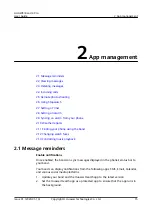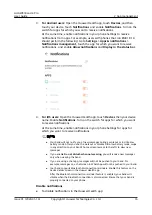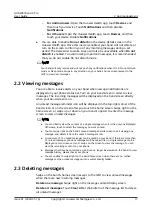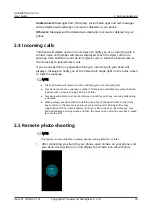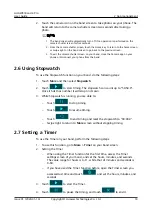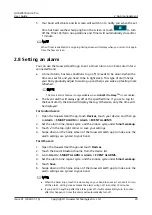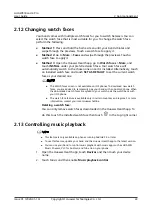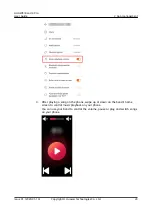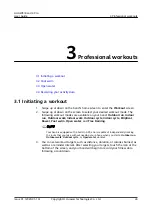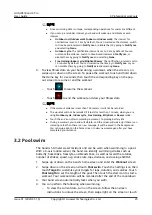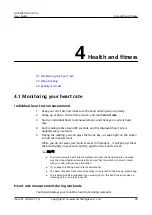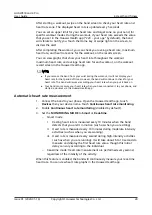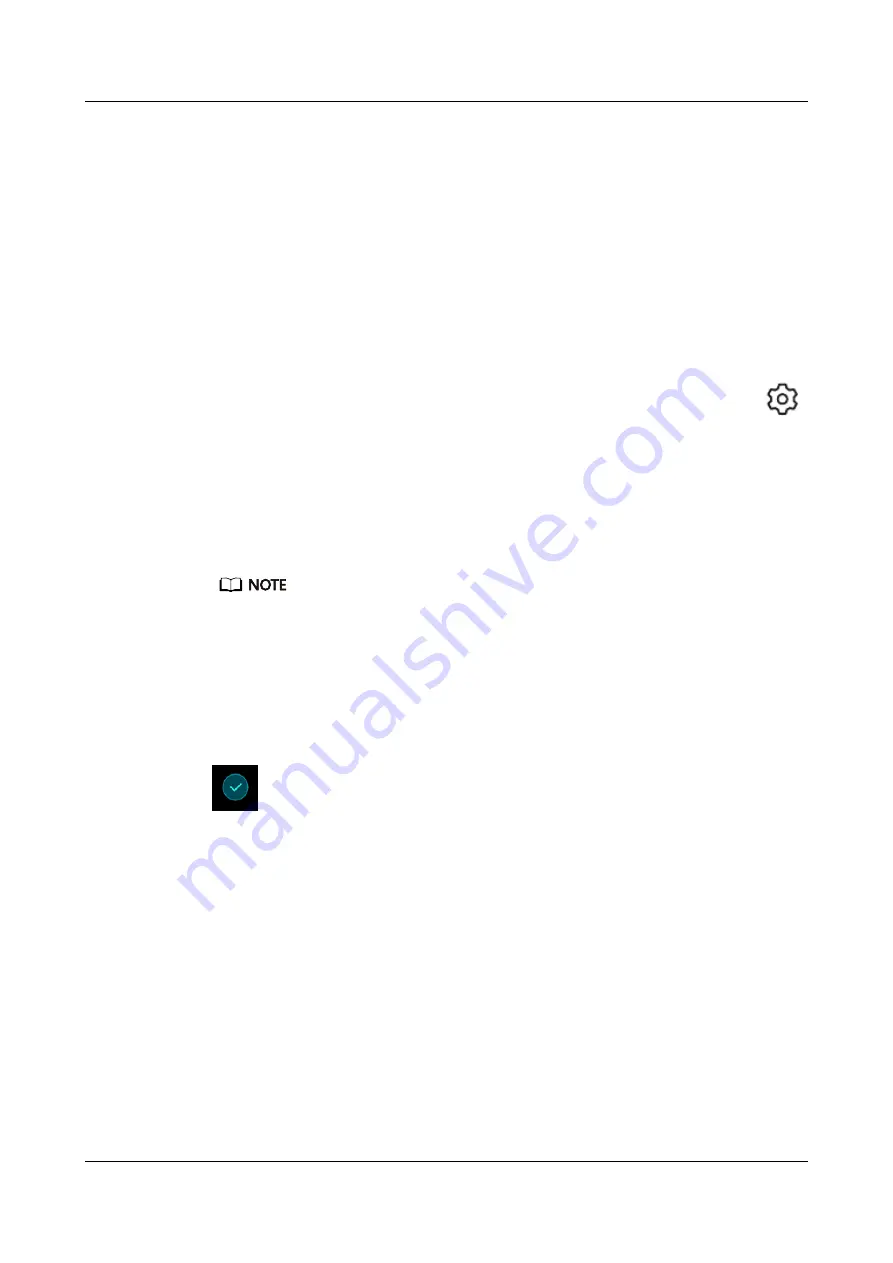
If your band is connected to the Huawei Health app, open the app and touch
Devices and your device. Then touch Firmware update to check the band's
version.
1.12 Updating your band
Method 1: Connect your band to the phone using the Huawei Health app. Open
the Huawei Health app, touch Devices and then touch your device name. Touch
Firmware update and follow the onscreen instructions to update your band.
Method 2:
●
For Android users: Open the Huawei Health app. Touch Devices, then your
device name, touch Firmware update and then touch the Settings icon
in the top-right corner, enable Auto-update device over Wi-Fi. If an update
is available, a notification will pop up on your band. Follow the onscreen
instructions to update your band.
●
For iOS users: Open the Huawei Health app and touch the profile picture in
the upper left corner. Touch Settings and enable Auto-update device over
Wi-Fi. If an update is available, a notification will pop up on your band.
Follow the onscreen instructions to update your band.
During an update, your band will automatically disconnect from Bluetooth, but will
reconnect once the update is complete.
1.13 Restoring the band to factory settings
Method 1: Using the band
Swipe on the screen until you find More, then go to System > Reset, and touch
. Resetting the band will clear all the data from the band. Please use
caution when resetting your band.
Method 2: Using the Huawei Health app
Open the Huawei Health app, touch Devices and then touch your device. Touch
Restore factory settings.
HUAWEI Band 4 Pro
User Guide
1 Getting started
Issue 01 (2020-01-14)
Copyright © Huawei Technologies Co., Ltd.
14