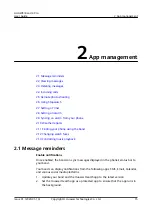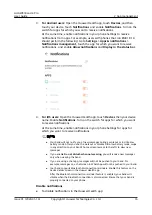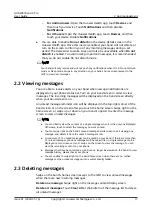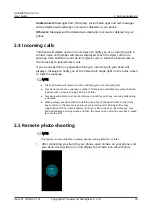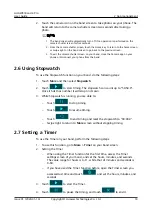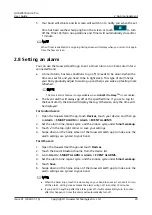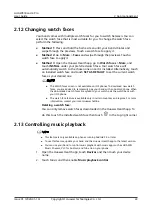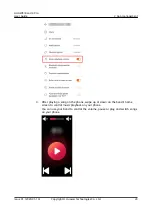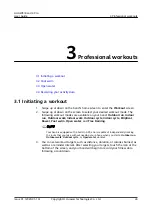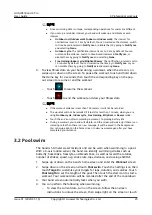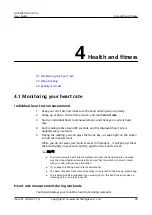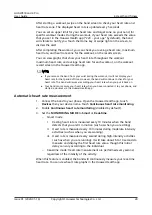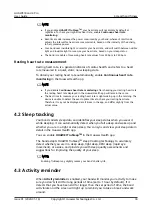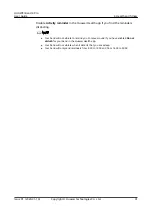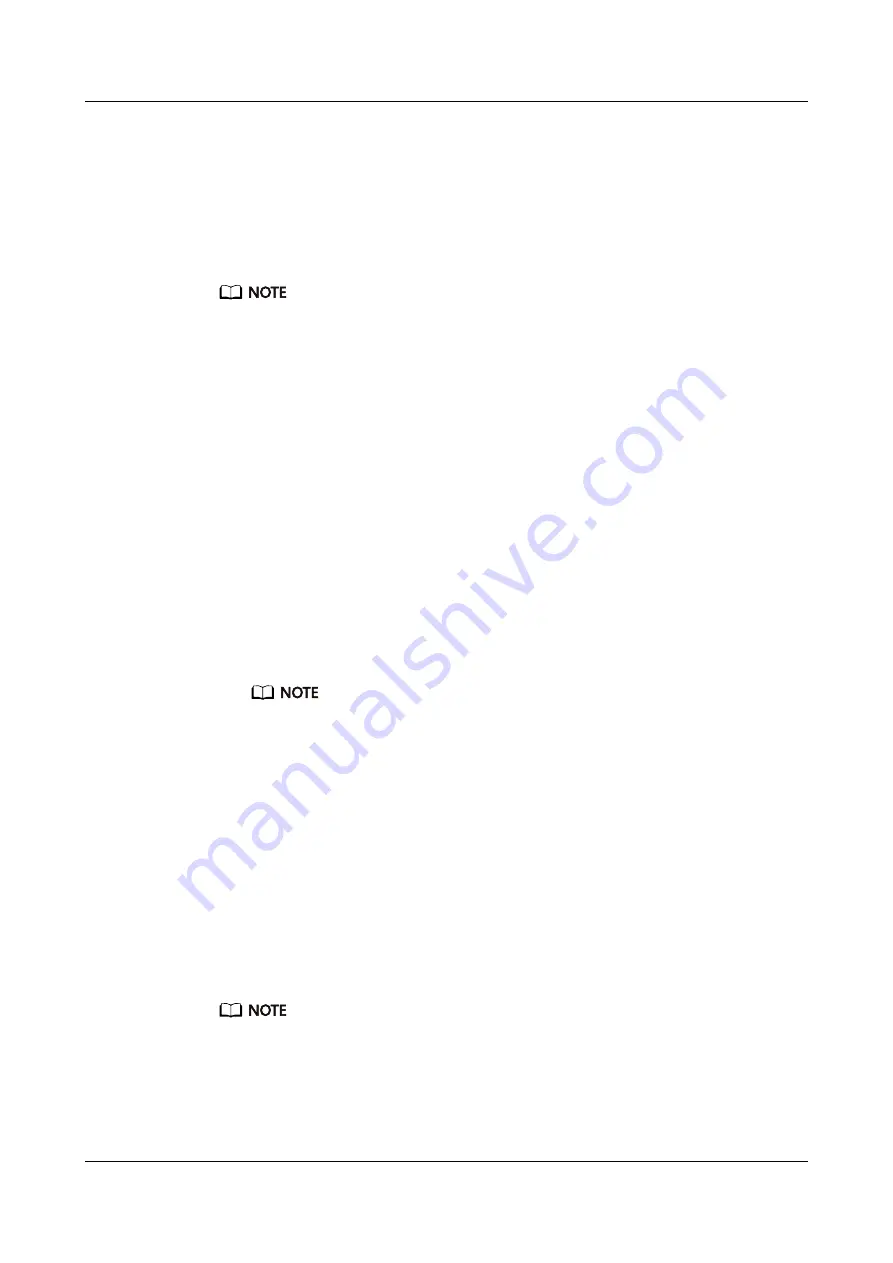
2.9 Syncing an alarm from your phone
You can sync alarms from your phone to your band (phone must be EMUI 8.1 or
above). When an alarm goes off on your phone, you can even dismiss or snooze it
with your band.
● Ensure that the band is connected to the phone though the Huawei Health app.
● If you are unable to sync alarms from your phone, disconnect the two before
reconnecting them and trying again.
2.10 Weather reports
Make sure you are using a band theme that displays the weather from the home
screen. Once this is set up, you will be able to see the latest weather reports on
your band:
1. Enable Weather reports on the device details screen in the Huawei Health
app.
2. Make sure that GPS and Location enabled in the notification panel and that
Huawei Health has been granted the Location permission.
For users having phones running a version earlier than EMUI 9.0, Select Use
GPS, WLAN
,
and mobile networks, or Use WLAN and mobile networks for
the positioning mode instead of Use GPS only.
● If it has been set up successfully, you will see the weather and temperature
displayed on your band. If it is unable to sync, they will not appear.
● The weather information displayed on your band comes from the Huawei Health
app, and may differ slightly from what's displayed on your phone since the
information is from different service providers.
● You can switch between Celsius °C and Fahrenheit °F under Weather reports in
the Huawei Health app.
2.11 Finding your phone using the band
Access the More screen, and touch Find Phone. An animation will display on the
screen. If your phone is within the Bluetooth range, it will play a ringtone (even in
Silent mode), notifying you of its whereabouts.
● To use this feature, ensure that the band is connected to your phone, and the Huawei
Health app is running in the background or foreground.
● The Find phone feature works for 15 seconds. If the phone does not respond after 30
seconds, the band turns off its screen.
HUAWEI Band 4 Pro
User Guide
2 App management
Issue 01 (2020-01-14)
Copyright © Huawei Technologies Co., Ltd.
21