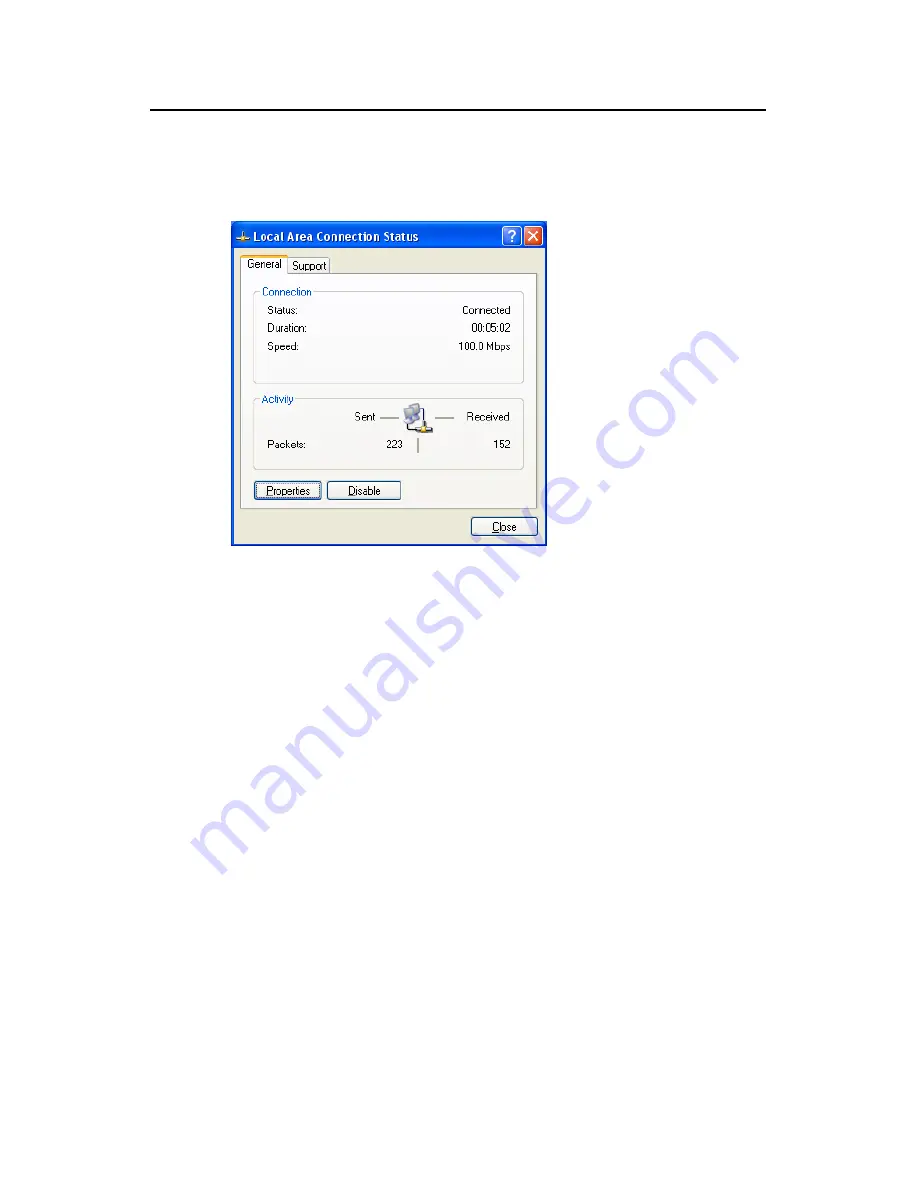
User Manual
Aolynk DR814Q ADSL2+ Broadband Router
7 Appendix – TCP/IP Protocol
63
1) Choose [Start/Settings/Control Panel] to open the [Control Panel] dialog box.
Double-click the Network Connection icon to open the [Network Connection]
dialog box and then double-click the Local Connection icon to open the [Local
Area Connection Status] dialog box (see Figure 7-5).
Figure 7-5
Local Area Connection Status dialog box
2)
Click <Properties> to open the [Local Area Connection Properties] dialog box (see
Figure 7-6). Click the [General] tab and select Internet Protocol (TCP/IP) in the
[This connection uses the following items:] section, and then click <Properties> to
open the [Internet Protocol (TCP/IP) Properties] dialog box as shown in Figure
7-7.






























