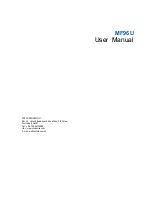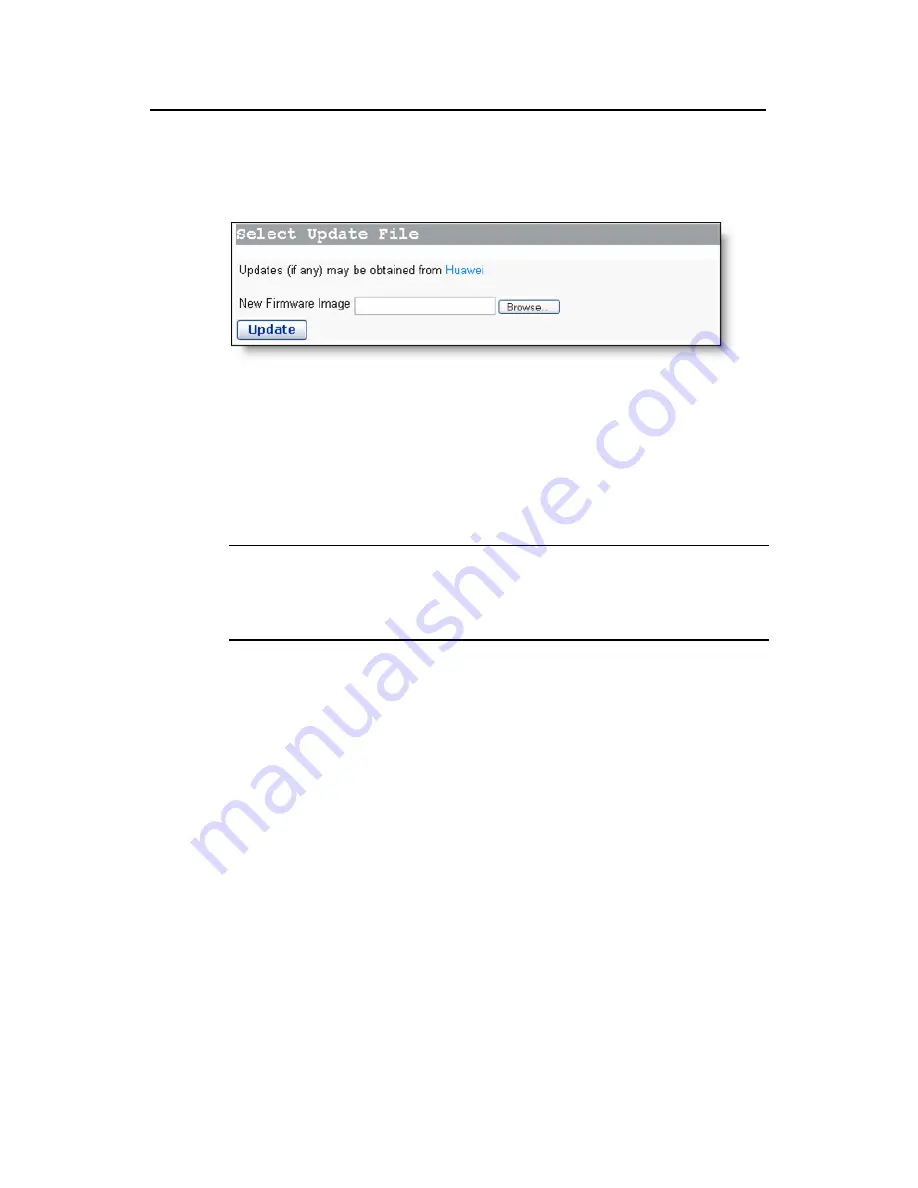
User Manual
Aolynk DR814Q ADSL2+ Broadband Router
4 Web-based Basic Configuration
32
4.4.5 Upgrade
Click the [Upgrade] tab of the device setup page to enter the corresponding page
shown in Figure 4-24, where you can upgrade the DR814Q software.
Figure 4-24
Software upgrade
Type in the local path of the software update file downloaded from Huawei technical
support website, or click <Browse…> to select this file on your PC and then click
<Update>.
When the update is complete, you need to restart the DR814Q by clicking <Restart>.
Note:
After the upgrade and restart, you are recommended to restore factory default settings
to ensure the normal device operation.
Click <Huawei> to access Huawei technical support website to obtain the latest
software version.
4.5 Status
Click [Status] in the navigation bar to enter the corresponding page, where you can
view the DR814Q status, log information and interface information.
4.5.1 Status
This page lists the current information about the DR814Q, including WAN connections,
LAN settings and software status.