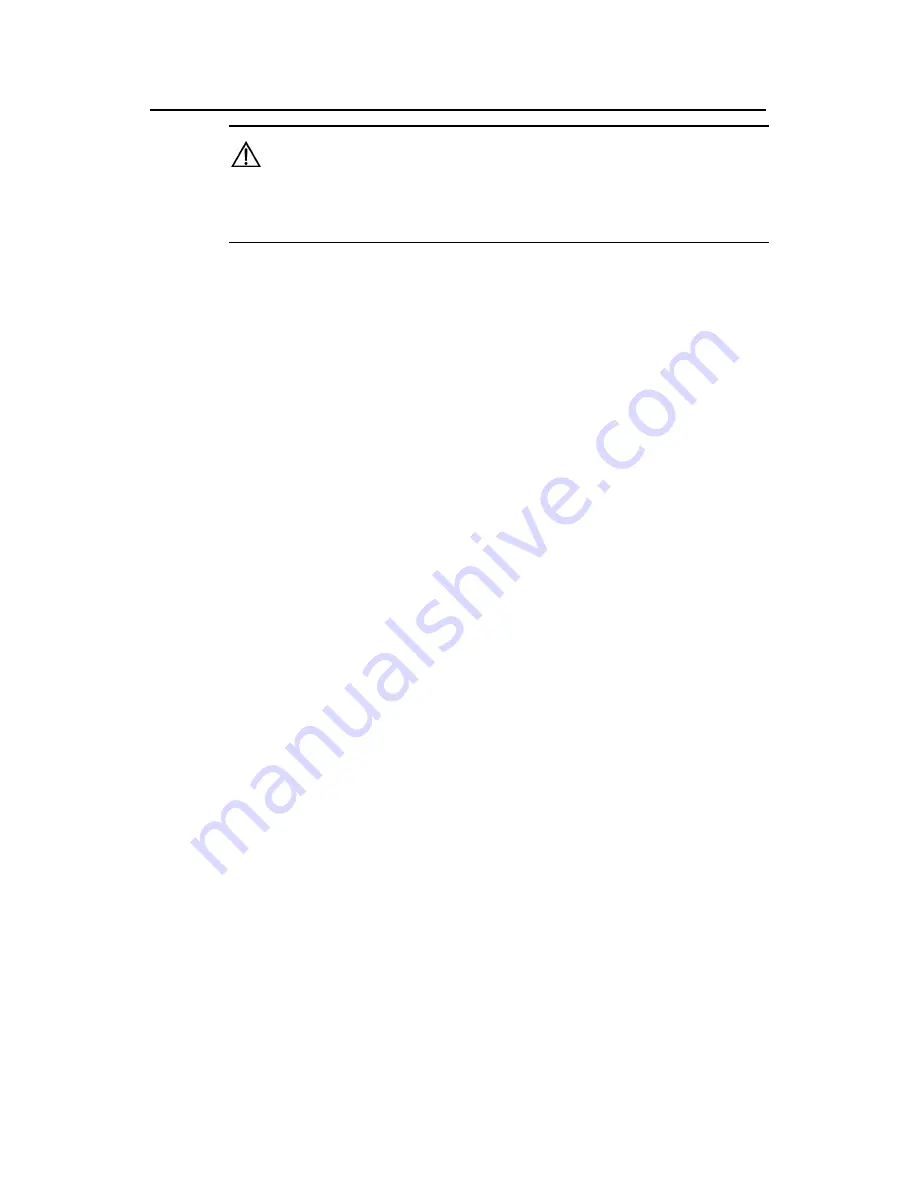
User Manual
Aolynk DR814Q ADSL2+ Broadband Router
6 Troubleshooting
56
Caution:
Resetting the DR814Q removes all the customized settings and restores the default
ones.
Symptom 5
: Fail to access the Web-based configuration page.
Solution
: Follow the procedures to check whether:
1)
The version of the Internet Explorer is Microsoft Internet Explorer 5.5 or Netscape
6.0 or later.
2)
PC and the DR814Q are in the same network segment.
3) Use
the
ping
command in an MS-DOS window to check the network connectivity:
z
Ping 127.0.0.1 to see if the TCP/IP protocol is installed.
z
Ping 192.168.1.1 (the default IP address of the gateway) to check for the
connection between the PC and DR814Q in the LAN.
4)
If the physical connections are normal, but you still cannot access the Web-based
configuration pages of the DR814Q, make sure the proxy server and the dialup
connection are disabled.
Symptom 6
: Fail to access the Internet with your PC.
Solution
: Follow the procedure:
1) Check whether the ADSL2+ Link LED is solid ON. If not, check the ADSL line
connection.
2)
Check whether the IP address is obtained and you can ping the IP address of the
DR814Q’s LAN port if you configure the PC to obtain the IP addresses of the host
and the DNS server automatically (recommended). Refer to section 6.2.1 “Ping”
for instructions on how to use the ping utility. If you cannot ping the port, check if
the Ethernet cable is correct.
3) When the current PC is specified with a private IP address, make sure that: The
PC resides in the same segment as that of the DR814Q’s LAN port. The IP
address of the gateway is specified as that of the DR814Q’s LAN port. The IP
address of the DNS is specified as that of the DR814Q’s LAN port or the DNS
Server the ISP allocates. The host is able to ping the IP address of the DR814Q’s
LAN port.
4) When the host can communicate with the DR814Q normally, but cannot connect
to the Internet, log into the [Status] page of the DR814Q (refer to section 4.5
“Status”) first, and check to see if the WAN port of the DR814Q has obtained the
Internet IP address and if the default route exists.
Symptom 7
: You cannot access the Web pages through the PC in the LAN.
Solution
: Follow the procedure to check:






























