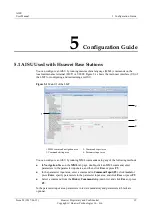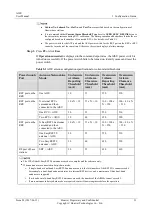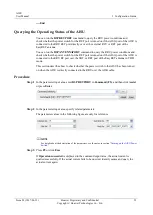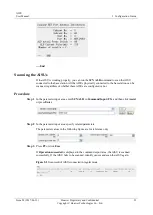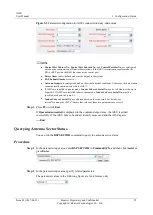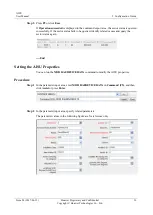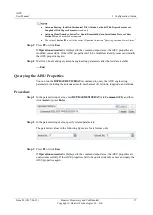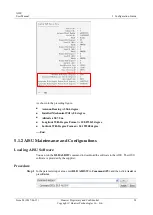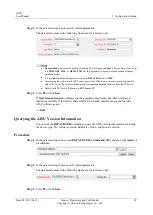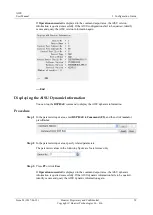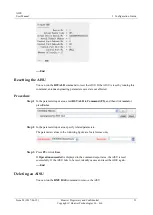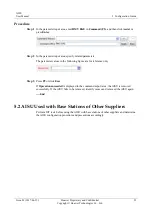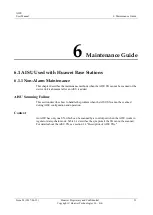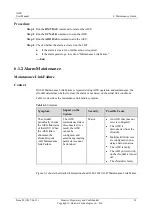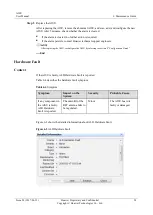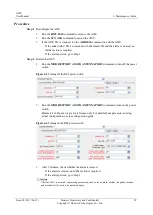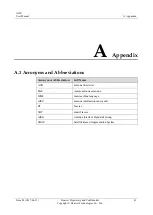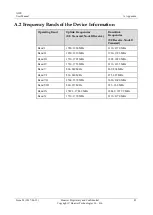User Manual
6 Maintenance Guide
Issue 02 (2017-06-12)
Huawei Proprietary and Confidential
Copyright © Huawei Technologies Co., Ltd.
33
6
Maintenance Guide
6.1 AISU Used with Huawei Base Stations
6.1.1 Non-Alarm Maintenance
This chapter describes the maintenance methods when the AISU SN cannot be scanned or the
device link is abnormal after an AISU is added.
AISU Scanning Failure
This section describes how to handle the problem when the AISU SN cannot be scanned
during AISU configuration and operation.
Context
An AISU has only one SN, which can be scanned by a control port when the AISU works in
regular or daisy-chain mode. Table 6-1 describes the symptom if the SN cannot be scanned.
For details about the AISU SN, see section 1.4 "Description of AISU SNs."