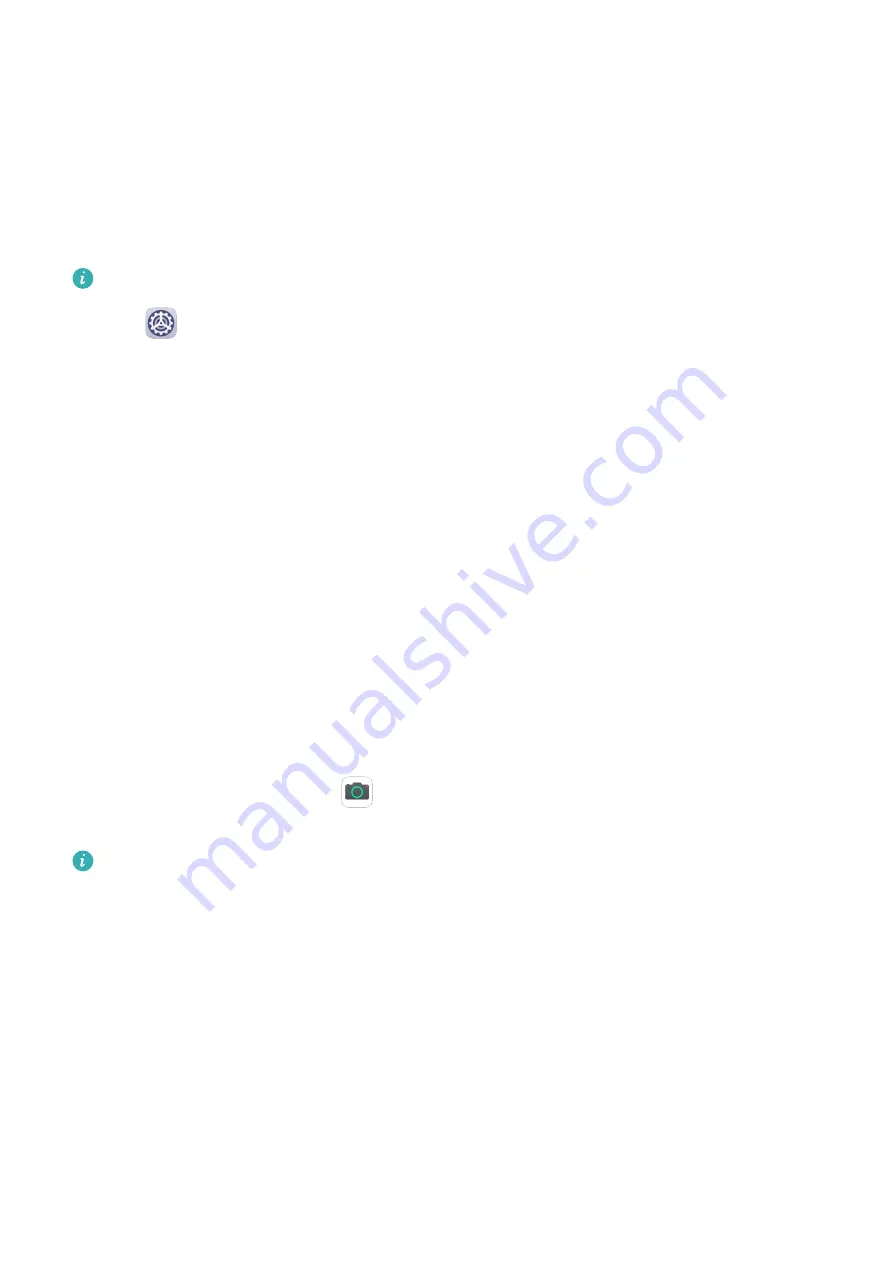
App Twin
App Twin
App Twin enables you to log in to two accounts of an app simultaneously without the hassle
of having to constantly switch between them, allowing you to keep your work and private
lives separate.
App Twin will only work with certain apps.
1
Go to
Settings > Apps > App Twin, and turn on the switch for the app you want to
create a twin of.
2
Two icons for the same app will display on the home screen for you to log in to your
separate accounts simultaneously.
3
To disable App twin, touch and hold the twinned version of the app, then touch Delete.
All the data of the twin app will be deleted.
Quickly Access Frequently Used App Features
Quickly Access Frequently Used App Features
You can access frequently used features of certain apps from app icons on the home screen,
and even add shortcuts for these features to the home screen.
Quickly Access Frequently Used App Features
Touch and hold an app icon until a pop-up menu is displayed. Then touch a frequently used
feature to access it.
For example, touch and hold the
icon, then touch a shooting mode from the pop-up
menu to access it.
If no pop-up menu is displayed after you touch and hold an app icon, the app does not
support this feature.
Add Frequently Used App Features to the Home Screen
Touch and hold an app icon on your home screen to bring up the pop-up menu. Touch and
hold the desired feature and drag it to your home screen to create a shortcut.
Tablet Manager
Cleanup
You can use Cleanup in Optimizer to scan for redundant or large files, such as app residue,
unwanted installation packages, WeChat data, and more. Once detected, you can choose
whether or not to delete files as suggested.
Apps
45
Содержание AGS3K-L09
Страница 1: ...MatePad T s 10 User Guide ...
















































