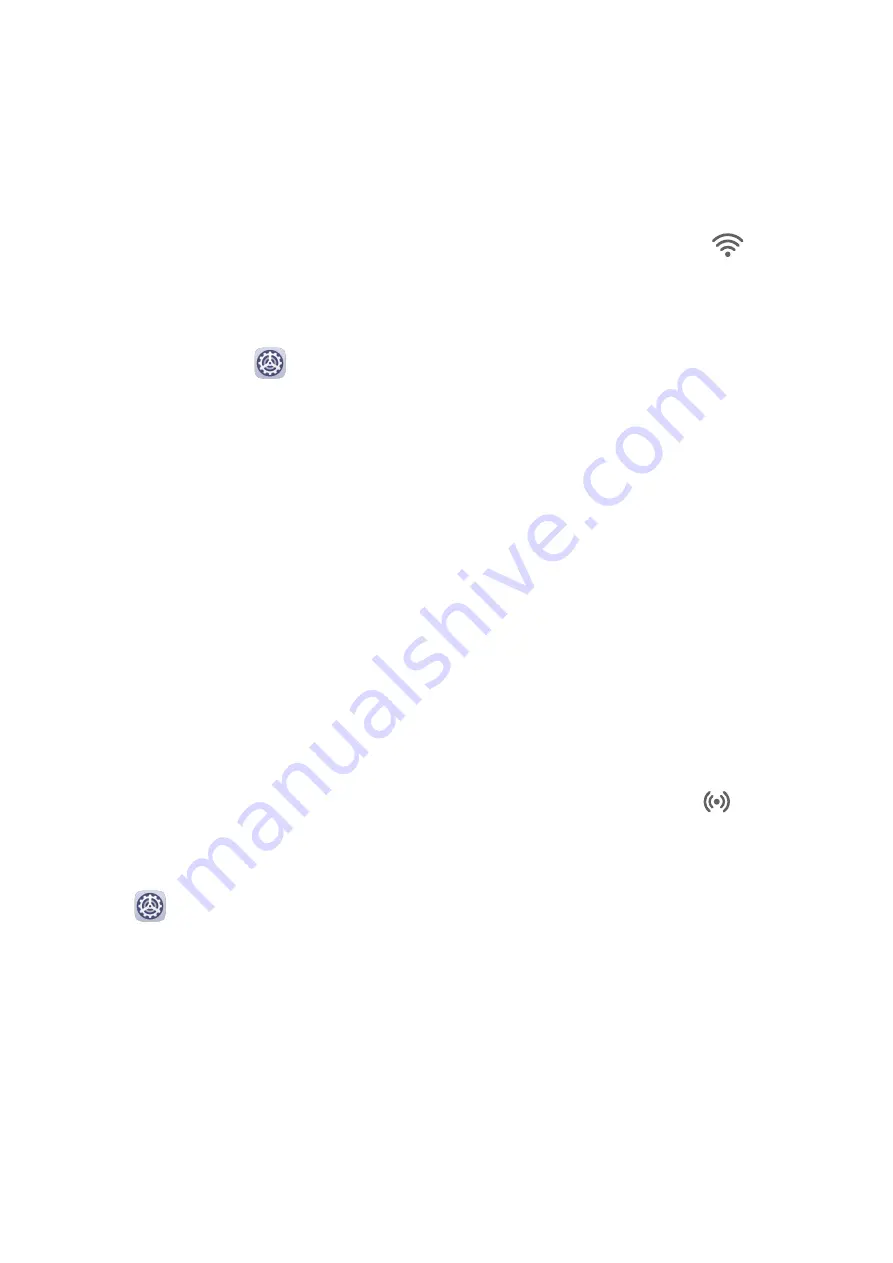
•
If the external display supports Miracast, enable wireless projection on it.
•
If not, use a wireless HDMI adapter to connect your tablet and external display. Ensure
that the wireless HDMI adapter is connected to a power supply.
To check whether your external display supports Miracast and how to enable wireless
projection on it, consult the user guide or customer service of the external display
manufacturer.
2
Swipe down from the status bar to open the notification panel, then touch
to turn on
Wi-Fi.
3
Swipe down further on the notification panel to enable Wireless Projection. Your tablet
will now search for the external display or the wireless HDMI adapter.
Alternatively, go to
Settings > More connections > Wireless Projection and enable
Wireless projection.
4
Touch the name of the external display or the wireless HDMI adapter on the search result
list to start projecting.
Huawei Share
Huawei Share
Huawei Share is a wireless sharing technology that allows you to quickly transfer images,
videos, documents, and other types of files between devices. This technology uses Bluetooth
to discover nearby devices that supports Huawei Share and Wi-Fi Direct to transfer files
without using mobile data.
Enable or Disable Huawei Share
You can enable or disable Huawei Share in either of the following ways:
•
Swipe down from the status bar to open the notification panel, then touch
to enable
or disable Huawei Share. Touch and hold the toggle to enter the Huawei Share settings
screen.
•
Go to
Settings > More connections > Huawei Share, and enable or disable Huawei
Share.
Enabling Huawei Share automatically turns on Wi-Fi and Bluetooth.
Quickly Share Files Between Your Tablets with Huawei Share
You can use Huawei Share to quickly share files between Huawei tablets. The recipient can
preview the files before they are sent, then view the full content of the files once they have
been received. For example, the recipient can view received pictures or videos in Gallery.
1
On the receiving device, enable Huawei Share.
Smart Features
15
Содержание AGS3K-L09
Страница 1: ...MatePad T s 10 User Guide ...
















































