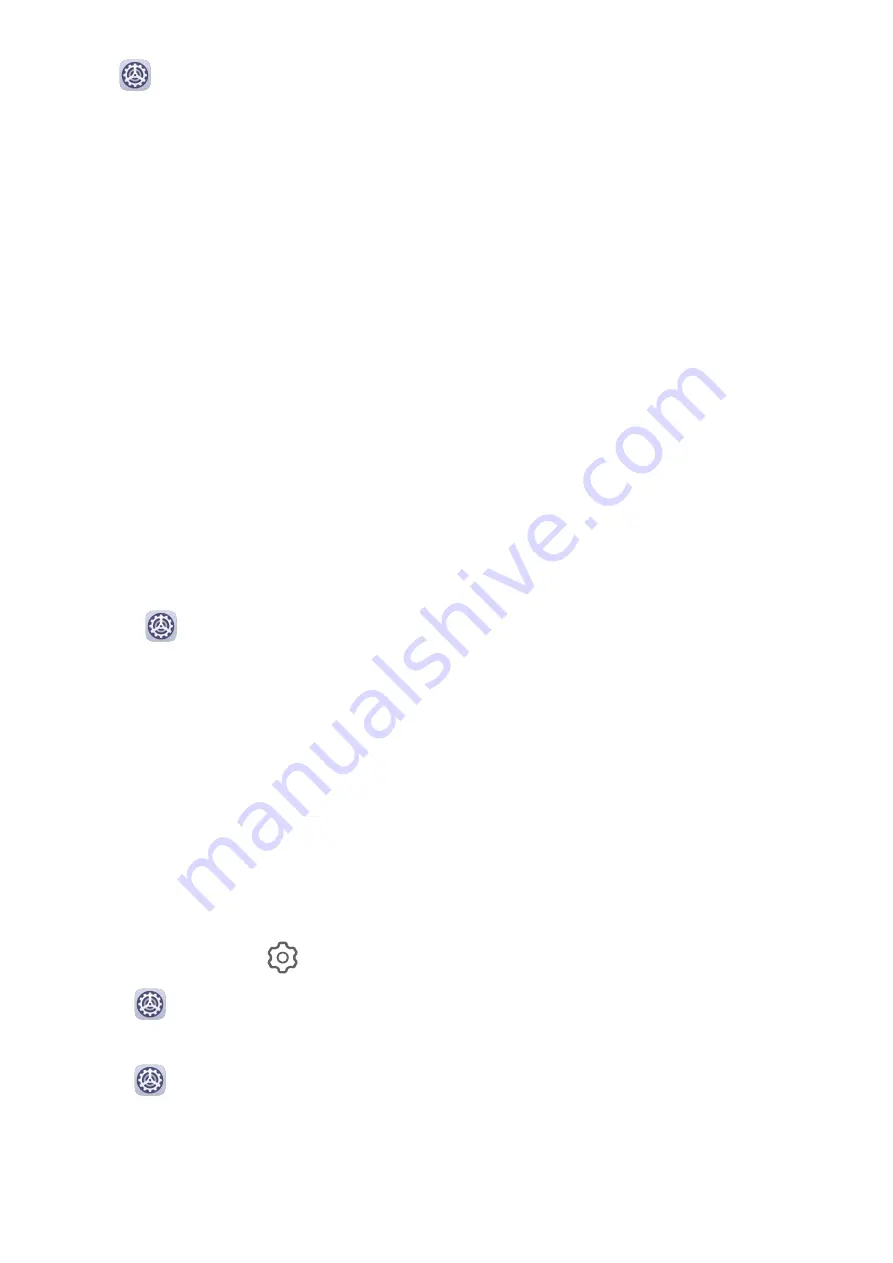
Go to
Settings > Sounds & vibration > Huawei Histen sound effects and select an
option:
•
Auto: Automatically identifies what you are playing and intelligently applies sound effects
to optimize your experience.
•
3D audio: Delivers 3D spatial sounds.
•
Natural: Faithfully reproduces the original sounds.
•
Standard: Requires less power for audio playback. You can also customize equalizer
settings yourself to achieve the exact sound you are looking for.
Auto, 3D audio, and Standard modes allow you to select a headset type so you can match
the sound effects to your headset.
Notifications
App Badges
When new notifications arrive for an app, a numbered badge will appear on the app icon.
You can also set a dot as the badge, or hide the badge for some or all apps.
Turn Off App Badges
1
Go to
Settings > Notifications, and touch App icon badges.
2
Turn off the switch for some or all apps.
Change the Badge Display Mode
On the App icon badges screen, touch Badge display mode, and select Numbers or Dots
according to your preference.
Disable or Change the App Notifications
Disable App Notifications
You can choose not to receive notifications from apps in any of the following ways:
•
After you receive a notification from an app, find it on the notification panel, swipe left on
the notification, go to
> More settings, and disable Allow notifications.
•
Go to
Settings > Notifications, find the app for which you want to disable
notifications, then disable Allow notifications.
•
Go to
Settings > Apps > Apps, touch the icon of the app you want to set, touch
Notifications, and disable Allow notifications.
Settings
60
Содержание AGS3K-L09
Страница 1: ...MatePad T s 10 User Guide ...





























