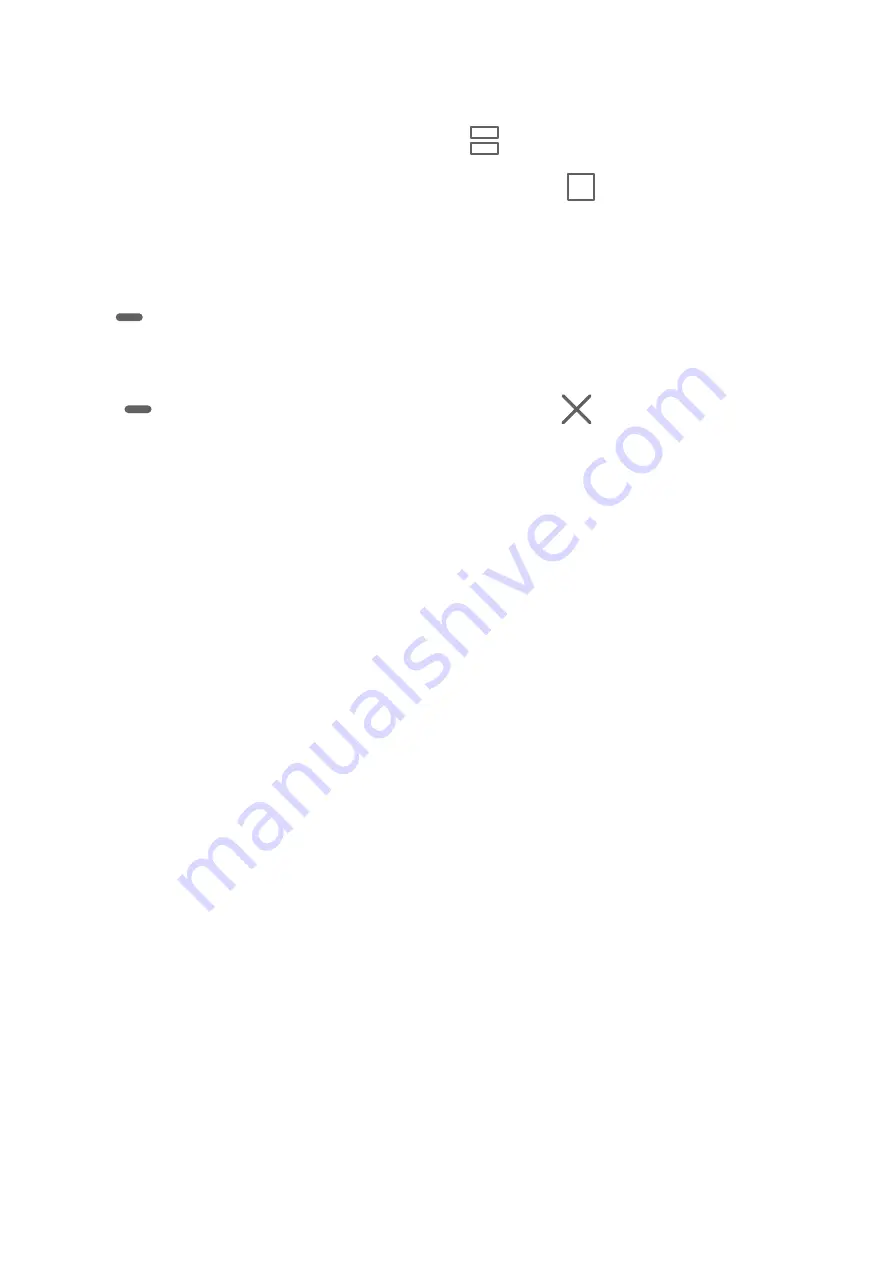
•
Swipe up from the middle of the screen with three fingers.
•
When using gesture navigation, swipe up from the bottom of the screen and hold to
enter the Recent tasks screen. Then touch
.
•
When using three-key navigation, touch and hold the
key.
3
Open the other app to start multitasking.
Adjust the Size of the Split-screen Panes
Drag
in the middle of the split screen line to the desired position on the screen.
Disable Split-screen Mode
Touch
in the middle of the split screen line, then touch
.
Power On and Off or Restart Your Device
Power On and Off or Restart Your Device
Power Your Device On and Off
To power off your device, press and hold the Power button for a few seconds, touch Power
off and Touch to power off.
To power on your device, press and hold the Power button for a few seconds until your device
vibrates and displays the logo.
Restart Your Device
Restart your device on a regular basis to clear the cache and keep the device in an optimal
state. A restart can sometimes resolve the issue when your device encounters a problem.
Just press and hold the Power button for a few seconds, then touch Restart and Touch to
restart.
Force Restart Your Device
If your device isn't working or won't turn off normally, you can force restart it.
Just press and hold the Power button for 10 seconds or longer.
Charging
Charge Your Tablet
Your tablet will alert you when it is running out of power. Please make sure to charge your
tablet in time to prevent it from turning off automatically when the power runs out.
Essentials
10
Содержание AGS3K-L09
Страница 1: ...MatePad T s 10 User Guide ...




























