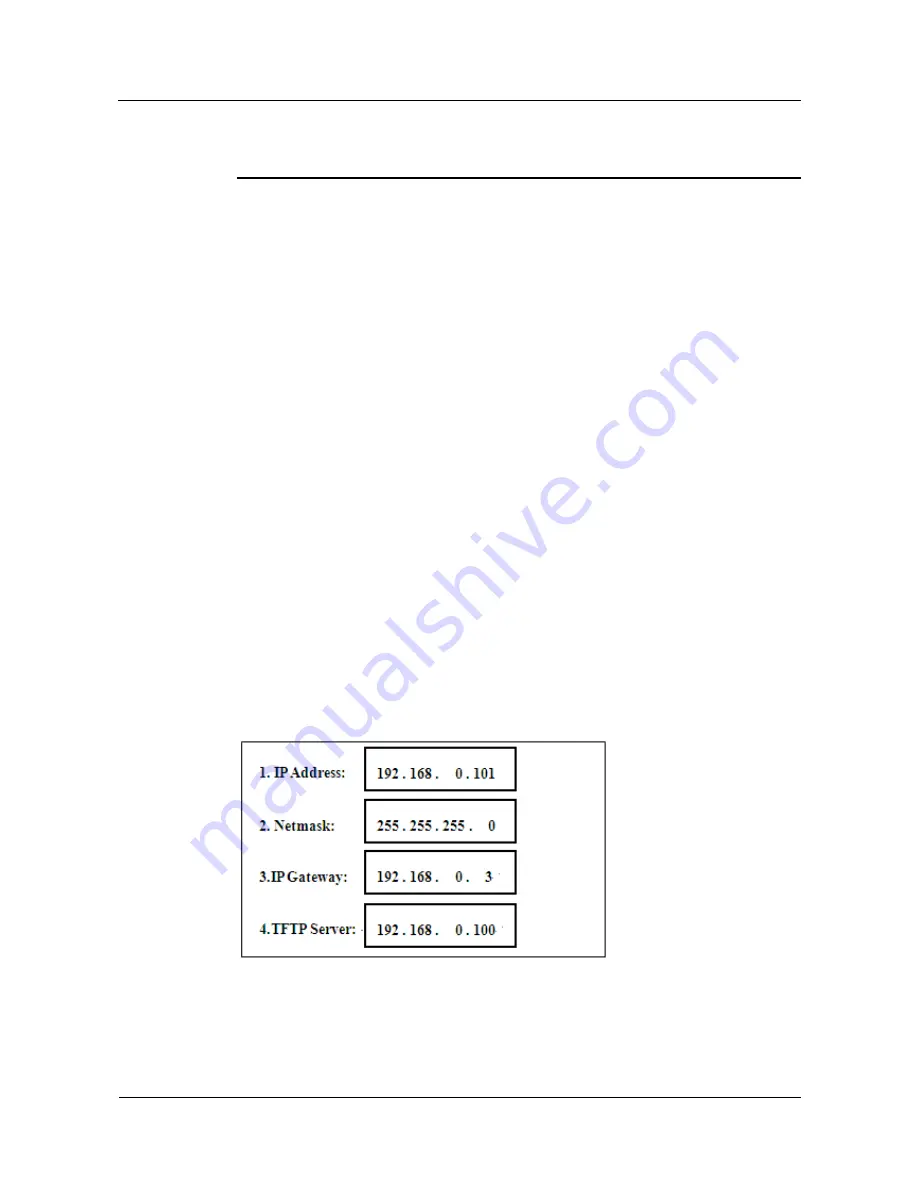
Huawei IP Phone eSpace
7810&7820&7830&7850&7870&7803X
Administrator Guide
2 Single IP Phone Configuration
Issue 01 (2011-12-31)
Huawei Proprietary and Confidential
Copyright © Huawei Technologies Co., Ltd.
89
This section is applicable to eSpace 7870, 7850, 7830, 7820 and 7810. If eSpace 7870 fails to
be upgraded, power it off and on. An IP address will be displayed on the LCD at startup. Use
this IP address to access the web configuration page and upgrade the phone again.
Prerequisites
Before using the firmware to restore software, prepare the following items:
Computer where the TFTP server is installed.
For details on how to set up the TFTP server environment, see
5.1 Configuring the TFTP
Server (3CDaemon TFTP Server for Example)
.
Verify that the phone IP address and the computer IP address are on the same network
segment.
Firmware file for restoring software.
Upgrade Procedure
1.
Connect the computer to a LAN and set the IP address to a proper value, for example,
192.168.0.100
.
2.
Copy the firmware file to the TFTP server path (for example, C:/TFTP) specified in the
Upload/Download
area, and rename the file based on the phone model.
−
To upgrade eSpace 7850, rename the file to
t28.rom
.
−
To upgrade eSpace 7830, rename the file to
t26.rom
.
−
To upgrade eSpace 7820, rename the file to
t22.rom
.
−
To upgrade eSpace 7810, rename the file to
t20.rom
.
3.
Use the network cable to connect a faulty IP phone to the LAN.
4.
Hold down the
SPK
key and power on the eSpace 7850.
Three seconds later, the firmware restore page is displayed.
Figure 2-48
shows the restore page for eSpace 7850.
Figure 2-48
Firmware restore page
5.
Press numbers keys and arrow keys to set the IP address of the IP phone, for example,
192.168.0.101
.






























