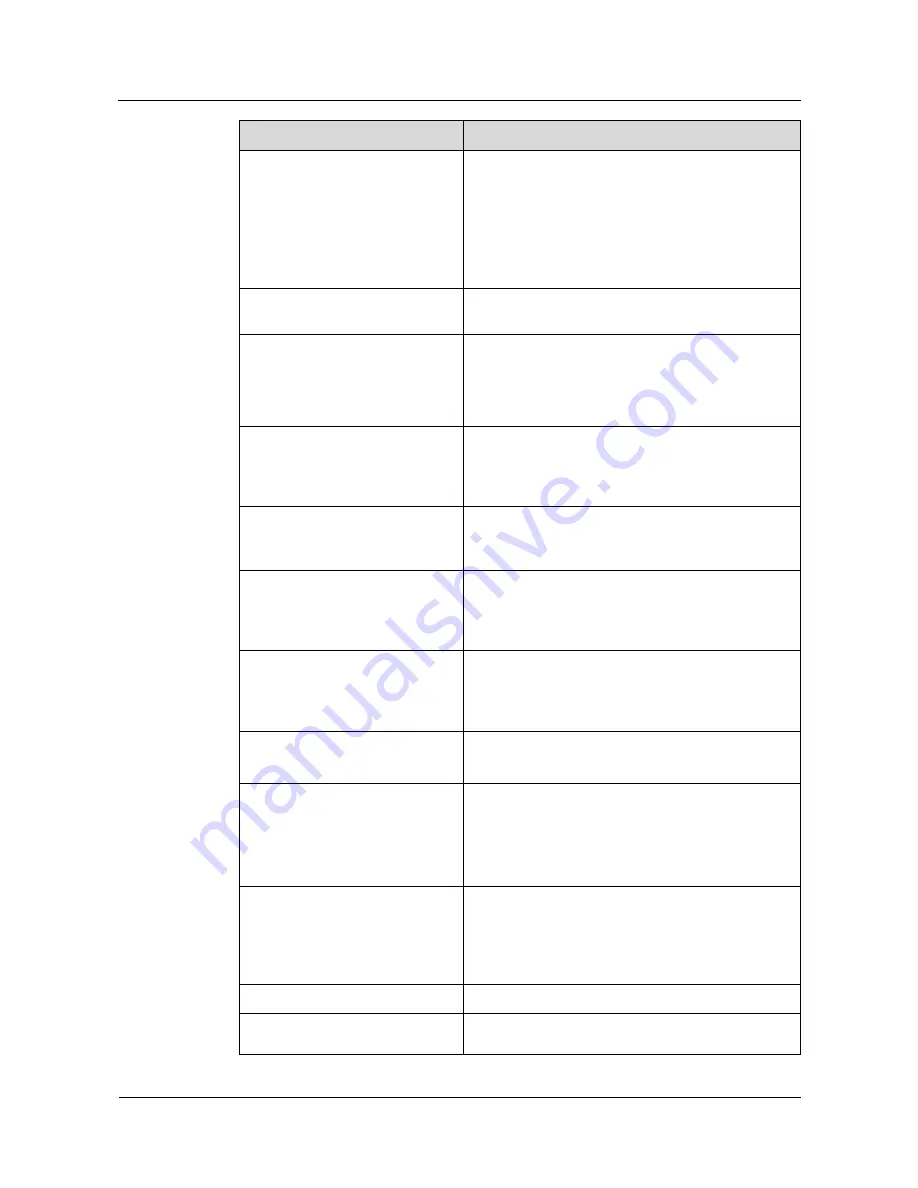
Huawei IP Phone eSpace
7810&7820&7830&7850&7870&7803X
Administrator Guide
2 Single IP Phone Configuration
Issue 01 (2011-12-31)
Huawei Proprietary and Confidential
Copyright © Huawei Technologies Co., Ltd.
15
Parameter
Description
signals may not be transmitted at the same time
with media packets because SIP control signaling
and media packets are sent separately.
AUTO+SIP INFO
: The DTMF signal
transmission type is determined by negotiation.
The type can be
INBAND
or
RFC2833
.
Default value: RFC2833
How to INFO DTMF
Method for using SIP INFO to transmit DTMF
signals.
DTMF Payload (Scope: 96~255)
Payload for using RFC 2833 to transmit DTMF
signals.
Value range: 96 to 255
Default value: 101
100 reliable retransmission
Indicates whether to enable the PRACK function to
make the temporary SIP response (1xx signaling)
more reliable. The PRACK function must be enabled
for the PSTN network.
Enable Precondition
The value
Enabled
indicates that resources are
reserved. Details about this parameter are specified in
RFC 3262.
Subscribe Register
Indicates whether to enable the subscription function
for registration. This parameter is used to monitor
account registration when the IP Multimedia
Subsystem (IMS) system is involved.
Subscribe for MWI
Indicates whether to subscribe to the MWI service.
The value
Enabled
indicates that the IP phone
periodically sends subscription information to the
server to update the MWI status.
MWI Subscription Period(Scope:
0~84600)(seconds)
Validity period for the MWI service.
Default value: 3600
Caller ID Header
The options are
FROM
and
PAI. FROM
: The
calling number displayed on the called phone is
obtained from the
FROM
header.
PAI
: The calling number displayed on the called
phone is obtained from the
PAI
header.
Use Session Timer
Indicates whether to update sessions as scheduled.
The IP phone periodically sends a re-INVITE request
to hold a session. The server uses the re-INVITE
request to monitor the session status. Details about
this parameter are specified in RFC 4028.
Session Timer(seconds)
Interval for updating sessions.
Refresher
Party who updates sessions. The value
Uac
indicates
that the client updates sessions, and the value
Uas
















































