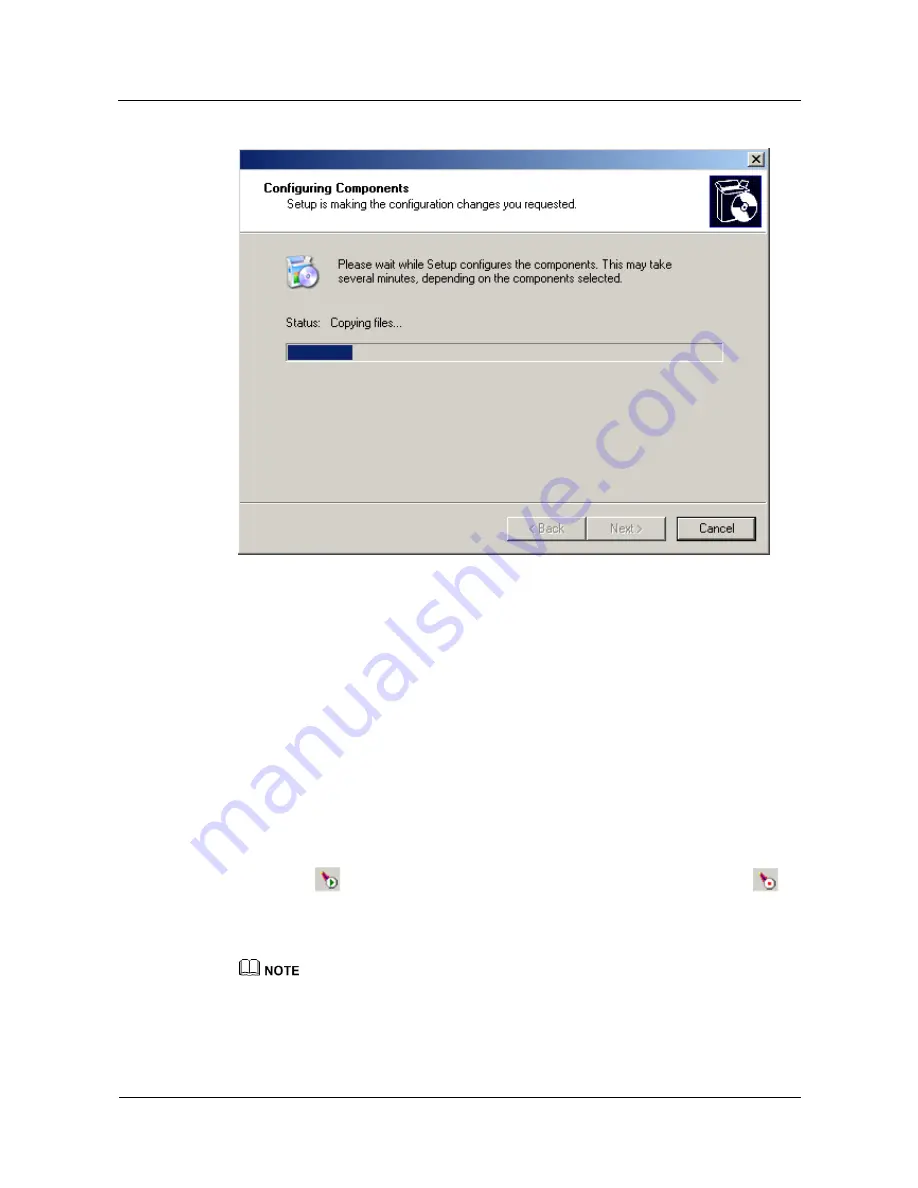
Huawei IP Phone eSpace
7810&7820&7830&7850&7870&7803X
Administrator Guide
5 Appendix
Issue 01 (2011-12-31)
Huawei Proprietary and Confidential
Copyright © Huawei Technologies Co., Ltd.
117
Figure 5-8
Configuring Components dialog box
After the installation is complete, the dialog box automatically exits. You can check for
the IIS component in Control Panel.
8.
After the installation is complete, store the phone version files and configuration file in
the root directory
C:\Inetpub\wwwroot
.
5.2.2 Apache Server
The Windows Internet Information Service (IIS) component also functions as an HTTP server
to provide required files for IP phones. You can obtain the Apache HTTP server software at
http://httpd.apache.org and install the Apache server based on the installation wizard.
Assume that Apache HTTP Server2.2 has been installed in the Windows XP operating system.
Perform the following steps to start the Apache Server and place the required files:
1.
Start the Apache server. Choose
Start
>
All Programs
>
Apache HTTP Server 2.2
>
Monitor Apache Servers
.
If icon
is shown on the taskbar, the Apache server has been started. If icon
is
shown on the task bar, right-click the icon and choose Start from the shortcut menu.
2.
Place the required files in the installation path, for example, \Apache Software
Foundation\Apache2.2\htdocs.
If the required files are placed directly in the htdocs folder, type the address in the format of http://IP
address of the PC where the Apache server is installed to access the Apache server, for example,
http://10.10.10.9:8088/serviceagent http://192.169.1.51.






























