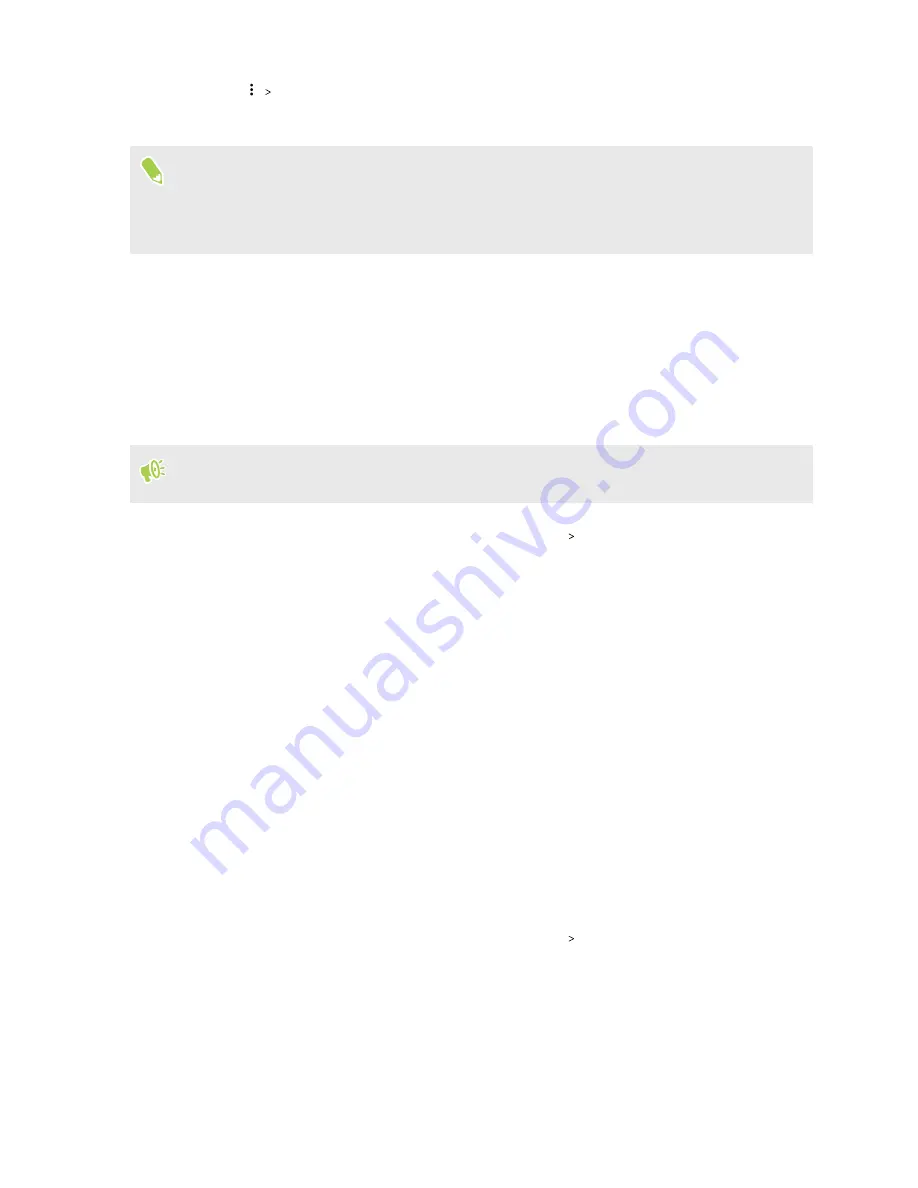
3.
Tap
Migrate data
.
4.
Tap
Move content
.
§
Screenshots will also be migrated.
§
When you have new photos, videos, screenshots, or downloaded files after the migration, they
will be saved to the new storage location.
Moving an app to or from the storage card
When you're running out of storage space, you can move a downloaded app and its data to the
storage card if the card has been set up as internal storage.
If you need to reformat your storage card, make sure to move each app and its data back to the built-
in storage before formatting the card.
Preinstalled apps cannot be moved. Some third-party apps you've downloaded and installed to
the built-in storage may also not allow you to move them to the storage card.
1.
From the Home screen, swipe up and then tap
Settings
Storage
.
2.
Tap
Internal shared storage
, and then tap
Other apps
if you want to move an app from the
built-in storage to the storage card.
Or tap the name of your storage card, and then tap
Apps
if you need to move an app from the
storage card back to the built-in storage.
3.
Tap an app you want to move.
4.
Tap
Change
, and then tap where you want to move it to.
5.
Tap
Move
.
Copying or moving files between the built-in storage
and storage card
If you're using your storage card as removable storage, you can copy or move your files between the
built-in storage and storage card. You can also copy or move files to or from an external USB storage
device when you have it connected to HTC U19e.
1.
From the Home screen, swipe up and then tap
Settings
Storage
.
2.
Tap
Internal shared storage
then tap
Files
, or tap the storage card name.
Or tap the external USB storage device if you have one connected.
3.
Open the folder that contains the files you want to copy or move.
92
Storage
Содержание U19e
Страница 1: ...User guide HTC U19e...






























