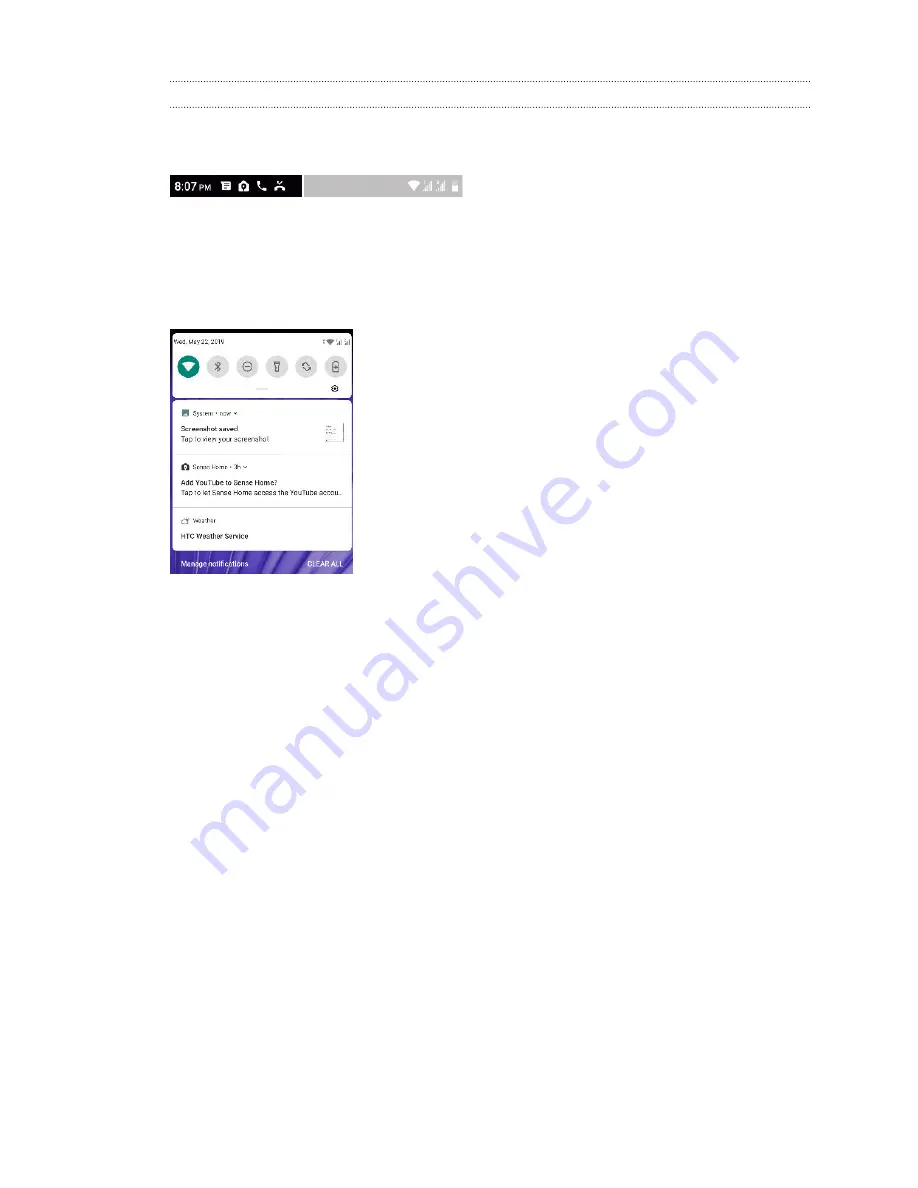
Notifications panel
Notification icons inform you of new messages, calendar events, alarms, and activities in progress
such as files downloading.
When you see notification icons, open the Notifications panel to check out details of the
notifications that you've received.
To open the Notifications panel, slide down from the top of the screen.
Or just swipe down anywhere on the Home screen.
§
Tap the notification to open the corresponding app.
§
To dismiss just one notification in the list, drag it left or right.
§
Slide two fingers apart on the notification to expand it and see more details or see if there are
more notifications bundled inside it. Slide two fingers together on the notification to minimize
it again.
§
Some notifications allow you to take immediate action. For example, tap a missed call
notification to return the call or reply with a text message.
§
If you have several notifications, scroll through the list screen to see them all.
§
To dismiss all non-persistent notifications, tap
Clear all
.
§
To change what app notifications you want to receive, tap
Manage notifications
. You can also
snooze some notifications to temporarily remove them. For more details, see
29
Your first week with your new phone
Содержание U19e
Страница 1: ...User guide HTC U19e...






























