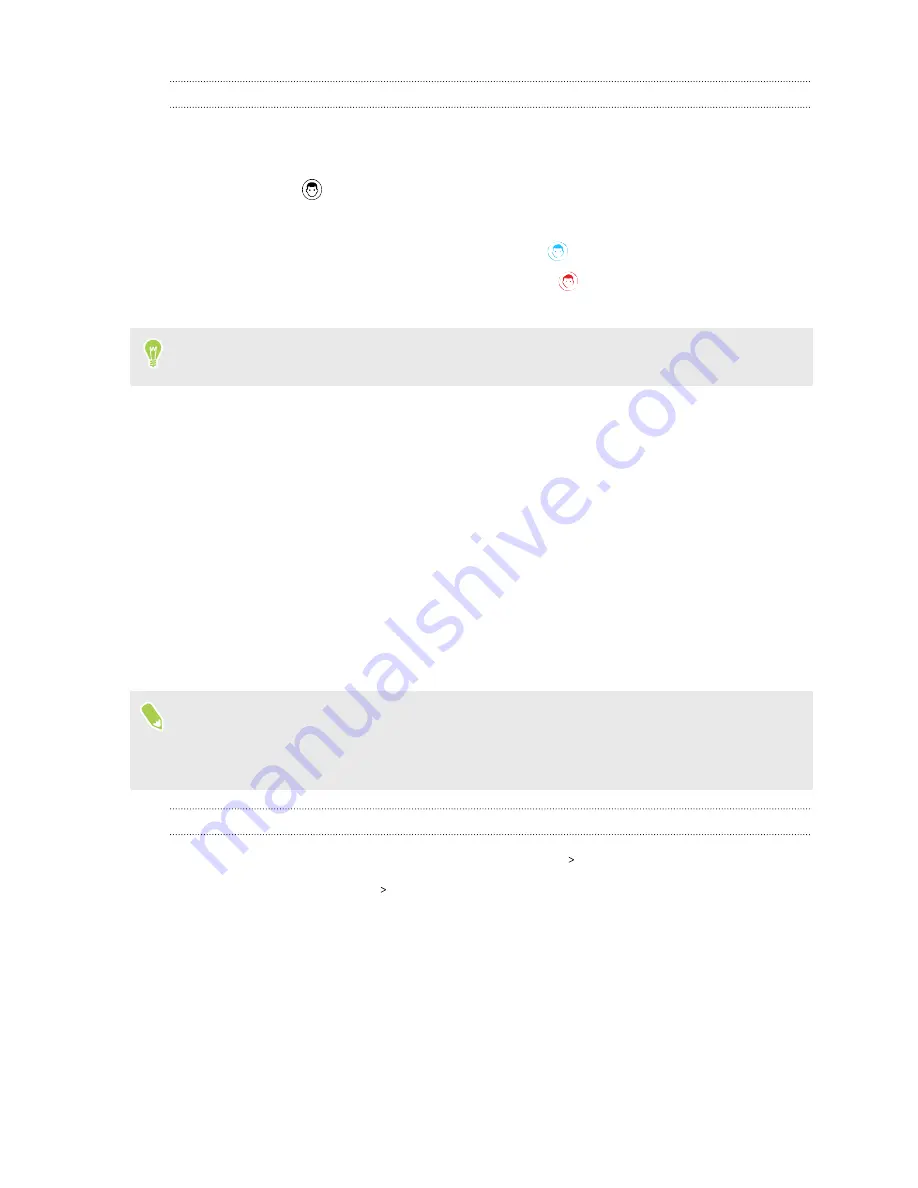
Unlocking your phone with Face Unlock
You need to be on the lock screen to use Face Unlock for unlocking your phone.
1.
If the screen is off, press the POWER button to wake up the screen.
You'll see the
icon on the lock screen.
2.
Hold your phone in portrait orientation at face level and look at the front camera.
§
If Face Unlock is successful, you'll see the blue
icon then your phone unlocks.
§
If Face Unlock is unsuccessful, you'll see the red
icon. Tap it to try Face Unlock
again.
If you turned off
Face Unlock without swiping
in Settings, you need to swipe on the lock screen
after Face Unlock is successful to unlock your phone.
Fingerprint scanner
You can quickly wake up and unlock the HTC U19e using your fingerprint. You can add up to 5
fingerprints.
When setting up and using the fingerprint scanner, follow these tips:
§
Make sure your finger and the fingerprint scanner are dry and clean.
§
Use the entire pad of your finger, including the sides and tip.
§
When recording your fingerprint, touch the scanner until it vibrates.
§
The fingerprint scanner has 360° readability—you can touch a recorded finger at any angle to
the scanner to turn on the screen or unlock the HTC U19e.
You may not be able to set the fingerprint scanner to unlock HTC U19e, if you've signed in to an
Exchange ActiveSync
®
account that requires you to set a different screen lock option (such as
password). Check with your Exchange Server administrator if your Exchange ActiveSync
account supports the fingerprint scanner.
Adding a fingerprint the first time
1.
From the Home screen, swipe up and then tap
Settings
Security & location
.
2.
Tap
Fingerprint scanner
Next
.
If you haven't already set up a screen lock, you'll be asked to set one up. See
3.
If prompted, choose how you want to show notification content when your phone is locked,
and then tap
Done
.
4.
Touch the fingerprint scanner.
5.
Place your index finger on the fingerprint scanner to start scanning.
36
Security
Содержание U19e
Страница 1: ...User guide HTC U19e...






























