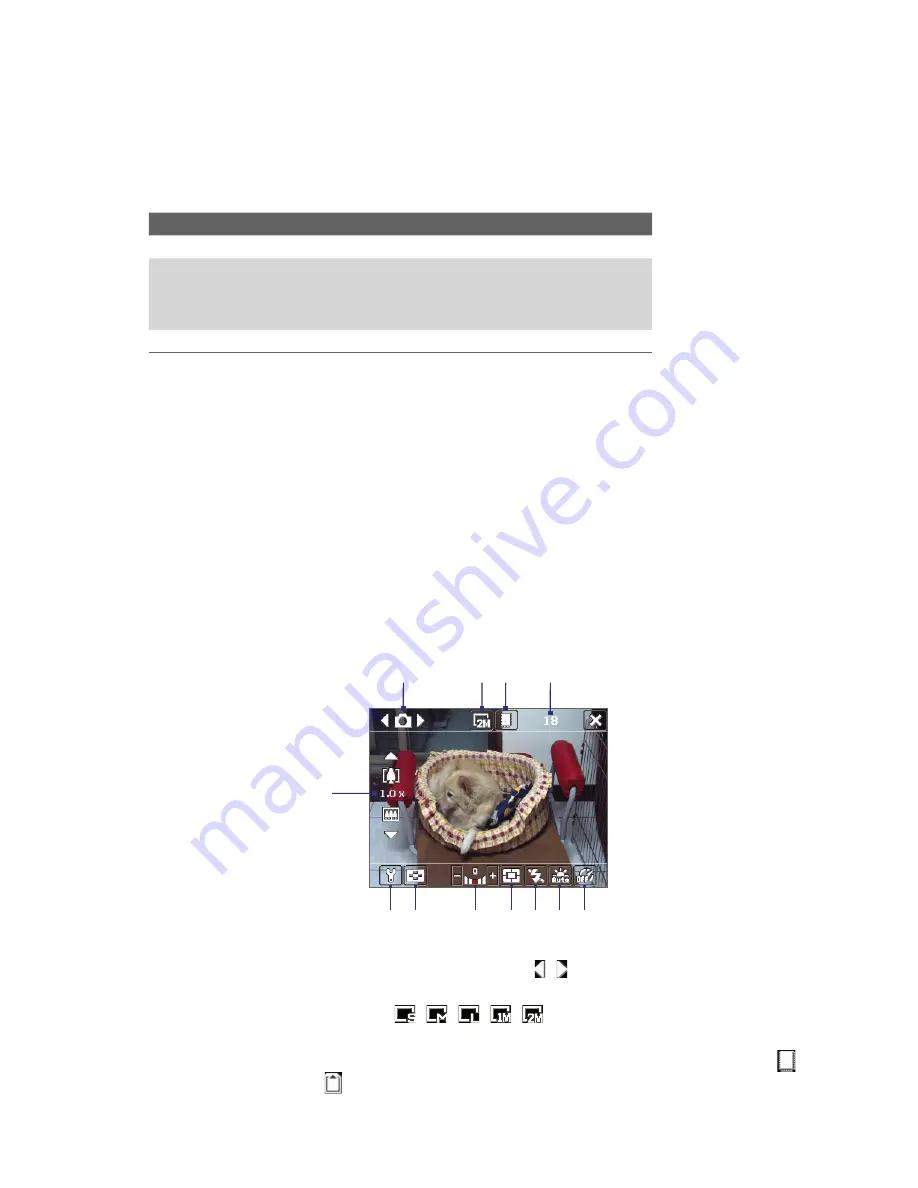
Experiencing Multimedia 99
•
Sports
: Captures a sequence of still images (3, 5, 7, or 10) automatically.
•
Burst
: Captures a sequence of still images (maximum 30) as long as the CAMERA button on the device
or the ENTER button on the NAVIGATION is kept pressed.
File formats supported
Using the available capture modes, the camera in your device captures files in the following formats:
Capture type
Format
Still image
JPEG
Video
H.263 (.3gp)
3GPP2 (.3g2)
MPEG-4 (.mp4)
Motion JPEG (.avi)
Panorama / Sports / Burst
JPEG
Camera controls
The CAMERA button, ENTER button, and Jog Wheel can all be used as the shutter release.
•
Press to take a photo, or to take shots for a picture theme or panorama.
•
Press to start recording video; press again to stop recording.
•
To take consecutive shots in Sports mode, press shortly, then move your device to follow the movement
of your subject.
•
Press and hold when taking consecutive shots in Burst mode.
Press NAVIGATION up or down to increase or decrease the zoom level. See “Zooming” in this chapter for more
details.
On-screen controls and indicators
Photo mode
5
1
2 3
4
6 7
8
9 10 11 12
1
Mode Switching control
. Tapping the left/right arrow ( / ) on the screen allows you to switch the
capture mode.
2
Resolution
. The resolution icon (
/
/
/
/
) indicates the current resolution. Tap to
toggle among the different resolutions.
3
Storage
. Tap to toggle between saving captured photos or video clips on the device memory (
) or
on the memory card (
).
Содержание TITA100
Страница 1: ...DA User Manual...
Страница 50: ...50 Synchronizing Information With Your Computer...
Страница 59: ...7 1 Messaging 7 2 Text Messages 7 3 Setting Up E mail Accounts 7 4 Using E mail Chapter 7 Exchanging Messages...
Страница 66: ...66 Exchanging Messages...
Страница 76: ...76 Working With Company E mail and Meeting Appointments...
Страница 84: ...84 Working With Documents and Files...
Страница 97: ...Chapter 11 Experiencing Multimedia 11 1 Using Camera 11 2 Using Pictures Videos 11 3 Using Windows Media Player...
Страница 118: ...118 Managing Your Device...
Страница 119: ...13 1 Windows Live 13 2 Voice Speed Dial Chapter 13 Using Other Applications...
Страница 126: ...126 Using Other Applications...
Страница 127: ...Appendix A 1 Specifications A 2 Regulatory Notices A 3 Additional Safety Information...
Страница 140: ...140 Appendix...
















































