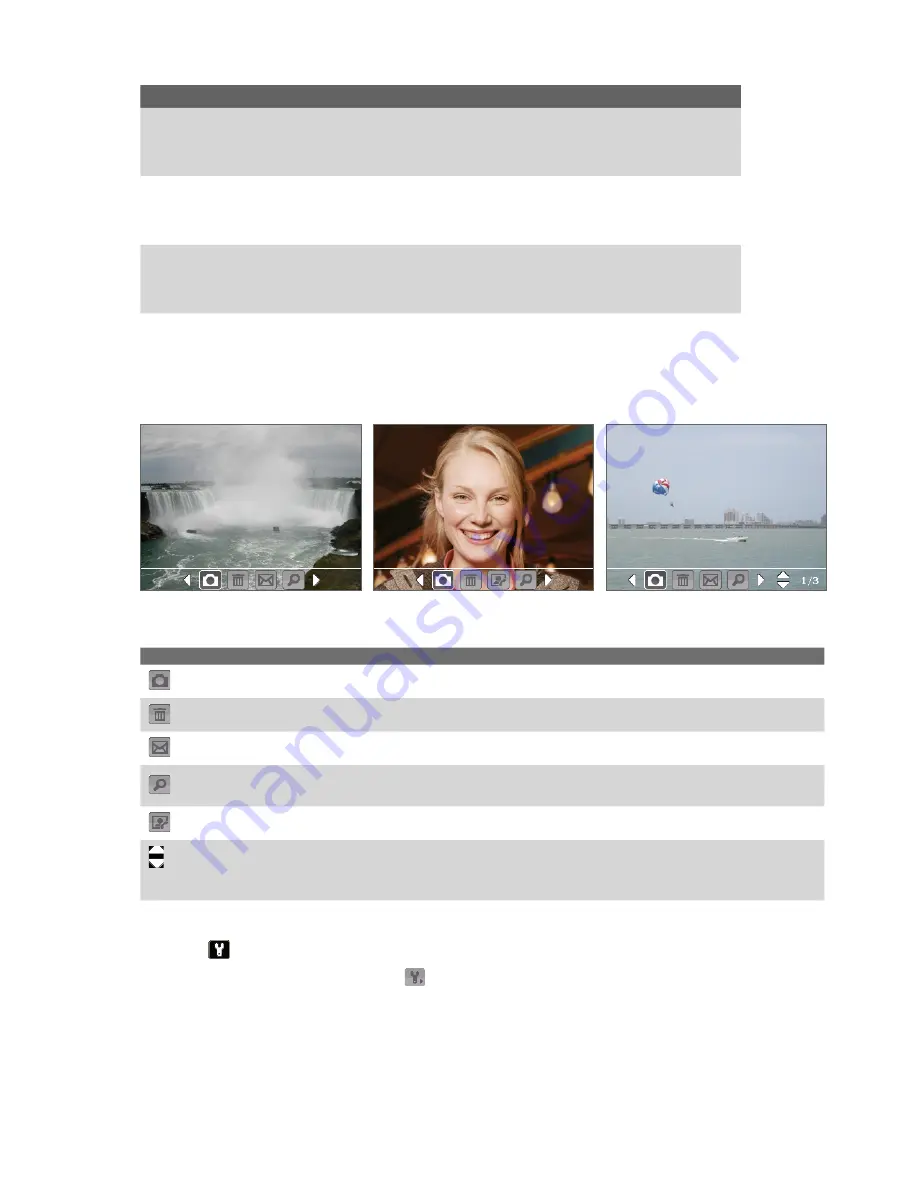
102 Experiencing Multimedia
Capture mode
Capture size setting
Zoom range
Panorama
Large (640 x 480)
1.0x to 2.0x
Medium (320 x 240)
1.0x to 4.0x
Small (160 x 120)
1.0x to 8.0x
Sports
Large (640 x 480)
1.0x to 2.0x
Medium (320 x 240)
1.0x to 4.0x
Small (160 x 120)
1.0x to 8.0x
Burst
Large (640 x 480)
1.0x to 2.0x
Medium (320 x 240)
1.0x to 4.0x
Small (160 x 120)
1.0x to 8.0x
The Review screen
After taking a still image or recording a video clip, you can view the image or video clip on the
Review screen
.
You can also tap the following icons at the bottom of the Review screen:
Contacts Picture mode
Photo, Video, Picture Theme, and
Panorama modes
Sports and Burst modes
Icon
Function
Back
Go back to the live Camera screen.
Delete
Remove the captured image or video.
Send
Send via e-mail.
View
View the image in the Pictures & Videos program, or play the captured video in Windows
Media Player.
Assign to Contacts
Associate the photo to a selected contact.
Browse
After you have taken photos in Sports or Burst mode, the total number of consecutive shots
is shown in the lower right corner of the Review screen. Tap the up/down arrow to browse
through the sequence of photos.
To change the display duration of the Review screen
1.
Tap
to open the Camera Settings screen.
2.
On the Camera Settings screen, tap
. The Advanced menu then appears.
3.
Tap
Review Duration
, then tap the desired time length for displaying captures on the Review screen.
Содержание TITA100
Страница 1: ...DA User Manual...
Страница 50: ...50 Synchronizing Information With Your Computer...
Страница 59: ...7 1 Messaging 7 2 Text Messages 7 3 Setting Up E mail Accounts 7 4 Using E mail Chapter 7 Exchanging Messages...
Страница 66: ...66 Exchanging Messages...
Страница 76: ...76 Working With Company E mail and Meeting Appointments...
Страница 84: ...84 Working With Documents and Files...
Страница 97: ...Chapter 11 Experiencing Multimedia 11 1 Using Camera 11 2 Using Pictures Videos 11 3 Using Windows Media Player...
Страница 118: ...118 Managing Your Device...
Страница 119: ...13 1 Windows Live 13 2 Voice Speed Dial Chapter 13 Using Other Applications...
Страница 126: ...126 Using Other Applications...
Страница 127: ...Appendix A 1 Specifications A 2 Regulatory Notices A 3 Additional Safety Information...
Страница 140: ...140 Appendix...
















































