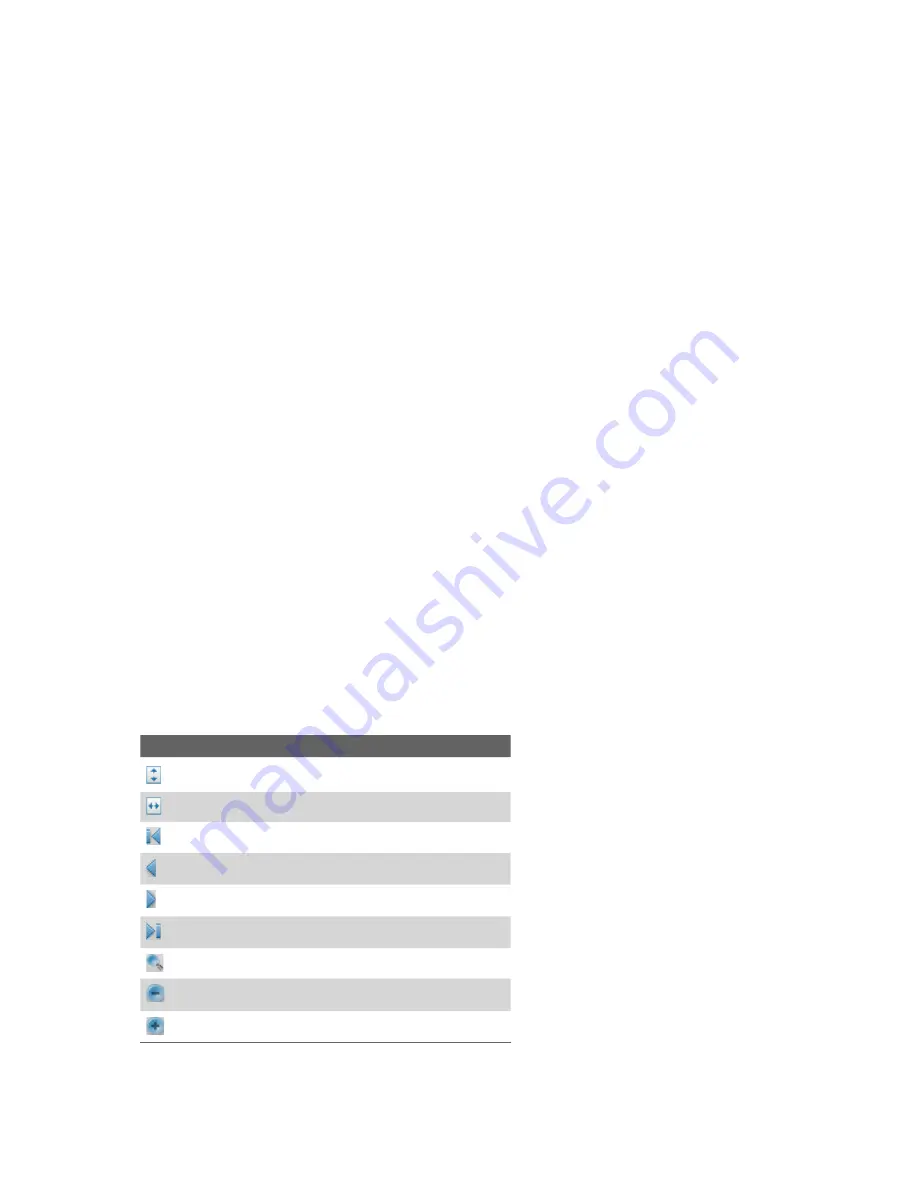
80 Working With Documents and Files
•
Tap the space between the arrow keys and the scrollbar with your stylus to move one screen towards
the desired position.
•
Tap and drag the scrollbar tab to quickly scroll through pages and jump to a desired page number.
•
Tap
Tools > Go To
and select an option to go to a specific page in a multi-page PDF file.
To enlarge or reduce the display size
1.
Open a PDF file you want to view.
2.
Tap
Tools > Zoom
.
3.
Select
In
or
Out
to enlarge or reduce the display size. Otherwise, select
Fit Screen
or
Fit Width
.
4.
Select
To %
to set an arbitrary zoom ratio.
To customize page view and orientation
1.
Open a PDF file you want to view.
2.
Tap
Tools > View
.
3.
Select an option to suit your view.
To find text in a PDF file
1.
Open a PDF file you want to view.
2.
Tap
Tools > Find > Text
.
3.
Enter the text to be searched.
4.
Choose search parameters, such as Match case, Whole word, Backwards, and tap
Find
.
Note
Adobe Reader LE offers you the following advance features.
•
It displays a bookmark pane for the PDF files that contain bookmarks. Tap the bookmarks to go to a specific
section/page within the file.
•
It supports password-protected PDF files with up to 128-bit encryption. When you open a password-protected
PDF file, you will be prompted to enter the password before the file can be opened.
To use the toolbar
You can also use the Adobe Reader LE toolbar to access the most commonly used functions. The following
table lists the toolbar controls.
This Control
Does This
Fits the entire page to the screen
Fits the page width to the screen
Displays the first page
Displays the previous page
Displays the next page
Displays the last page
Displays the text search screen
Zooms out
Zooms in
Содержание TITA100
Страница 1: ...DA User Manual...
Страница 50: ...50 Synchronizing Information With Your Computer...
Страница 59: ...7 1 Messaging 7 2 Text Messages 7 3 Setting Up E mail Accounts 7 4 Using E mail Chapter 7 Exchanging Messages...
Страница 66: ...66 Exchanging Messages...
Страница 76: ...76 Working With Company E mail and Meeting Appointments...
Страница 84: ...84 Working With Documents and Files...
Страница 97: ...Chapter 11 Experiencing Multimedia 11 1 Using Camera 11 2 Using Pictures Videos 11 3 Using Windows Media Player...
Страница 118: ...118 Managing Your Device...
Страница 119: ...13 1 Windows Live 13 2 Voice Speed Dial Chapter 13 Using Other Applications...
Страница 126: ...126 Using Other Applications...
Страница 127: ...Appendix A 1 Specifications A 2 Regulatory Notices A 3 Additional Safety Information...
Страница 140: ...140 Appendix...






























