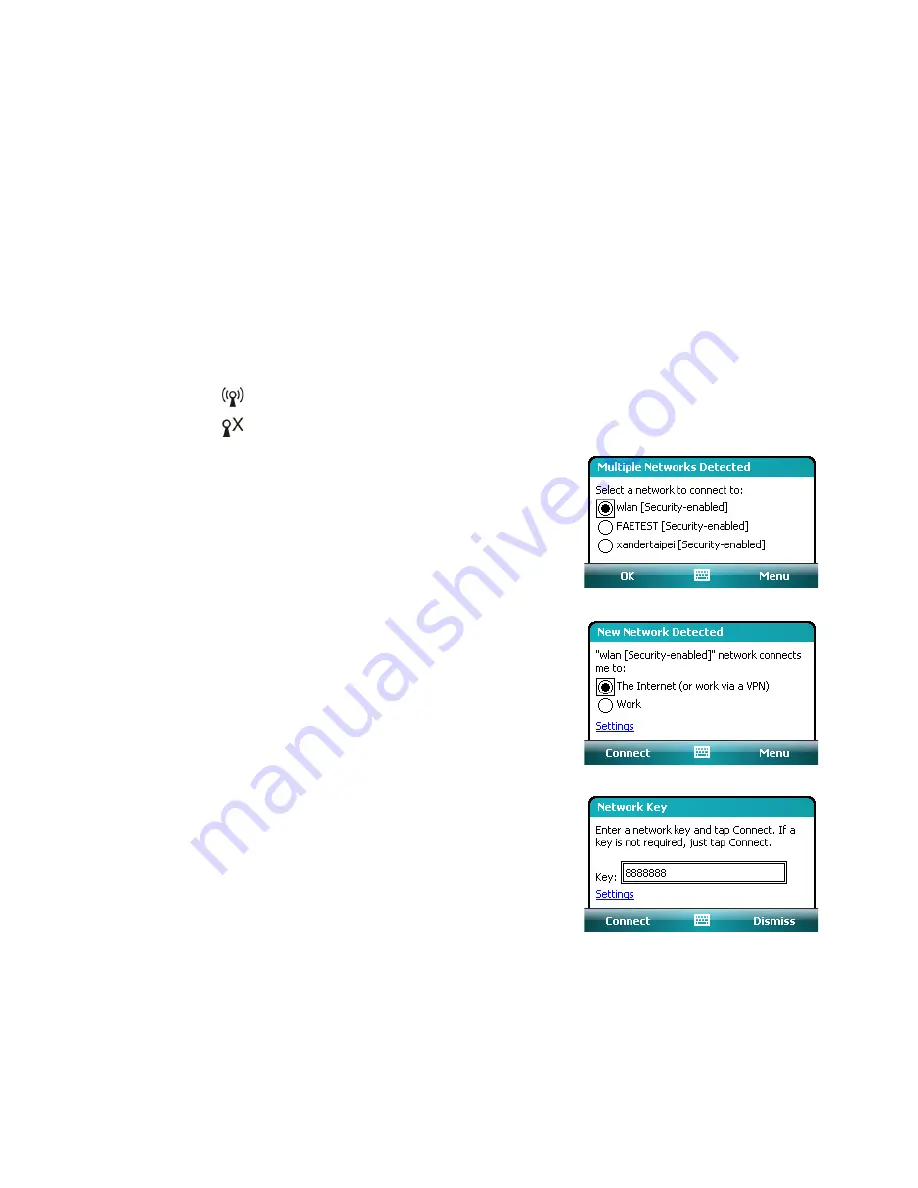
Getting Connected 87
10.2 Connecting to the Internet
Your device is preconfigured to connect to the Internet using your service provider’s data network. However,
you can also use Wi-Fi or dial-up to connect your device to the Internet or you company network.
Wi-Fi
Wi-Fi provides wireless Internet access over distances of up to 100 meters. To access the Internet via Wi-Fi on
your device, you need access to a wireless network or hotspot.
Note
The availability and range of your device’s Wi-Fi signal depends on the number, infrastructure, and other objects
through which the signal passes.
To turn Wi-Fi on and off
At the lower left side of your device, slide the WLAN Switch upward to turn Wi-FI on, downward to turn Wi-Fi
off. The icons on the switch represent the following:
: Wi-Fi is turned on.
: Wi-Fi is turned off.
To connect to a wireless network or hotspot
1.
After Wi-Fi has been turned on, your device then scans
for available wireless networks or hotspots in your area.
The network names of the detected wireless networks
will be displayed on a pop-up message window. Tap
the desired wireless LAN, then tap
OK
.
2.
On the next pop-up message window, tap
The
Internet
if the wireless LAN connects your device to
the Internet. Otherwise, tap
Work
if the wireless LAN
connects your device to a private network.
3.
If the wireless LAN is secured by a network key, enter
this key, then tap
Connect
.
Next
time you use your device to detect wireless
networks, you will not see the pop-up message
windows again, and you will not be prompted to enter
the network key of the previously accessed wireless
network (unless you perform a hard reset which will
erase custom settings on your device).
Note
Wi-Fi networks are self-discoverable, which means no additional steps are required for your device to connect to
a Wi-Fi network. It may be necessary to provide a username and password for certain closed wireless networks,
however.
Содержание TITA100
Страница 1: ...DA User Manual...
Страница 50: ...50 Synchronizing Information With Your Computer...
Страница 59: ...7 1 Messaging 7 2 Text Messages 7 3 Setting Up E mail Accounts 7 4 Using E mail Chapter 7 Exchanging Messages...
Страница 66: ...66 Exchanging Messages...
Страница 76: ...76 Working With Company E mail and Meeting Appointments...
Страница 84: ...84 Working With Documents and Files...
Страница 97: ...Chapter 11 Experiencing Multimedia 11 1 Using Camera 11 2 Using Pictures Videos 11 3 Using Windows Media Player...
Страница 118: ...118 Managing Your Device...
Страница 119: ...13 1 Windows Live 13 2 Voice Speed Dial Chapter 13 Using Other Applications...
Страница 126: ...126 Using Other Applications...
Страница 127: ...Appendix A 1 Specifications A 2 Regulatory Notices A 3 Additional Safety Information...
Страница 140: ...140 Appendix...






























