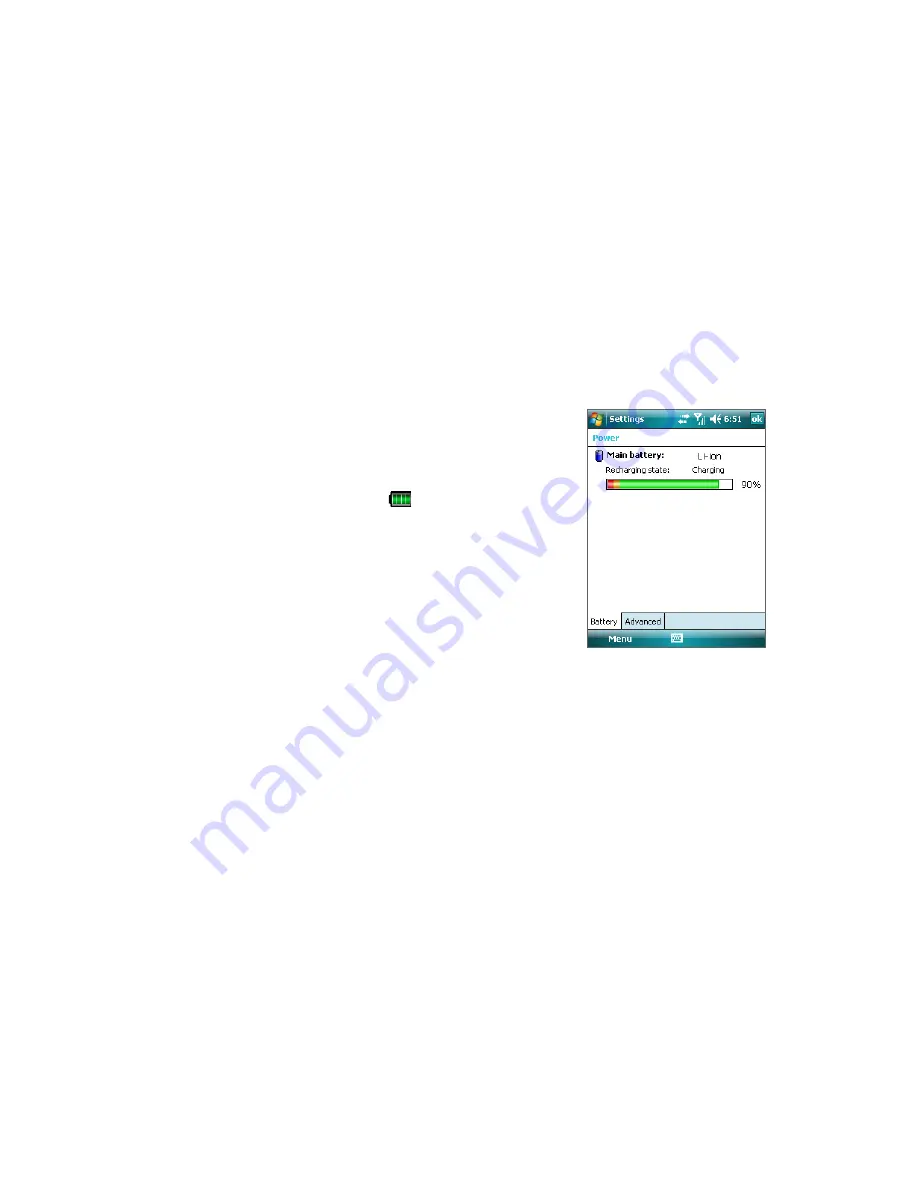
Getting Started 13
1.2 Battery Information
Always turn off your device before installing or replacing the battery. Follow the instructions in the Quick Start
Guide to install the battery.
Your device contains a rechargeable Li-ion polymer battery. This device is designed to use only manufacturer-
specified original batteries and accessories. Battery performance depends on many factors, including your
wireless service provider’s network configuration, signal strength, the temperature of the environment in
which you operate your device, the features and/or settings you select and use, items attached to connecting
ports, and your voice, data, and other program usage patterns.
Warning!
To reduce risk of fire or burns:
•
Do not attempt to open, disassemble, or service the battery pack.
•
Do not crush, puncture, short external contacts, or dispose of in fire or water.
•
Do not expose to temperatures above 60
o
C (140
o
F).
•
Replace only with the battery pack designated for this product.
•
Recycle or dispose of used battery as stipulated by local regulation.
To check the battery power
1.
Power on your device.
2.
Do one of the following:
•
Tap the battery level icon (
) on the Today screen.
•
Alternatively, tap
Start > Settings > Systems
tab
>
Power
.
Battery power
information
Charge the battery
New batteries are shipped partially charged. Before you start using your device, it is recommended that you
install and charge the battery. Some batteries perform best after several full charge/discharge cycles. You can
charge the battery in two ways:
•
Charging your device’s battery by using the power adapter.
•
Connecting your device to a PC via the provided USB Sync cable.
•
Connect the USB cradle to an electrical outlet or your PC, and use the cradle to charge the battery.
Warning!
•
Do not remove the battery from the device while you are charging it using the AC or car adapter.
•
As a safety precaution, the battery stops charging when it overheats.
Low battery
When the low-battery warning appears, do the following:
•
Immediately save your current data.
•
Synchronize with your PC or connect the power adapter to charge the battery.
•
Turn off your device.
Содержание TITA100
Страница 1: ...DA User Manual...
Страница 50: ...50 Synchronizing Information With Your Computer...
Страница 59: ...7 1 Messaging 7 2 Text Messages 7 3 Setting Up E mail Accounts 7 4 Using E mail Chapter 7 Exchanging Messages...
Страница 66: ...66 Exchanging Messages...
Страница 76: ...76 Working With Company E mail and Meeting Appointments...
Страница 84: ...84 Working With Documents and Files...
Страница 97: ...Chapter 11 Experiencing Multimedia 11 1 Using Camera 11 2 Using Pictures Videos 11 3 Using Windows Media Player...
Страница 118: ...118 Managing Your Device...
Страница 119: ...13 1 Windows Live 13 2 Voice Speed Dial Chapter 13 Using Other Applications...
Страница 126: ...126 Using Other Applications...
Страница 127: ...Appendix A 1 Specifications A 2 Regulatory Notices A 3 Additional Safety Information...
Страница 140: ...140 Appendix...




























