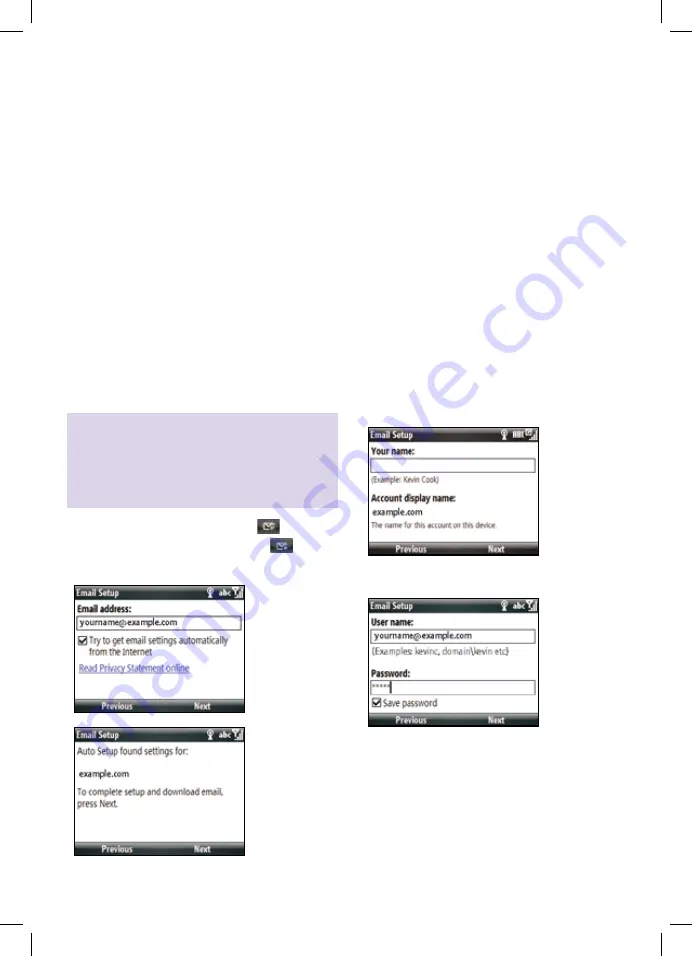
12
Your BT Yahoo! Mail account has already been
set up on your BT ToGo. If you want to set up
additional email accounts follow the instructions
below. Instructions on using email and changing
your settings can be found on page 14.
1
Setting up other email
accounts (POP3, IMAP)
Please note: Windows Live™ Hotmail
®
cannot be set up using the steps below.
See page 13 for instructions (Windows
Live™ Messenger is also covered here).
1. At the Home Screen, select Email
,
then select Add New Email Account
.
2. Enter your email address, select Next.
If the screen displays Could not find settings,
see Need Help? panel on next page.
3. Enter your name (this is your email display
name – the name that others will see when
you send an email to them), select Next.
Note: if you are setting up an extra BT Yahoo!
account you will need to amend the Account
Display Name (eg by calling it BT Yahoo!2).
4. Enter your email user name and password. Ensure
the Save Password box is checked then select Next.
5. Press LEFT or RIGHT to select how often
you want your email to be sent/received.
More frequently retrieved email may
result in higher data charges and battery
consumption. We recommend you do not set
more frequently than every 20 minutes.
9072 BT_ToGo(S620) [3].indd 12
14/10/08 16:22:53
Содержание S620 - Smartphone - GSM
Страница 20: ...20 1 2 4 5 6 8 3 9 10 11 12 13 14 15 16 18 17 7 20 9072 BT_ToGo S620 3 indd 20 14 10 08 16 22 56...
Страница 22: ...22 19 20 21 22 23 24 25 26 22 9072 BT_ToGo S620 3 indd 22 14 10 08 16 22 57...
Страница 25: ...25 9072 BT_ToGo S620 3 indd 25 14 10 08 16 22 59...
Страница 55: ...9072 BT_ToGo S620 3 indd 55 14 10 08 16 23 04...



























