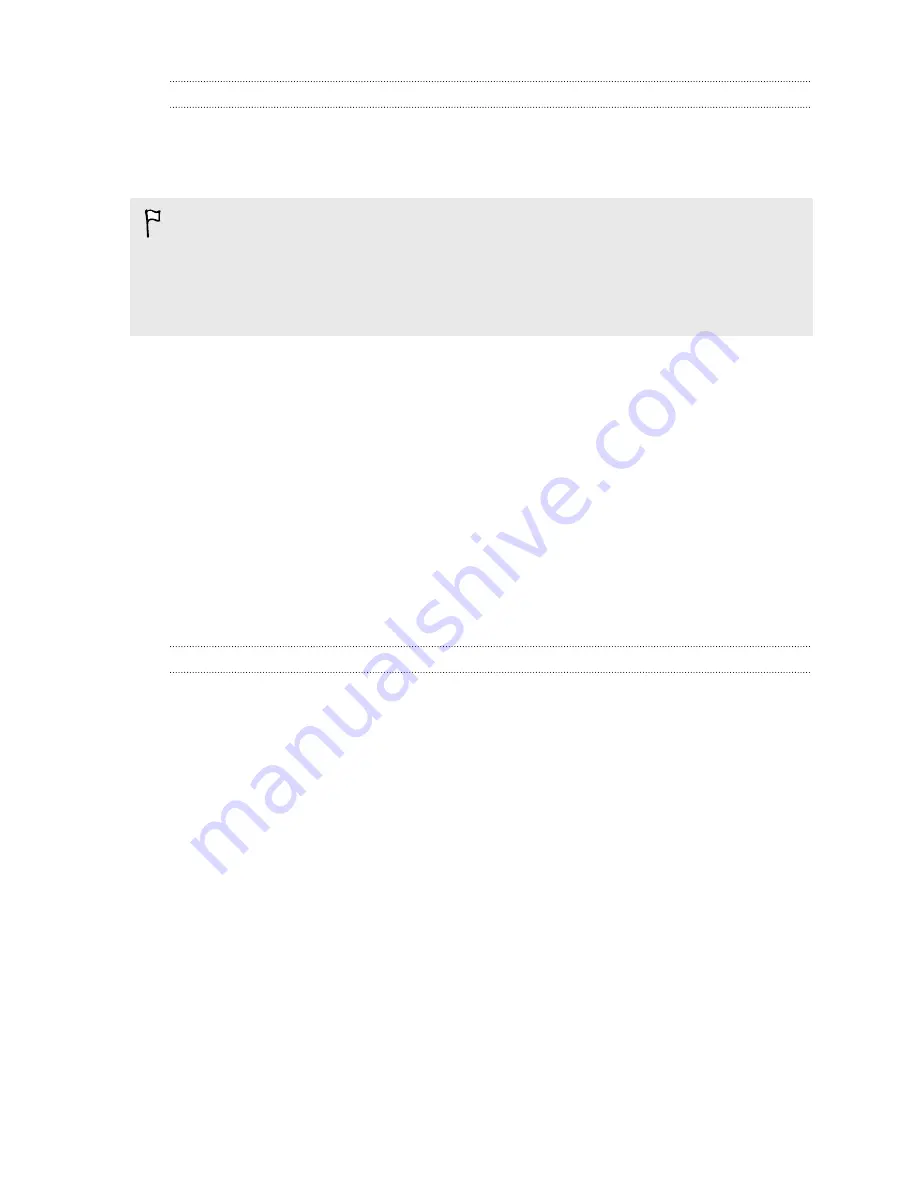
Encrypting data on HTC One SV
You can encrypt data such as your online accounts, settings, music files and other
media. After encryption, you will need to enter the screen lock PIN or password to
turn on your phone and access the data.
§
Set a lock screen PIN or password before encrypting your data.
§
Fully charge the battery and keep HTC One SV connected to the power adapter
during encryption. The encryption process takes about an hour.
§
You cannot undo encryption. If you want to return to an unencrypted phone, you
must perform a factory reset.
1.
Go to Settings, and then tap
Storage
.
2.
Select the encryption option for the type of storage you want to encrypt.
3.
Tap
OK
.
4.
Enter the lock screen PIN or password, and tap
Next
.
5.
Tap
OK
.
Encryption starts and the progress is displayed. The phone may restart a few times.
When the encryption process is complete, enter your PIN or password.
Dropbox integration
Using Dropbox on HTC One SV
When you use Dropbox, you'll have access to your photos, videos, and documents –
on HTC One SV, your computer, and your other mobile devices where you have
Dropbox access.
On HTC One SV, sign in to your Dropbox account so you can:
§
Enjoy an additional 23GB of free Dropbox storage for two years.
§
Access your photos and videos that are stored in Dropbox right from Gallery.
§
No more large attachments when sharing by email. Simply send a link to your
Dropbox files.
§
View and edit Office documents that are stored in Dropbox.
§
View PDFs that are stored in Dropbox.
§
Save documents, such as from email attachments, directly to Dropbox.
§
Check your remaining Dropbox storage space anytime.
99
Storage
Содержание One SV
Страница 1: ...Your HTC One SV User guide...






























