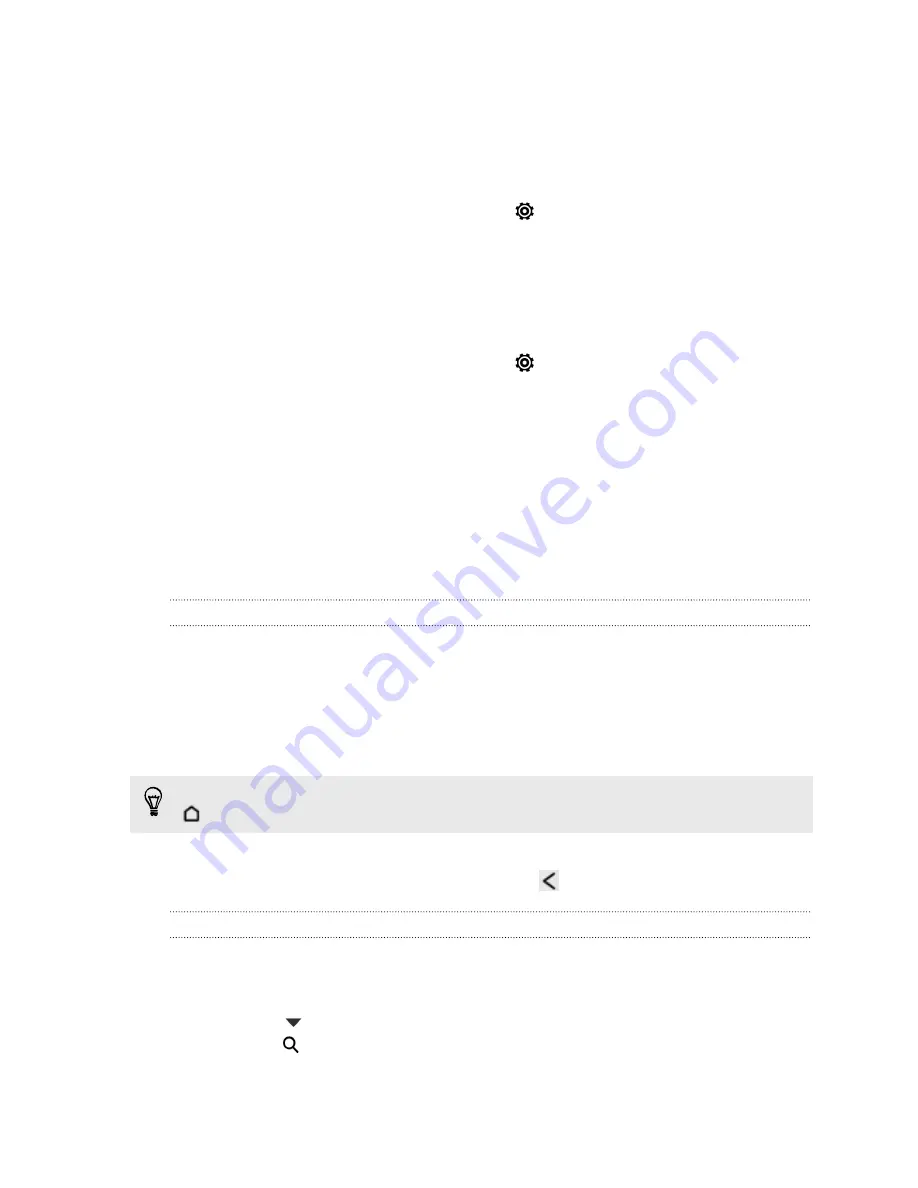
Setting navigation preferences
Choose how you want Locations to map your route. You can tell Locations to avoid
highways or toll roads, show lane information, choose your route preference, and
more.
1.
While using turn-by-turn navigation, tap
>
Navigator
.
2.
Set your preferences by selecting or tapping an item.
Turning off speed and safety camera alerts
If you have the safety camera service, you can choose to turn this service off
temporarily.
1.
While using turn-by-turn navigation, tap
>
Warnings
.
2.
Clear the
Speed warning
and
Safety camera warning
options.
Answering a call while using navigation
When a call comes in, the whole map nudges up a bit so you can see the incoming call
and answer it. Don’t worry, you’ll still be able to use navigation as we made sure that
the call screen just occupies as little space as possible at the bottom of the screen.
HTC Car
On the road with HTC Car
Now when you drive, you can easily use HTC One SV to reach your destination, keep
you entertained, and help you stay in touch with the people that matter to you.
Access music, phone calls, maps, and more with HTC Car.
1.
HTC Car instantly launches when you mount HTC One SV in HTC Car Kit.
2.
Swipe up or down to see what you can do in HTC Car.
When using HTC Car, return to the main screen from any other screen by pressing
.
When you remove HTC One SV from HTC Car Kit, HTC Car will automatically exit.
You can also manually close HTC Car by pressing
from the main screen.
Playing music in HTC Car
1.
In HTC Car, tap
Music
.
2.
Do one of the following:
§
Tap
to browse by category.
§
Tap
to search your collection.
3.
Tap an album, song, or playlist to listen to it.
146
Travel and maps
Содержание One SV
Страница 1: ...Your HTC One SV User guide...






























