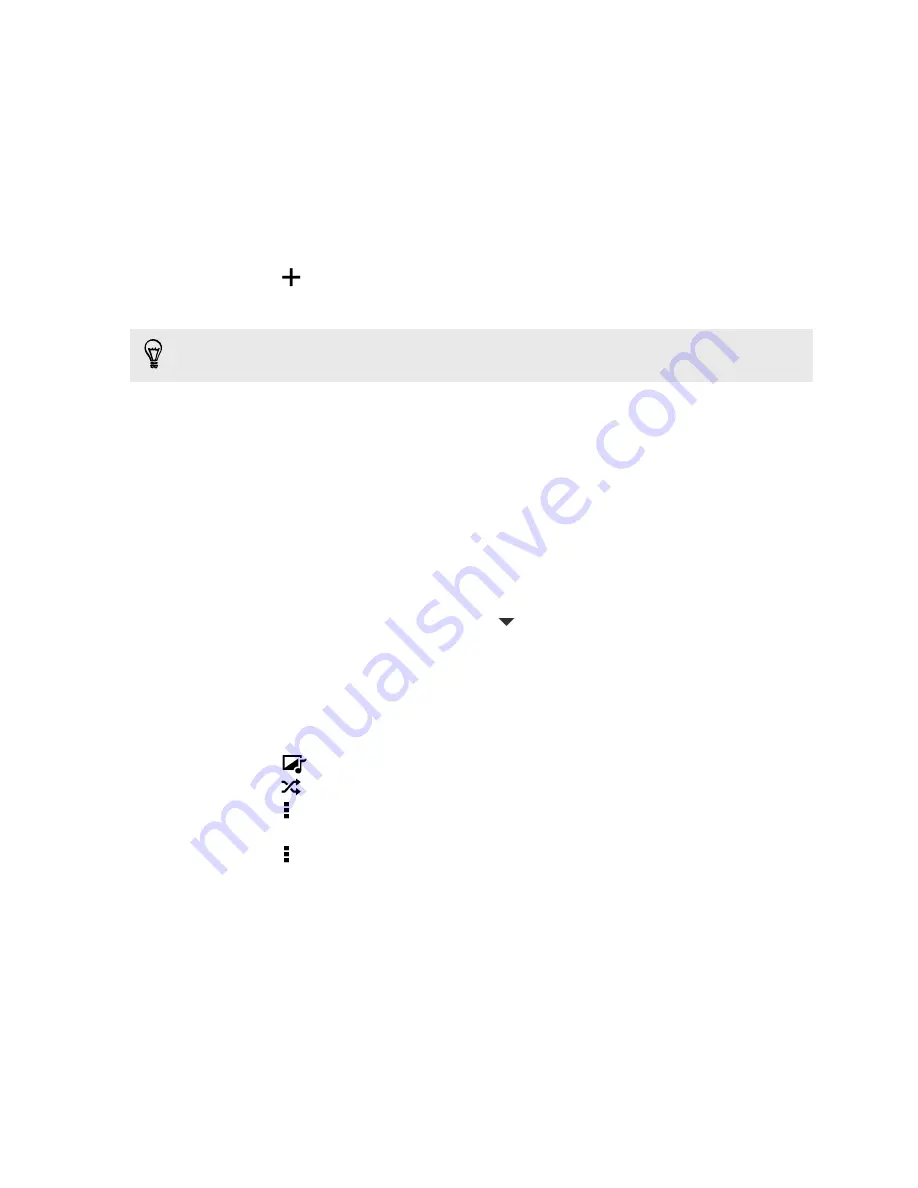
6.
On the Custom Effects screen you can:
§
Make changes to the effect by adjusting filters such as exposure, saturation,
white balance, and more.
§
Use the slider bars on selected filters to adjust the intensity of the effect.
§
Rearrange filters to modify the effect. Press and hold the filter you want to
move. Then drag it to a new position.
§
Remove filters. Press and hold the filter you want to remove. Then drag it
to
Remove
.
§
Tap
to add more filters and create a more complex effect.
7.
Tap
Done
to apply the effects to your photo.
To save your custom effects for future use, tap
Save Preset
.
Viewing and editing Video Highlights
Want to share the excitement of a wedding or party? Gallery automatically selects the
highlights of an event and displays them as a short video — the Video Highlights.
Video Highlights is about half a minute long. You can change the content and theme
of the Video Highlights. You can also save or share this video.
1.
Open the Gallery app.
2.
On the Gallery app's main screen, tap
Events
.
3.
Tap an event. The large tile on top displays the Video Highlights.
4.
Tap the Video Highlights tile to view in full screen.
5.
While viewing the show in full screen, tap the screen to access the controls. You
can:
§
Tap
to change to another theme.
§
Tap
to shuffle the highlights.
§
Tap >
Select content
to manually choose content to be included in the
Video Highlights.
§
Tap >
Save
to create a video file of the highlights. The video will be saved
in the Video Highlight folder.
57
Gallery
Содержание One SV
Страница 1: ...Your HTC One SV User guide...






























