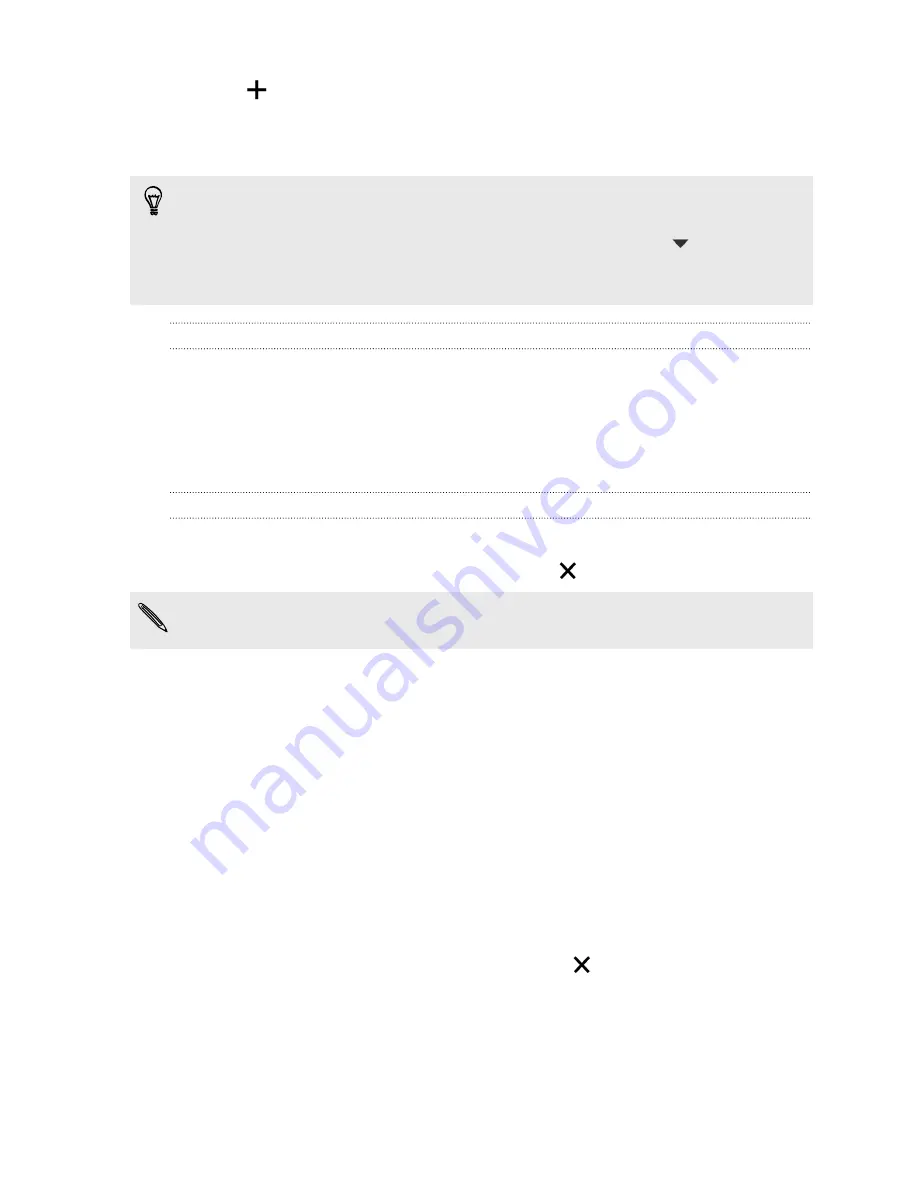
3.
Tap
.
4.
Select one or more apps that you want to add to the folder.
5.
Tap
Done
.
§
You can also add shortcuts to settings or information. Add a shortcut first to the
Home screen, and then drag it over to the folder.
§
You can also group apps into a folder in the All Apps view. Tap
>
Custom
.
Press and hold an app and drag it to another app. Do the same for more apps that
you want to group into the folder.
Renaming a folder
1.
Tap the folder to open it.
2.
Tap the folder window’s title bar.
3.
Enter a new folder name.
4.
Tap outside the folder to close it.
Removing items from a folder
1.
Tap the folder to open it.
2.
Press and hold an app, and then drag it out to
to remove.
To remove an app in the All Apps view, press and hold the app and drag it out of
the folder.
If there's only one item left in the folder, the folder ungroups the last item and
removes itself automatically.
Adding a Home screen panel
Add a Home screen if you have more widgets, apps, and shortcuts that you want to
access right away.
1.
Go to Settings, and then tap
Personalize
.
2.
Tap
Customize home screen
.
3.
Tap
Add panel
. A new Home screen appears. You can start adding widgets,
apps, and shortcuts.
To remove a panel, press and hold and then drag it to
.
64
Personalizing
Содержание One SV
Страница 1: ...Your HTC One SV User guide...






























