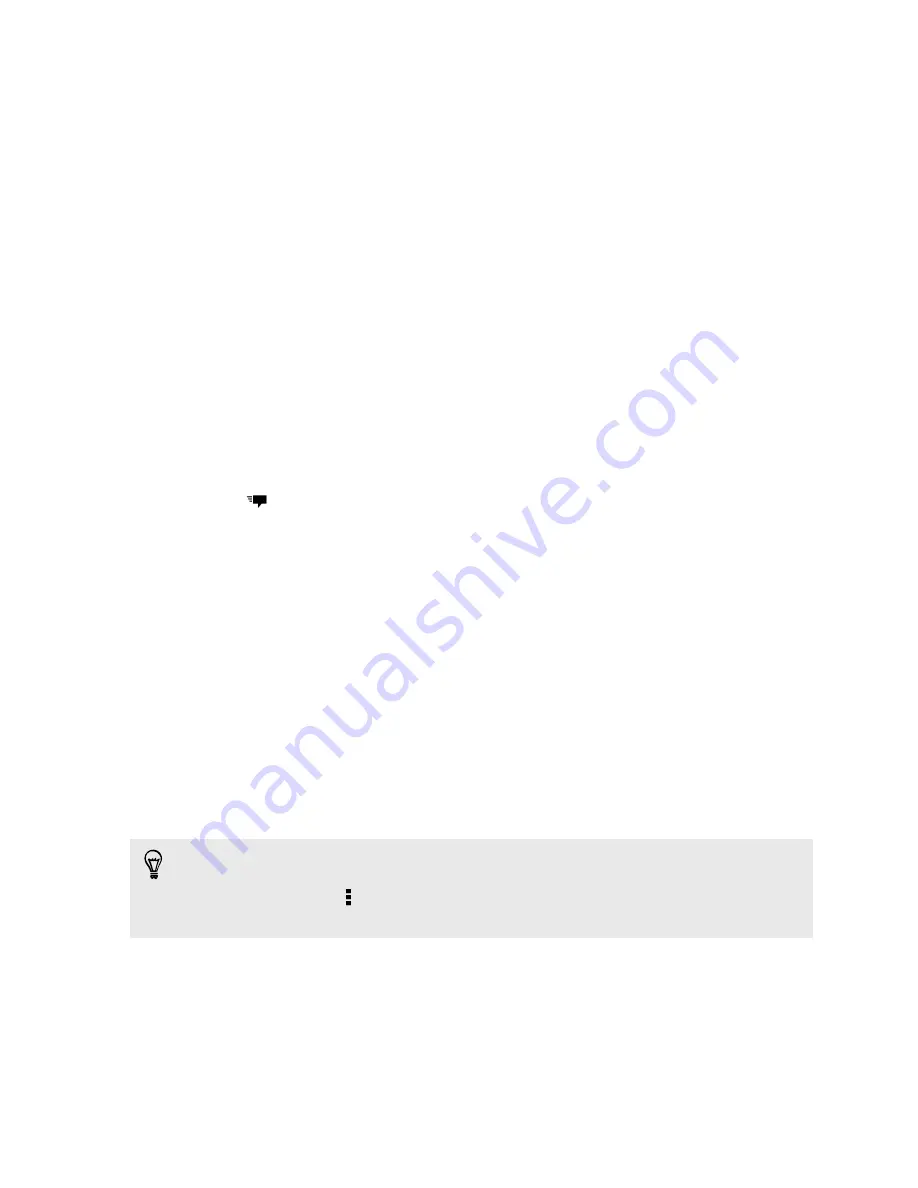
Saving a text message in the Tasks app
Save a text message in your Tasks list so you can remind yourself when to reply.
1.
On the Messages screen, tap a contact (or phone number) to display the
exchange of messages with that contact.
2.
Tap the message you want to save, and then tap
Save as task
.
3.
Enter other details or change the task title.
4.
Tap
Save
.
Forwarding a message
1.
On the Messages screen, tap a contact (or phone number) to view the exchange
of messages with that contact.
2.
Tap a message, and then tap
Forward
.
3.
In the
To
field, fill in one or more recipients.
4.
Tap
.
Viewing and saving an attachment from a
multimedia message
§
If there’s a media attachment such as a photo or video in a received message,
tap it to view the content.
§
To save the attachment, tap the multimedia message, and then choose to save
from the options menu.
§
If the attachment is a contact (vCard), tap it to view the contact information,
then tap
Save
to add to your contacts.
§
If the attachment is an appointment or event (vCalendar), tap it to choose the
calendar where to save it, and then tap
Import
.
If you are concerned about the size of your data downloads, you can choose to
check the size and subject first before you download a multimedia message. On the
Messages screen, tap >
Settings
>
Multimedia messages (MMS)
. Clear the
Auto-
retrieve
option.
79
Messages
Содержание One SV
Страница 1: ...Your HTC One SV User guide...






























