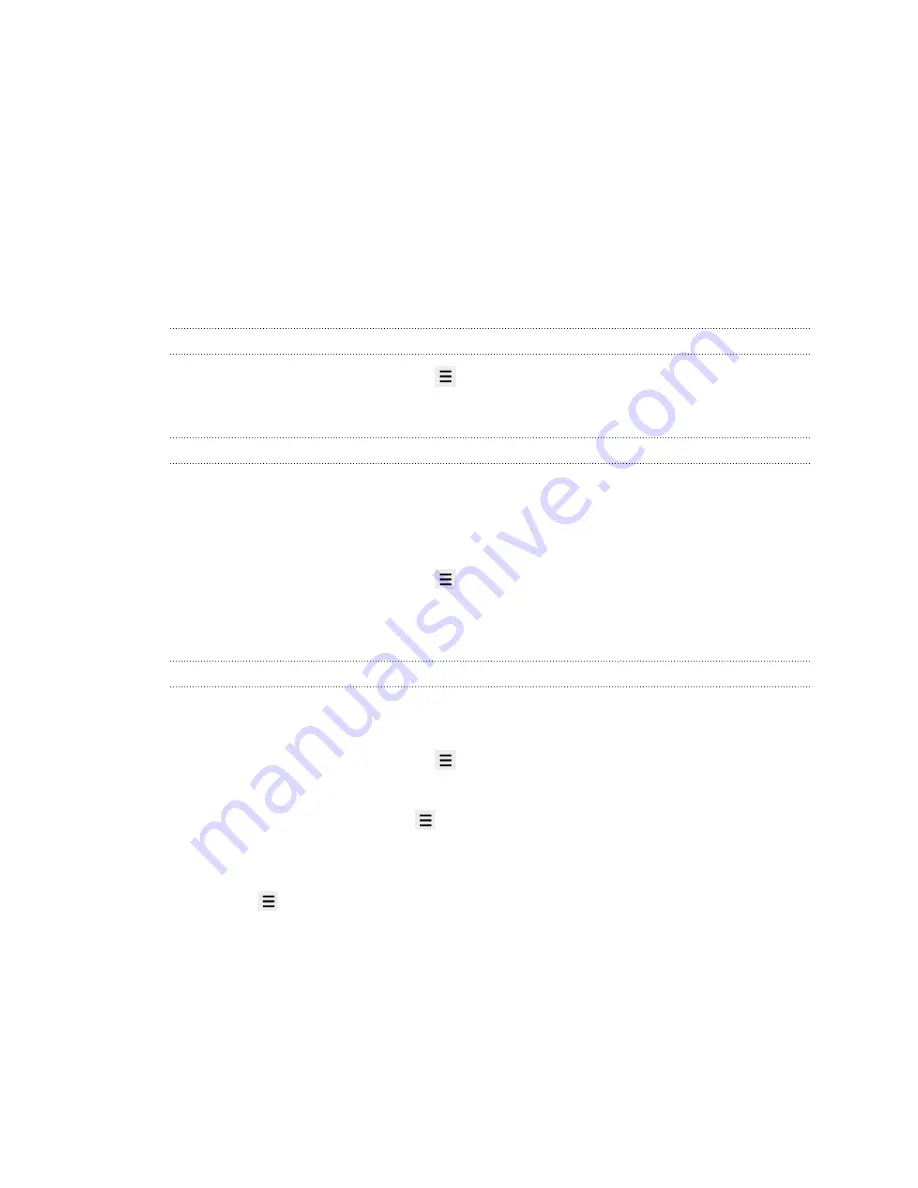
Internet connections
Data connection
When you turn on HTC Flyer for the first time, it will be automatically set up to use
your mobile operator's data connection (if the SIM card is inserted).
Checking the data connection you're using
1.
From the Home screen, press
, and then tap
Settings
>
Wireless & networks
.
2.
Tap
Mobile networks
>
Network operators
or
Access Point Names
.
Turning the data connection on or off
Turning your data connection off can help save battery life and save money on data
charges. However, if you don’t have data connection turned on and you’re also not
connected to a Wi-Fi network, you won’t receive automatic updates to your email,
social network accounts, and other synchronized information.
1.
From the Home screen, press
, and then tap
Settings
>
Wireless & networks
.
2.
Select the
Mobile network
check box to turn on the data connection; clear the
check box to turn off the data connection.
Adding a new access point
Before you add another data connection, have the access point name and settings
(including username and password if required) from your mobile operator ready.
1.
From the Home screen, press
, and then tap
Settings
>
Wireless & networks
.
2.
Tap
Mobile networks
>
Access Point Names
.
3.
On the APNs screen, press
and then tap
New APN
.
4.
On the Edit access point screen, enter the APN settings. Tap an APN setting
item to edit it.
5.
Press
and then tap
Save
.
71
Internet connections
Содержание HTC Flyer
Страница 1: ...Your HTC Flyer User guide...





























