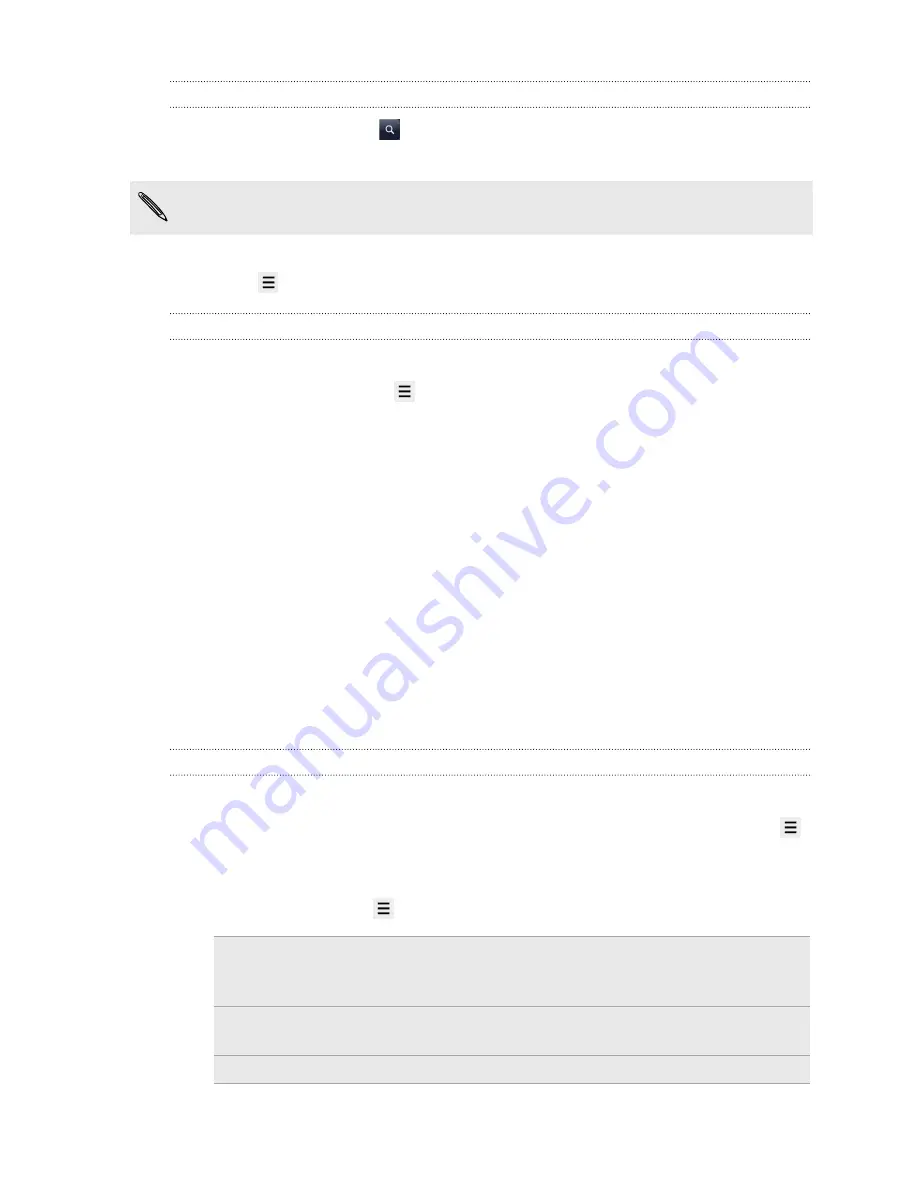
Searching for Twitter users to follow
1.
In any of the tabs, tap
.
2.
Type a Twitter name in the search box, and then tap
Search online
.
If you don't see
Search online
, scroll down the screen.
3.
In the list of search results, tap the Twitter user you want to follow.
4.
Press
, and then tap
Follow
.
Sending a direct message
You can only send a direct message to someone who is following you.
1.
In any of the tabs, press
, and then tap
New message
.
2.
Tap the text box at the top of the screen, and then enter the name. As you enter
characters, the names of the Twitter users that match the characters you enter
will appear. Tap the name when you see it.
3.
Enter your message, and then tap
Post
.
You can also send a direct message when you press and hold a tweet of the person
you want to send the direct message to, and then tap
Send direct message
on the
options menu.
Chatting in Google Talk
Google Talk is Google’s instant messaging program. It lets you communicate with
other people that also use Google Talk. If you signed in to your Google Account when
you first set up HTC Flyer, you are already signed in to Google Talk.
Chatting with a friend
1.
In Google Talk, tap a friend in the Friends list.
2.
Enter your message in the text box. You can also insert a smiley by pressing
,
and then tapping
More
>
Insert smiley
.
3.
Tap
Send
.
4.
While chatting, press
and then tap any of these options:
Chat off
record
Your Google Talk messages are stored in the
Chats
folder of
your Gmail account. Tap this option if you don’t want to store
your chat messages.
Switch chats
If you have more than one chat going, tap to switch chat with
another friend.
Friends list
Return to the Friends list.
68
Social
Содержание HTC Flyer
Страница 1: ...Your HTC Flyer User guide...






























