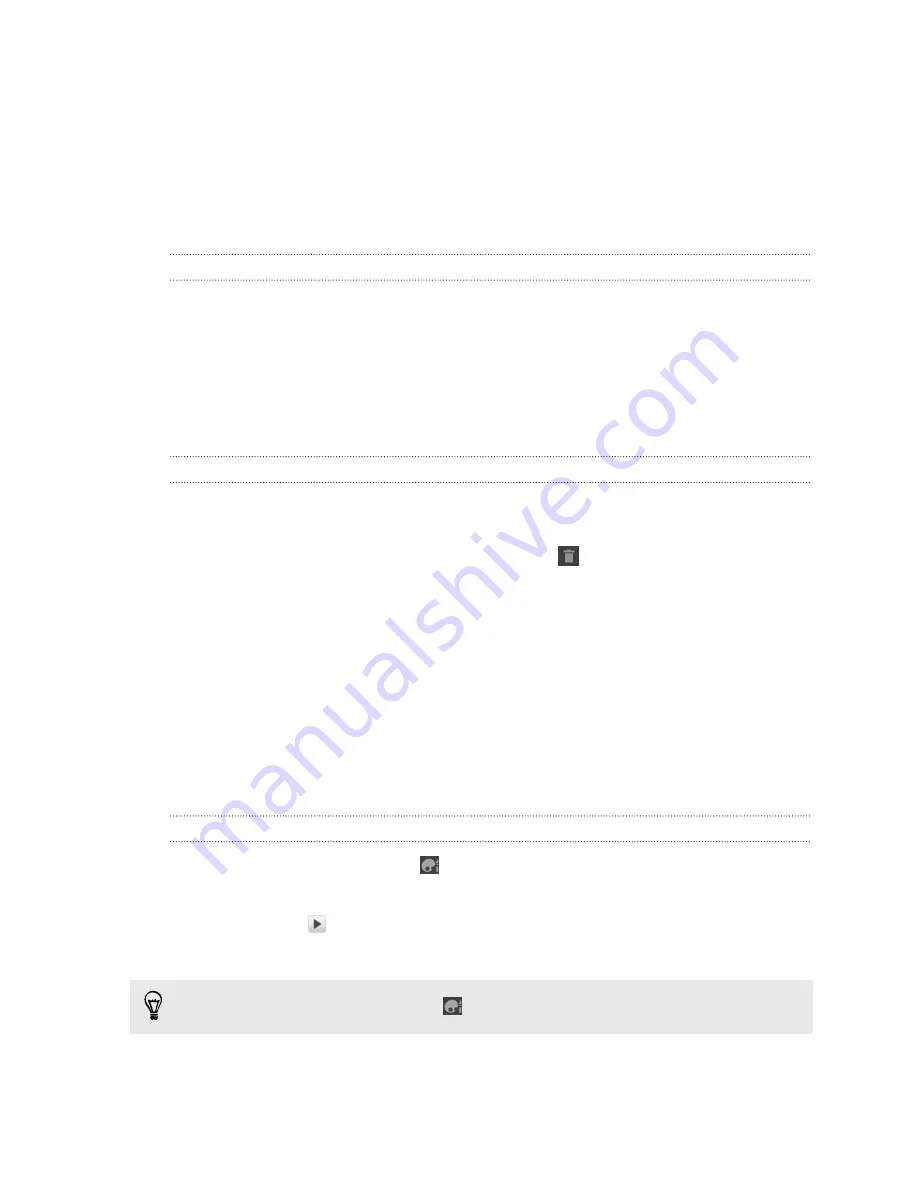
Rearranging or removing widgets and icons on
your Home screen
Rearrange the widgets and icons on your Home screen to make room for adding more
items. You can also remove widgets and icons that you don’t frequently use.
Moving a widget or icon
1.
Press and hold the widget or icon you want to move. HTC Flyer vibrates and
you’ll see a colored box around the widget or icon. Don’t lift your finger just yet.
2.
Drag the widget or icon to a new location on the screen. You can pause at the
left or right edge of the screen to drag the widget or icon onto another Home
screen panel.
3.
When the widget or icon is where you want it, lift your finger.
Removing a widget or icon
1.
Press and hold the widget or icon you want to remove. HTC Flyer vibrates and
you'll see a colored box around the widget or icon. Don’t lift your finger just yet.
2.
Drag the widget or icon to the remove button
.
3.
When the widget or icon also turns red, lift your finger.
Using sound sets
Personalize HTC Flyer to use different sound notifications. By switching between
sound sets, you can instantly make HTC Flyer alert you with fun sounds when you're
out with friends or change to subtle sounds while you're at work. Each sound set gives
you a different combination of sounds for incoming messages, email, calendar event
reminders, alarms, and other notifications.
Choosing a preset sound set
1.
From the Home screen, tap
>
Sound set
.
2.
On the Sound sets screen, tap a sound set name.
3.
You can tap
to listen to the different sounds for that sound set.
4.
Tap
Apply
.
To download more sound sets, tap
>
Sound set
>
Get more
.
28
Personalizing
Содержание HTC Flyer
Страница 1: ...Your HTC Flyer User guide...






























