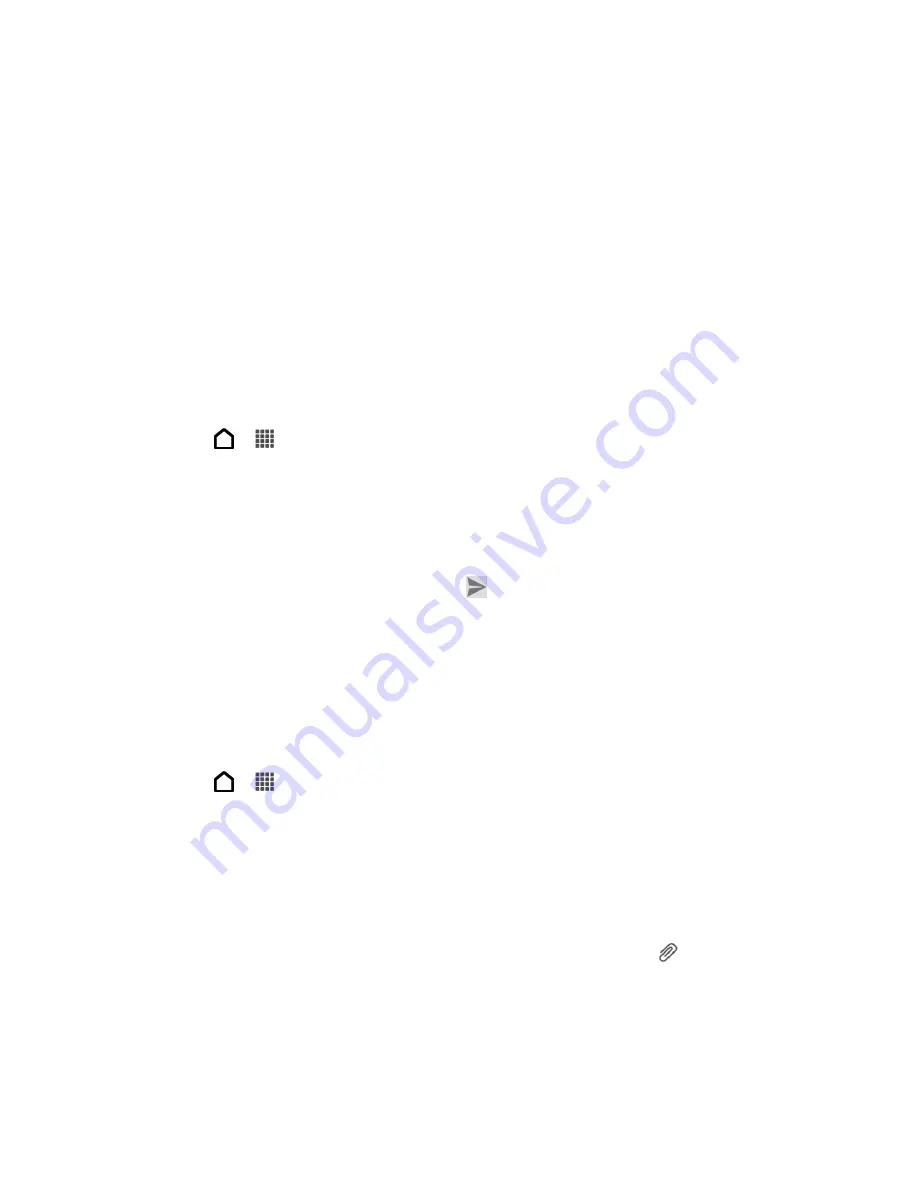
Camera and Video
171
You can check the printing progress by opening the Notifications panel and then touching the
item you
’re printing.
Share Your Photos and Videos
Send photos and videos to your computer or to another phone via email, MMS or Bluetooth.
You can also use the Gallery application to share photos and videos straight to your social
networks, or post videos on YouTube.
Tip:
You can share a photo or video right after you
’ve captured it.
Send Photos or Videos by Email
You can send several photos, videos, or both in an email message. They are added as file
attachments in your email.
1. Touch
>
>
Gallery
.
2. Touch the album that has the photos or videos you want to share.
3. Touch
Share
, and then touch
Gmail
or
.
4. Select the photos or videos you want to share, and then touch
Next
.
5. Compose your message, and then touch
(Gmail) or
Send
(Mail).
Note:
If you selected
and you have multiple email accounts, the default email account will
be used.
Send a Photo or Video by MMS (Multimedia Messaging)
Although you can send several photos or videos in a multimedia message, it may be better to
just send one at a time, especially if the files are large in size.
1. Touch
>
>
Gallery
.
2. Touch the album that contains the photos or videos you want to share.
3. Touch
Share
>
Messages
.
4. Touch the photo or video you want to send. The photo or video is automatically added
into the multimedia message.
5. To add another photo or video to your slideshow attachment, touch
and then touch
Picture
or
Video
.
6. Compose your message, and then touch
Send
.
Содержание Evo 4G LTE
Страница 14: ...Get Started 2 Front panel...






























