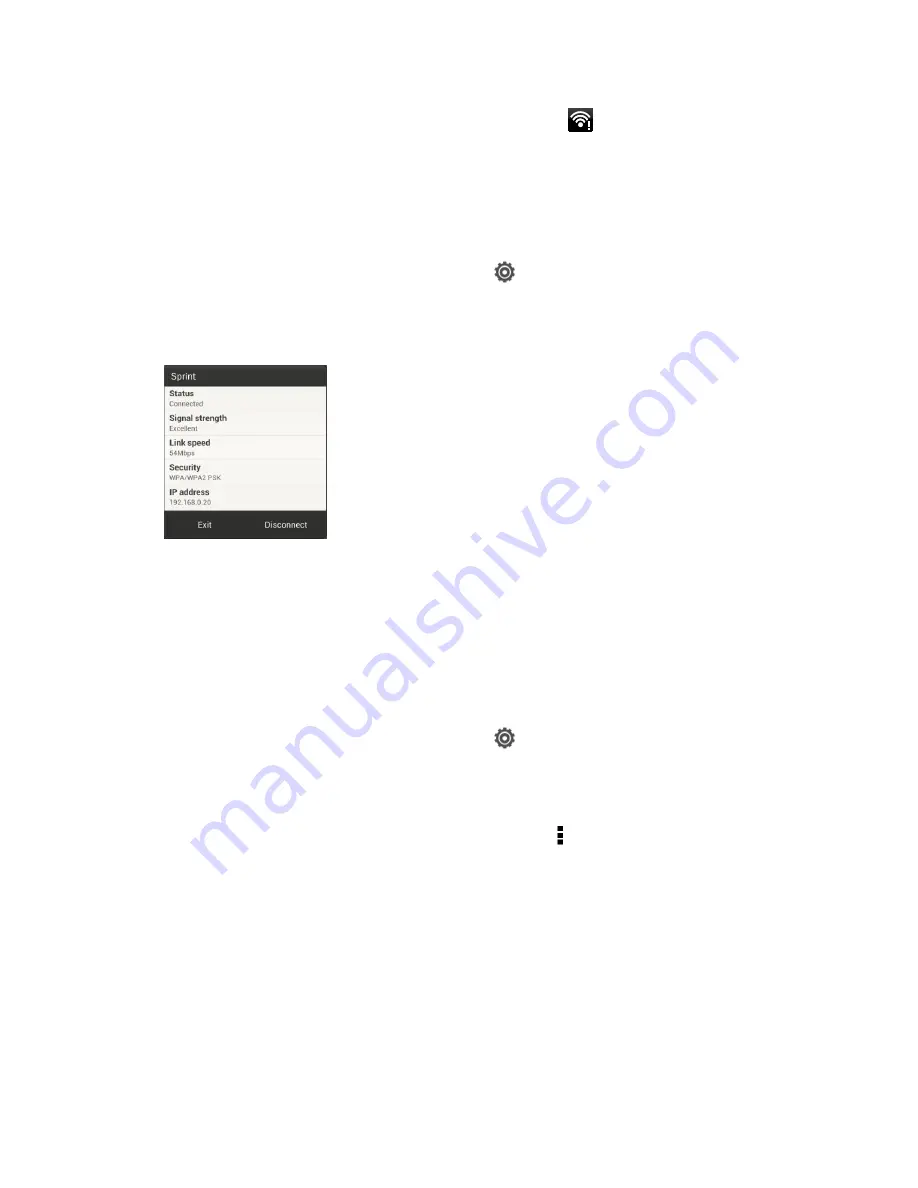
Web and Data
146
If
Network notification
in Wi-Fi settings is enabled, this icon (
) appears in the status bar
whenever the phone detects an available wireless network within range.
Check the Wireless Network Status
Check your phone
’s connection to the wireless network, the signal strength, security type, and
more.
1. Open the Notifications panel, and then touch
>
Wi-Fi
.
2. Touch the wireless network that the phone is currently connected to. You will see a
message box showing the Wi-Fi network name, status, speed, signal strength, and other
details.
Note:
If you want to remove wireless network settings from your phone, touch and hold the
network name in the list of detected networks, and then touch
Forget network
. You
need to enter the settings again if you want to connect to this wireless network.
Connect to a Different Wi-Fi Network
Follow these steps if you want to connect to another wireless network within your phone
’s
range.
1. Open the Notifications panel, and then touch
>
Wi-Fi
.
2. Touch
Wi-Fi
. The network names and security settings of detected Wi-Fi networks are
displayed.
Note:
To manually scan for available Wi-Fi networks, touch >
Scan
.
3. Touch another Wi-Fi network to connect to it.
Add the Wi-Fi Widget
Add the Wi-Fi widget to the Home screen to make it faster for you to turn Wi-Fi on or off.
1. Touch and hold on an empty space on your Home screen.
2. On the Widgets tab, touch
All Widgets
>
Wi-Fi
.
3. Drag the widget to a Home screen thumbnail where you want to add it.
Содержание Evo 4G LTE
Страница 14: ...Get Started 2 Front panel...






























